Toolbox: Surface Tools
Surface 도구를 표시하려면 도구 상자의 Modify 탭을 클릭한 다음 Surface 버튼을 클릭하십시오.
이 도구는 line object를 편집하는 데 사용됩니다.
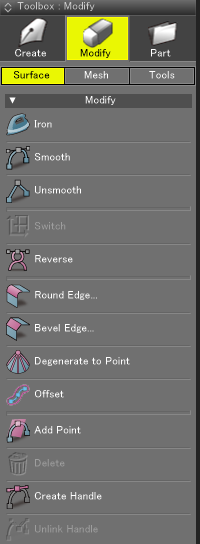
(Shade3D Professional)
Edit Group
line object를 편집하는 데 사용되는 도구는 여기에 있습니다. object를 편집하려면 Figure Window 또는 Browser에서 object를 선택한 다음 Toolbox에서 도구를 선택하십시오.
 Iron
Iron- Iron 도구를 사용하여 control point과 smooth line object를 자동으로 조정하십시오. 이 도구는 line object, curved surface 및 선택한 control point에서 사용할 수 있습니다.
 Polygon Smoothing
Polygon Smoothing- Smooth 도구를 사용하여 line handle과 smooth line object를 자동으로 조정합니다. 이 도구는 line object, curved surface 및 선택한 control point에서 사용할 수 있습니다.
 Unsmooth
Unsmooth- Unsmooth를 적용하면 line handle이 삭제됩니다. 이 도구는 line object, curved surface 및 선택한 control point에서 사용할 수 있습니다.
 Switch
Switch- Browser에서 curved surface의 세로 및 가로/세로 선 표시를 전환합니다.
 Reverse
Reverse- Modify Mode에서 control point가 선택되면 line handle의 방향이 반대로 바뀝니다.
Modify 모드 이외의 모드에서 line object를 선택하면 control point의 순서가 반대로됩니다. Modify 모드 이외의 모드에서 curved surface을 선택하면 curved surface를 구성하는 line object의 control point의 순서가 반대로 표시됩니다 (표시 방향).  Round Edge
Round Edge- Round Edge 도구는 surface line object의 control point 모서리를 둥글게하거나 부드럽게 합니다. 이 도구는 line object 및 선택한 control point에서 사용할 수 있습니다.
curved surface의 요소인 line object를 선택하면 해당 curved surface의 edge가 둥글게됩니다. 이 기능은 line object의 요소인 line object에 적용됩니다. - 그러나 교차 방향의 line object가 open line object인 경우이 기능을 상단 및 하단 line object에 적용 할 수 없습니다.
Figure Window에서 드래그하거나 Round Edge Tool Parameters의 Radius Text Box에 값을 입력하여 모서리를 둥글게하는 반경을 설정하십시오.
Figure Window에서 드래그하여 반경을 설정하면 위쪽으로 드래그하면 반경이 증가하거나 아래쪽으로 드래그하면 감소합니다. Figure Window에서 드래그하는 동안 발생하는 변경 사항은 Tool Parameters에 표시됩니다.  Bevel Edge
Bevel Edge- Edges of control points and curved surfaces can be beveled. This tool can be used on line objects and selected control points.
Selecting a line object that is the element of a curved surface will bevel the edges of that curved surface. This function is applied to the line objects that are elements of the curved surface. However, if line objects in the intersecting direction are open line objects, this function cannot be applied to the top and bottom line objects.
Set the radius for beveling the edges by dragging in the Figure Window or entering a value in the Radius Text Box in the Bevel Edge Tool Parameters.
If you set the radius by dragging in the Figure Window, the radius increases by dragging upward, or decreases by dragging downward.Changes occuring while dragging in the Figure Window are depicted in the Tool Parameters.  Degenerate to Point
Degenerate to Point- 선택된 line object와 control point은 평균점으로 수렴됩니다.
 Offset
Offset- 선택한 line object 또는 surface part에서 offset line object를 작성합니다.
참고 사항 Line Offset
 Thickness
Thickness- 하나 이상의 curved surface에 두께를 만듭니다.
 Add Point
Add Point- Add Point 도구를 사용하면 Modify 모드에서 line object를 드래그하여 control point을 추가할 수 있습니다.
 Delete
Delete- 선택한 object 또는 control point을 삭제합니다.
 Create Handle
Create Handle- 선택한 control point을 드래그하면 line handle이 만들어집니다.
 Unlink Handle
Unlink Handle- 선택한 line handle을 드래그하면 접힙니다.