Misc. Tab
Miscellaneous rendering settings can be found on the Misc. tab.
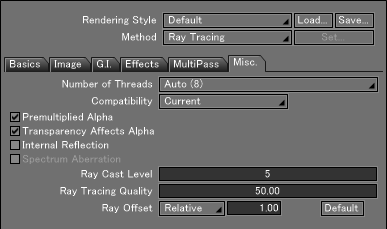
- Number of Threads
- When Ray Tracing (Draft), Ray Tracing, or Path Tracing is selected, the rendering calculation is divided into multiple tasks by the number of threads selected. When this number corresponds to the number of CPUs installed on the computer, all CPUs are efficiently used for rendering. When rendering, block cursors for different CPU threads are displayed in different colors.
- Compatibility
- Rendering compatible with previous versions of the Shade3D can be performed. Select a version for compatibility from the pop-up menu.
- Premultiplied Alpha
- Antialiasing is applied to the background.
When unselected, antialiasing is only applied to the alpha channel. - Transparency Affects Alpha
- Causes transparency to affect the alpha value of the material for which transparency is set.
- Internal Reflection
- Reflection is calculated not only for the surface but also for the inside of a transparent object. Using this checkbox will increase the quality of rendered transparent objects. It may take longer to render a scene that requires a lot of reflection calculations. This checkbox is enabled when the rendering method is ray tracing or path tracing.
- Spectrum Aberration
- Light wavelengths are simulated, enabling more natural aberration to be expressed. This option is enabled only when using Path Tracing.
- Ray Cast Level
- The number of times of ray reflection when using ray tracing or path tracing. Rendering time will increase if rendering is performed for reflections that are repeated a large number of times. To avoid this, Shade3D can place restrictions on the number of times of reflection. No reflection occurs exceeding the specified value.
- Ray Tracing Quality
- The image quality when using ray tracing or path tracing. For ray tracing, the quality of antialiasing can be improved by adjusting the number of antialiasing samplings. For path tracing, the quality of reflection, transparency, soft glow, D.O.F. control, and so on can be improved by adjusting the number of rays that disperse.
- Ray Offset
- Sets a ray offset value when using ray tracing. Rays (sights) of ray tracing cross (reflect, pervade) with each other on the object surface. In this case, to avoid repeated crossing on the object surface by mistake, Ray Tracing resumes from the position that advanced a very small amount of distance in the movement direction from the crossed position. This distance is called the "ray offset." You can select Relative or Absolute as the Ray Offset value.
- Default
- Click this button to reset Ray Offset settings.