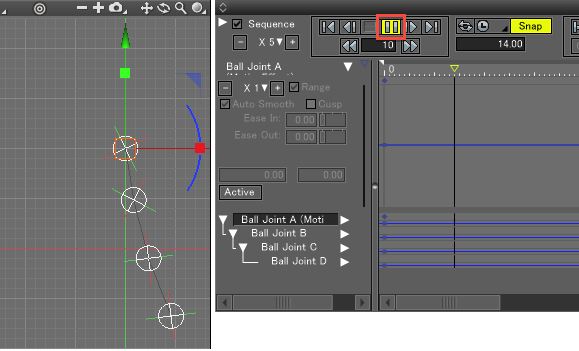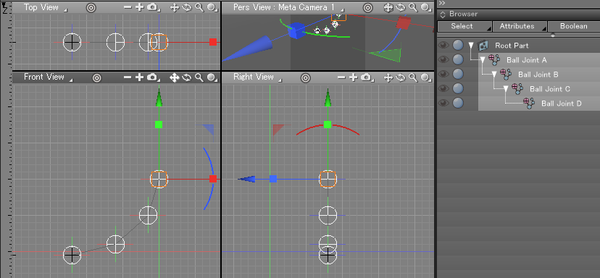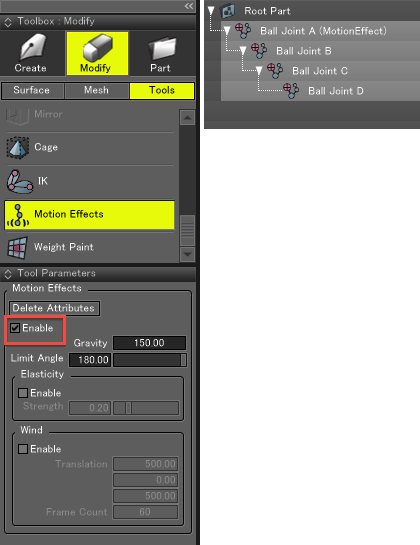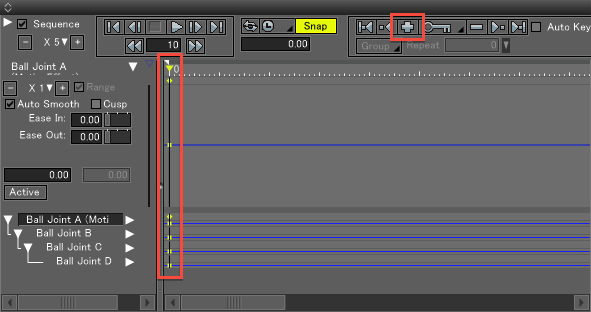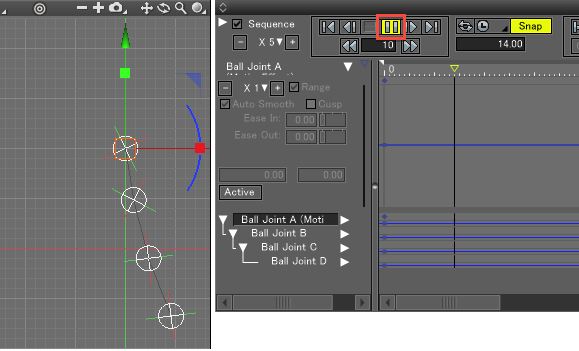Using Motion Effects (모션 효과 사용하기)
Motion Effects Settings (모션 효과 설정)
- 위계 구조에 맞게 ball joint를 먼저 위치시킵니다.
Bones(틀 구조)도 사용 가능합니다.
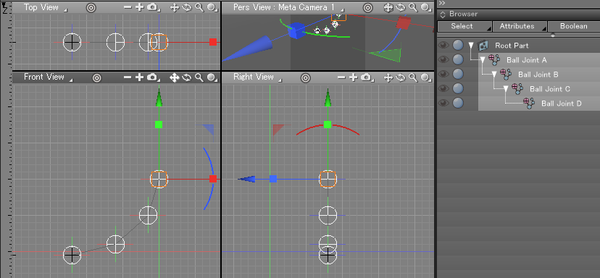
- 상위 ball joint를 선택하고 Toolbox에서 Modify > Tools > Motion Effects를 선택합니다.
다음으로 Motion Effects Tool Parameters(모션 효과 도구 매개 변수)에서 Enable(활성화) 확인란을 선택하여 ball joint의 계층 구조에 Motion Effects를 적용합니다.
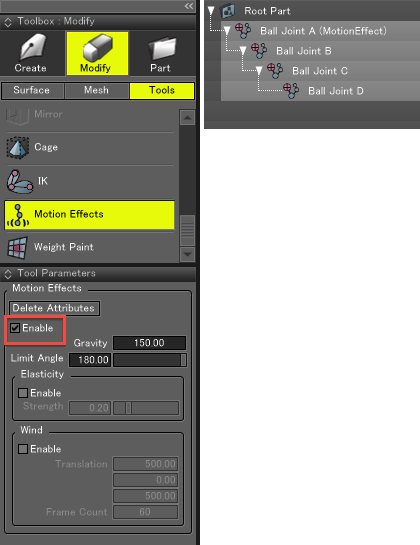
Playing the Animation in the Motion Window (Motion Window에서 애니메이션 실행하기)
- Motion Window에서 Frame 0에 keyframe을 삽입하여 첫 번째 keyframe을 고정합니다.
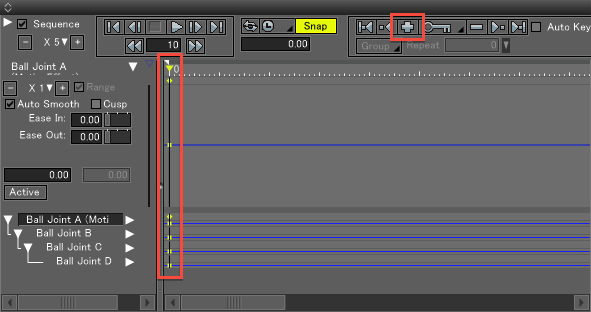
- Play 버튼을 누르면 gravity(중력)에 의해 당겨지는 것처럼 Motion Effects로 ball joint가 움직이는 것을 볼 수 있습니다.