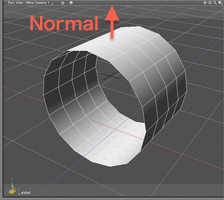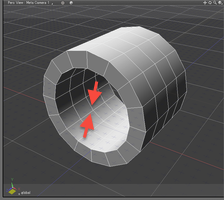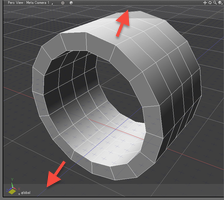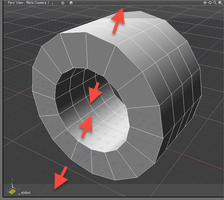Thickness (Polygon Meshes)
Creates thickness for the faces of one or more selected polygon meshes. Unlike Offset, this tool creates faces with thickness for the selected polygon mesh after flipping and unifying the normals and deleting the original face, as necessary. Thickness can be added outwards or inwards from the surface, or in both directions. It can also be automatically generated.
Usage
Select one or more polygon meshes to add thickness to. In Object Mode, thickness will be added to all the faces. In Modify Mode, only the selected faces will get thickness.
- Select the polygon mesh you wish to add thickness to.

- From the Toolbox, select Modify > Mesh > Thickness.
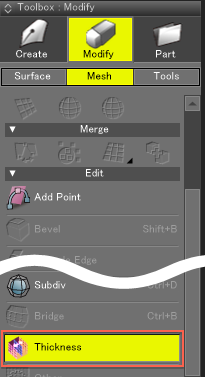
- Adjust the settings in Tool Parameters as needed.
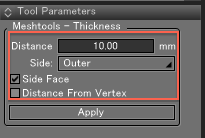
- Click and drag vertically in the Figure Window, or enter a value for Distance in the Tool Parameters, to create the thickness.

- Click Apply or press the Return key to finalize the thickness.
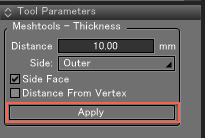
Thickness Parameters
- Distance
- Sets the size of the thickness (distance measured from the original face).
- Direction
- Select Inwards, Outwards, or In Both Directions for the side on which to add thickness.
- Side Faces
- Creates faces on the sides between the projected face and original face. If unselected faces are adjacent to the selected faces, side faces are not created. This is to avoid edges shared by multiple faces.
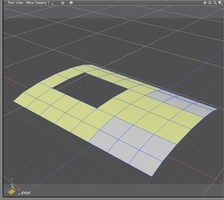

- Distance From Vertex
- The distance is measured from the vertices in the direction of the normals.
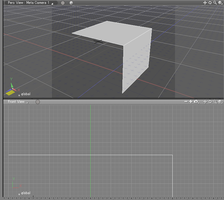
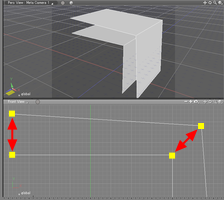
- When disabled, the distance is measured from each face in the direction of the normals.
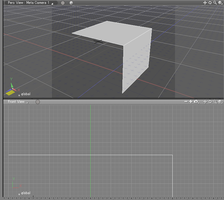
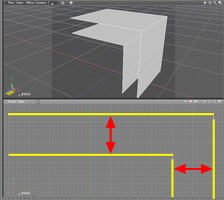
- Apply
- Applies the thickness and completes the operation.
Notes & Precautions
- If nonselected faces are adjacent to the selected faces, side faces are not created even if the Side Faces option is selected. This is to avoid edges shared by multiple faces.
- If the Distance is set to 0, thickness is not added, so as to avoid overlapping faces.