SmartKinematics Window
Select View > SmartKinematics to display the SmartKinematics Window.
SmartKinematics works together with inverse kinematics (referred to as IK below) to make it easier to pose and animate objects with complex joint structures. SmartKinematics provides a powerful way to reproduce complex movements, such as for people, animals, or machines with lots of connected joints.
Important SmartKinematics is included with Shade3D Standard and Professional.
| SmartKinematics |
|---|
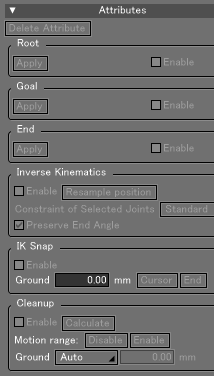
|
Attribute Settings
Specifies the attributes for the joints with Inverse Kinematics (IK) applied.
- Delete Attributes Button
- Removes the Root, Goal, and End SmartKinematics attributes from the selected joint.
Root Settings
Root is the parent attribute in the hierarchy.
- Apply Button
- Applies the SmartKinematics Root attribute to the selected joint.
- Enable Checkbox
- Turning this checkbox off temporarily disables the Root attribute.
Goal Settings
Goal is the end of the IK chain.
- Apply Button
- Applies the SmartKinematics Goal attribute to the selected joint.
- Enable Checkbox
- Turning this checkbox off temporarily disables the Goal attribute.
End Group
End is the end of the IK chain below Goal in the hierarchy.
- Apply Button
- Applies the SmartKinematics End attribute to the selected joint.
- Enable
- Turning this checkbox off temporarily disables the End attribute.
Inverse Kinematics Settings
Specifies the Inverse Kinematics behavior.
- Enable Checkbox
- Enables inverse kinematics (IK).
- Resample Position Button
- If the Goal or End joint are not aligned with the constraint position, the constraint position is moved to the current joint position.
- Constraint of Selected Joints Pop-up Menu
- Selects the type of constraint used for IK on the selected joint.
- Preserve End Angle
- When active, the Goal joint and its child parts will follow the movement while keeping the angle of the End joint the same. In order to preserve the end angle, two or more end joints are required.
When inactive, the Goal joint and its child parts will follow the movement with the End joints appearing to be 'pulled' toward their original position.
IK Snap Group
When using IK, the End joint will be snapped to the ground automatically when it is within a certain tolerance when IK Snap is active.
IK Snap is enabled when either Inverse Kinematics is disabled (the Enable checkbox is not selected) or when the Constraint of Selected Joints pop-up menu is set to Free.
- Enable
- Enables IK Snap.
- Ground
- Specifies the height of the ground.
- Cursor Button
- Sets the height of the ground for IK snap to the current position of the 3D cursor.
- End Button
- Sets the height of the ground for IK snap to the current position of the End joint. If there is more than one End joint, the height of the ground is set to the closest End joint.
Cleanup Settings
The Cleanup function is used to correct unnatural walking motion (where the feet seem to 'slip') caused by interpolation between motion points.
- Enable
- Enables the Cleanup function. The Cleanup function does not correct the motion until the Calculate button is clicked.
- Calculate Button
- Reduces the slipping effect by correcting the space between motion points. If you modify the animation after running Cleanup, run it again to update the calculation.
- Motion Range
- Specifies the active range for the Cleanup function. The motion correction can be disabled and then re-enabled for certain ranges. This is useful for situations in which Cleanup is not needed for the whole animation, such as when feet come off the ground.
- Ground
- Adjusts the ground height as used for the Cleanup function. Select either Auto or Numerical.