Tool Parameters
Select View > Tool Parameters to open the Tool Parameters.
The Tool Parameters Window displays the parameters for the tool selected in the Toolbox, giving you fine control over that tool. Conversions can be applied to objects that have already been created, and objects can be modified using the Memory tools.
When a Tool is Selected
When a tool in the Toolbox is selected, the tool's parameters are displayed and can be modified. The parameters displayed vary by tool.
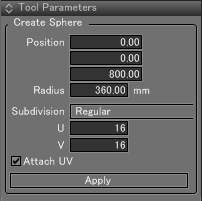
The Tool Parameters shown when Toolbox > Create > Mesh > Sphere is selected.
When an Object is Selected
When an existing object is selected, tools for editing the object's control points or converting the object to a different object type are displayed.
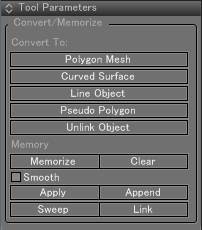
Convert Buttons
Click to convert the selected object to a different object type.
The available object conversions depend on the type of object selected. When converting to a polygon mesh, the Convert to Polygon Mesh dialog opens.
| Object Conversion | |||||
|---|---|---|---|---|---|
| Polygon mesh | Curved surface | Closed line | Pseudo polygon | ||
| Selected object |
Disk | O | O | O1 | ― |
| Sphere | O | O | ― | ― | |
| Polygon mesh | ― | ― | O2 | ― | |
| Curved surface | O | ― | ― | O | |
| Closed line | O | O3 | ― | ― | |
| Pseudo polygon | O | ― | ― | O | |
| Extruded solid | O | O | ― | ― | |
| Revolved solid | O | O | ― | ― | |
1 A disk is converted to a closed line object; an arc is converted to an open line object.
2 A polygon mesh is converted to an aggregate of closed lines.
3 A closed line object is converted to a curved surface only when it consists of an even number of control points. A closed line object can be converted only when the 4 control points to serve as the corners of the curved surface are selected in Modify Mode.
See also Convert to Polygon Mesh Dialog Box
Note Objects converted to a different object type cannot be converted back to their original form. To cancel the conversion, select Edit > Undo.
Memory Buttons
These tools are used to memorize the positions of a line object's control points and their tangent handles, and apply the settings to a different line object.
- Memorize
- Memorizes the currently selected line object and control points.
- Clear
- Clears the settings memorized using the Memorize button.
- Apply
- Applies the memorized line object and control points to the selected object.
- Smooth
- Specifies whether to include lateral tangent handles when applying the settings.
- Append
- Appends the memorized line object after the selected line object.
- Sweep
- Creates a curved surface by shaping the selected line object closely with the memorized line object.
- Link
- Available in Shade3D Standard and Professional.
Makes the selected part a link object of the memorized object. This button is available when a Part is selected.