More Formats Supported for FBX Converter
Vertex color import and export, OpenSubdiv edge sharpness, and FBX export for DAZ Studio are now supported.
| Basic | Standard | Professional |
|---|---|---|
| O | O | O |
Differences from Previous Versions of Shade
FBX Importer
Edge Sharpness values per OpenSubdiv edge are now supported for FBX import. Values are imported automatically.
The Import Vertex Color checkbox has been added. When selected, vertex color information is imported.
The Auto Convert Alpha Image into Transparency checkbox has been added. When selected, alpha transparency is automatically applied to mapping.
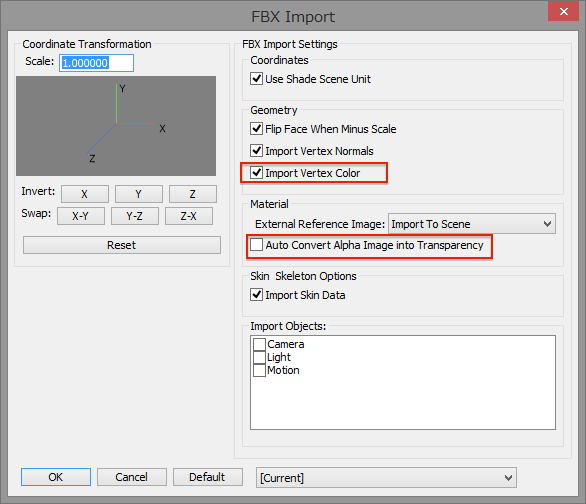
FBX Exporter
Edge Sharpness values per OpenSubdiv edge are now supported for FBX export. Values are exported automatically.
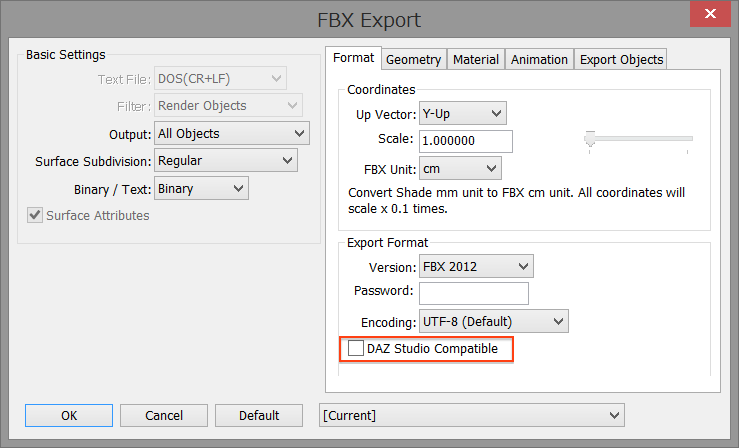
On the Geometry tab, the Export Smoothing Group Info checkbox has been added. When selected, the Threshold Angle of polygon meshes is exported as Smoothing information for each edge. This is important when exporting to software that supports FBX with Smoothing Group information.
The Export Vertex Color pop-up menu has been added to the Geometry tab. Select None, Vertex Only, or Vertex with Face.
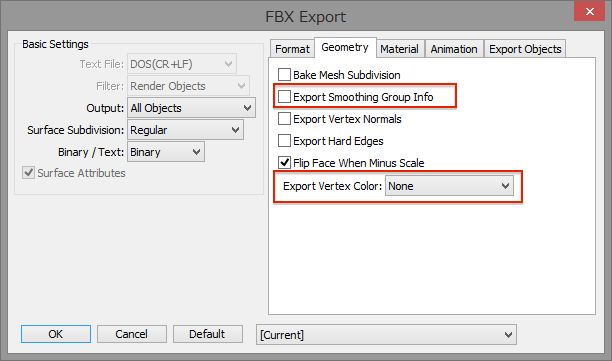
The DAZ Studio Compatible checkbox has been added. When selected, the FBX will be exported with bones and skin usable in DAZ Studio.
Caution The scene must follow DAZ Studio's rules for hierachical structure.
CharacterName (Bone)
CharacterName.Shape (Polygon Mesh)
boneA (Bone)
boneB (Bone)
boneC (Bone)
- The root bone must be placed at the 0, 0, 0 position. The transformation matrix must be a unit matrix.
- "CharacterName" is an object name of your choice.
- Place polygon meshes that are children of the root bone with ".Shape" after the object name. These polygon meshes can be placed anywhere as long as they are directly below the child elements of the root bone.
- The bone structure (here, boneA-boneB-boneC) forms a hierarchy of the children of one bone.
- When creating or setting bones in Shade 3D, turn off the Auto Align checkbox under Bone Axis Alignment in the Object Info Window.
Specification Changes
No longer limited to a single end texture for diffuse color and normals, FBX import and export now supports multiple textures of the surface attributes mapping layer.
The default file format is now set to FBX 2012.
To avoid encoding problems in Maya, when exporting to FBX object names now use an underscore character instead of a hyphen.
In order to work with FBX viewers that do not support Layered Texture, such as Autodesk FBX Review, Layered Texture is not exported when diffuse and specular patterns in the surface attributes mapping layer have only one texture each.