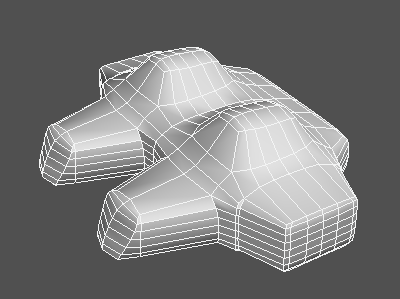「平滑」
「平滑」
平滑多边形网格的凹凸,或移动顶点以突出凹凸。
| Basic | Standard | Professional |
|---|---|---|
| O | O | O |
使用方法
选择一个或多个多边形网格并进行平滑处理。
- 从主菜单中:选择「工具」>「编辑[网格]」>「平滑」。
- 从工具箱中:选择「编辑」>「网格」>「编辑」组>「平滑」。
- 如果单击工具参数中的「应用」,将适用平滑。
工具参数
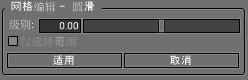
- 「仅选择范围」复选框
- 启用时,「平滑」仅用于选定的顶点。
- 「级别」滑块,文本框
- 平滑的适用率,指定范围为-1.0到1.0。
- 数字越大,越平滑,数值越小,凹凸越多。
平滑前
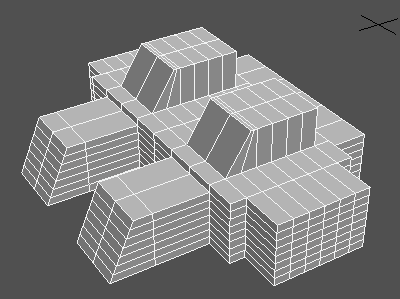
0.5级平滑后
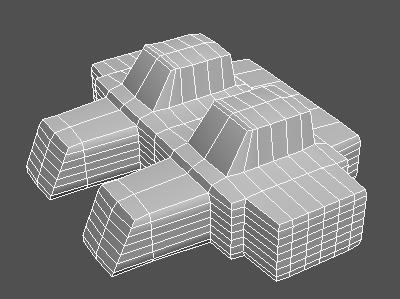
在1.0级平滑后
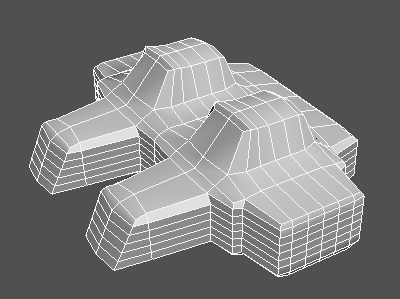
-0.5级平滑后
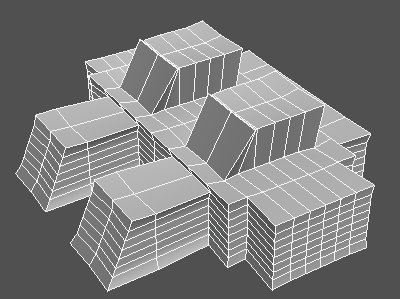
-1.0级平滑后
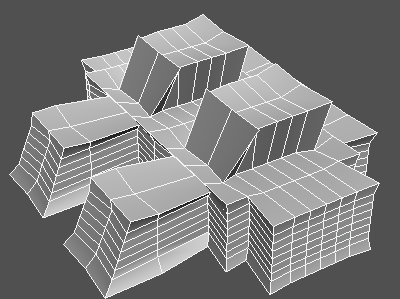
TIPS 为了调整平滑度或突出程度,不止一次执行光可能是有效的。
在1.0级平滑两次后
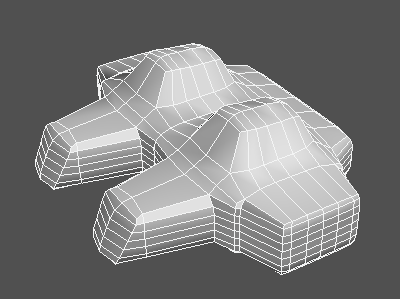
在1.0级平滑三次后