Animation Settings (애니메이션 설정)
Show/Hide Animation Settings disclosure button(애니메이션 설정 표시/숨기기)를 클릭하여  애니메이션 설정을 표시하십시오. 여기에서 number of frames, frame rate 및 other
settings(프레임 수, 프레임률 및 기타 설정)을 구성하고, sound 유무에 따라 애니메이션을 렌더링할 수 있습니다.
애니메이션 설정을 표시하십시오. 여기에서 number of frames, frame rate 및 other
settings(프레임 수, 프레임률 및 기타 설정)을 구성하고, sound 유무에 따라 애니메이션을 렌더링할 수 있습니다.
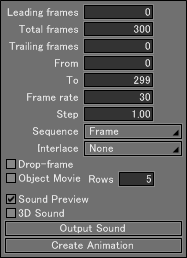
- Leading Frames
- Sequence 이전의 프레임 수 또는 지속 시간을 지정합니다.
- Total Frames
- 총 프레임 수 또는 지속 시간을 지정합니다.
- Trailing Frames
- Sequence 이후의 프레임 수 또는 지속 시간을 지정합니다.
- From
- 애니메이션 렌더링을 시작할 프레임 번호 또는 time code를 지정합니다.
- To
- 애니메이션 렌더링을 중지할 프레임 번호 또는 time code를 지정합니다.
- Frame Rate
- 프레임률(프레임 속도)을 지정합니다. 기본값은 30fps입니다.
- Step
- 애니메이션을 렌더링할 때 사용되는 프레임 또는 시간 간격을 지정하십시오.
- Sequence Pop-up Menu
- 이를 통해 Motion window에서 sequence 값 표현을 위한 Frames 또Starts rendering the animation. Any sound tracks are also output. The animation is rendered using the Rendering Settings in the Image Window.Starts rendering the animation. Any sound tracks are also output. The animation is rendered using the Rendering Settings in the Image Window.Starts rendering the animation. Any sound tracks are also output. The animation is rendered using the Rendering Settings in the Image Window.는 Time code를 선택할 수 있습니다.
- Interlace Pop-up Menu
- 애니메이션 렌더링에 interlace를 적용하려면 None 이외의 항목을 선택하십시오. Upper field 또는 Lower field를 먼저 선택하십시오.
- Drop-frame
- 표준 NTSC 프레임 속도인 29.97 fps를 30 fps로 수정하는 sequence를 표시합니다.
- Object Movie
- Object movie materials(개체 영상 자료)를 만듭니다.
- Rows
- Object movie material를 만들기 위한 행의 갯수입니다.
- Sound Preview
- Motion Window에서 Play button을 클릭하여 선택한 sound object를 미리 볼 수 있습니다. Motions을 구성하면 preview playing(미리보기 재생)에서도 motion이 제공됩니다. 3D Sound checkbox가 켜져 있으면 3D sound 효과가 적용됩니다.
- 3D Sound
- 전체 장면에 대해 3D sound effects를 활성화합니다. 3D sound 기능은 distance(거리), transmission delay(전송 지연), Doppler effect(도플러 효과) 및 right/left ears (sound levels 및 delays)에 따른 감쇠를 재현합니다.
- Output Sound
- 애니메이션에는 sound tracks만 출력됩니다.
- Create Animation
- 애니메이션 렌더링을 시작합니다. 어떠한 sound tracks도 출력됩니다. 애니메이션은 Image Window의 Rendering Settings를 사용하여 렌더링합니다.