Precautions when Using Radiosity
Boolean Rendering
Boolean rendering does not support radiosity.
Low Memory
When a low memory condition occurs during a radiosity calculation, click the Delete button in the Radiosity Window to release memory.
Creating Objects
There are some factors to consider when creating objects on which radiosity will be calculated. Let's take a look at these considerations while creating some objects.
Avoid Intersecting Objects
- In ShadeExplorer, under Presets and in the Documentation - Radiosity folder, find "duplication.shd" and open it.
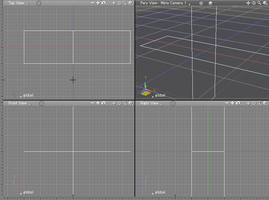
Two objects intersect with one another.Rendering these objects normally will cause no problem.
Now let's start the Radiosity calculation. - Select View > Radiosity to open the Radiosity Window. Next click the Start button.
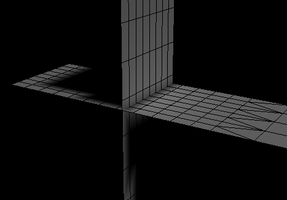
- Click the Show/Hide button at the top left of the Radiosity Window to display the Radiosity Settings, and select the Display tab.
Deselect the Mesh checkbox.
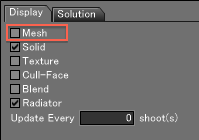
Shadow leak and light leak occurs where two objects intersect.
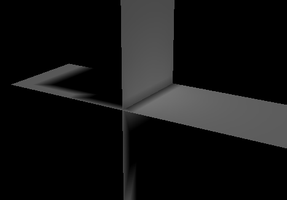
The cause of this problem is that the position the objects cross is in the middle of the mesh.
In Radiosity, Smooth Shading is performed at the adjacent vertices by obtaining the intensity at the vertices of polygons.
In this example, since the front vertex of the vertical object is lighted while the next vertex is shaded, a shadow leak occurs at the front of the intersection when Smooth Shading is performed at these two points. The light leak also occurs at the lower part of the vertical object, which should have been fully shaded.
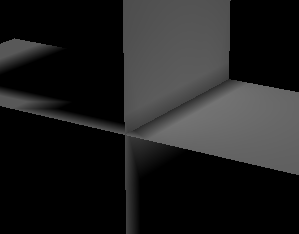
There are two ways to solve shadow leak and light leak. You can set a smaller Minimum Mesh Spacing, or model objects so that they do not intersect. - First, we will set a smaller Minimum Mesh Spacing.
Click the Solution tab in the Radiosity Options and enter an appropriate value in the Minimum text box to set the Minimum Mesh Spacing. Here we will set the value to 10.
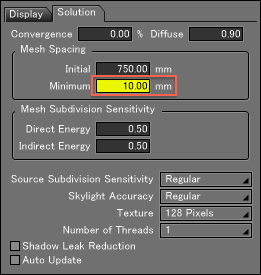
It is important that the value entered for the Minimum Mesh Spacing is 5 to 10 times smaller than the Initial Mesh Spacing, and must be divisible.
Click the Start button to start the radiosity calculation.
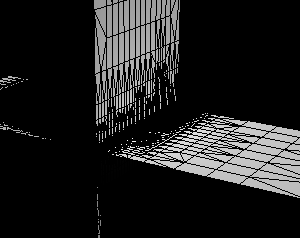
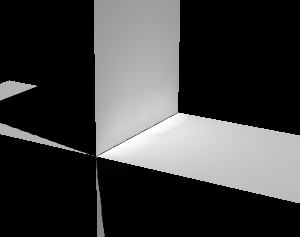
The mesh becomes finer.
When deselecting the Mesh checkbox in the Radiosity Settings Display tab, you will notice less, but still remaining, shadow leak. By making the mesh smaller, the space between vertices is narrower and the shadow leak can be reduced. However, this approach results in large memory consumption and longer calculation times, especially for a huge amount of parts, say, a whole architecture perspective. Use this setting as the scene demands. - Next, we will look at how to create objects that do not intersect. First, reset the value of the Minimum text box to 150 on the Solution tab of the Radiosity Settings.
- To easily see the difference, we will copy the crossing objects. In the Toolbox, choose Create > Copy > Translation and drag slightly down in the Top view to duplicate them.
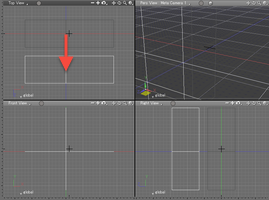
- Make sure that the copy you just made is still selected, then make another copy at the same place.
Choose Translate from the Copy tool and click anywhere in the Figure Window. This will create a copy of each object at the same position, fully aligned with the original object.
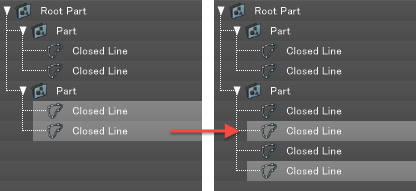
- Working with the first copy, display the control points of the closed line object representing the horizontal object. Select the two control points on the right side and move them to the right until they intersect (align) with the vertical object. Displaying the object guide may make it easier to align the objects.
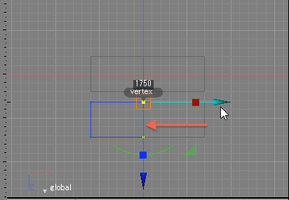
- Similarly, move the left side of the horizontal object.
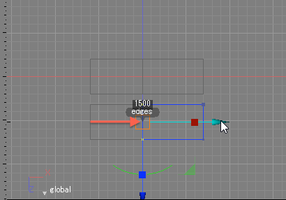
Now we have created a horizontal board consisting of two objects. - Modify the vertical objects in a similar manner. Move the control points so that the ends of the two plates align with the horizontal objects at the original intersection point.
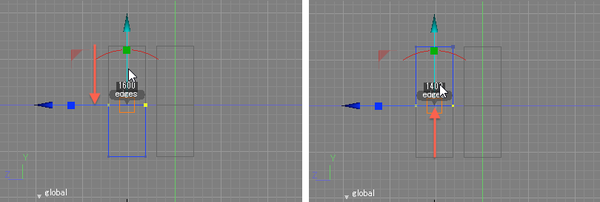
- Click the Start button in the Radiosity Window to begin calculating the radiosity solution.
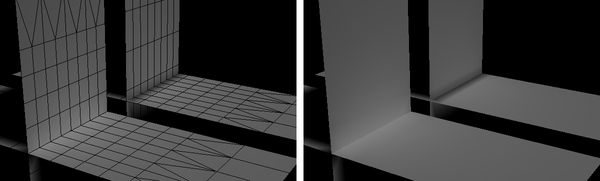
By deselecting the Mesh checkbox on the Display tab of the Radiosity Settings, you can verify that no shadow leak or light leak can be seen.
The mesh always starts from the edges of the objects. Therefore, if objects are divided at the intersecting position, the mesh does not cross over that place, and no shadow / light leak occurs.
When objects are created neatly like this, you can obtain beautiful results in a shorter time even if the parameters are set roughly.
Avoid Overlapping Surfaces
- In ShadeExplorer, under Presets and in the Documentation - Radiosity folder, find "intersection.shd" and open it.
When the file is opened, you will see three horizontal boards and ten vertical boards in a lattice shape.
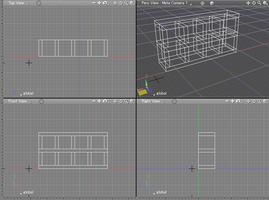
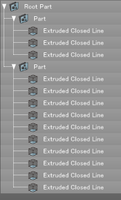
- Now let's carry out the Radiosity calculation and check the result.
Some surfaces are dark and have shadow leaks.
Although no surface is flipped, the horizontal boards and vertical boards come into contact. Where the surfaces contact, it turns black or totally white, or causes a phenomenon where the Convergence value gets closer to 0% and then returns to 100% again.
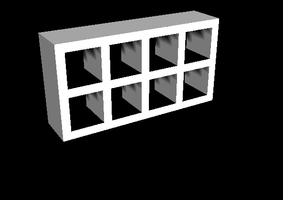
- Let's modify these objects.
First, double-click the Part containing the horizontal boards in the Browser.
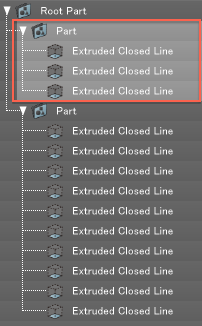
- In the Tool Parameters, click the Polygon Mesh button to convert the part to a single polygon mesh (click OK in the dialog that appears).
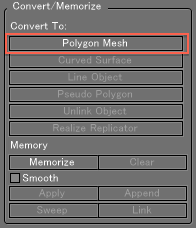
Convert to Polygon Mesh 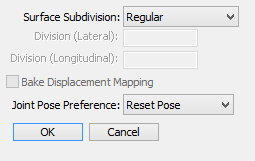
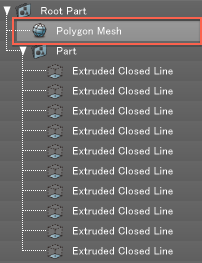
- Likewise, convert the part with the vertical boards to a polygon mesh.
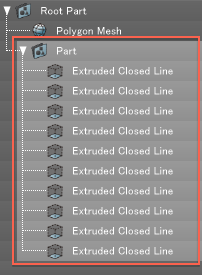
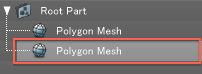
- Select Toolbox > Modify > Tools > Boolean Operation.
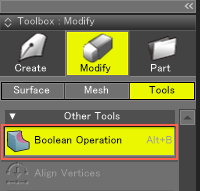
- Select the polygon mesh with horizontal boards for the operation.
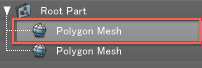
- In the Tool Parameters, click the Target Union Source button (second from left).The overlapping surface is removed.
Click Apply to complete the Boolean operation.
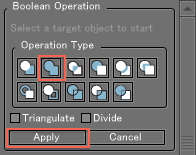
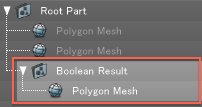
- Now we have created an object whose surfaces do not overlap.
Now let's carry out the Radiosity calculation and check the result.
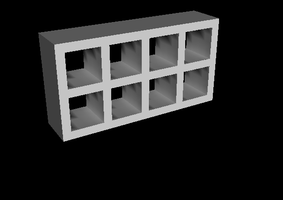
We can obtain a normal calculation result without dark surfaces or shadow leaks. - The part with a stepped shadow can be fixed by entering 100 for the initial mesh spacing and 10 for the minimum mesh spacing.
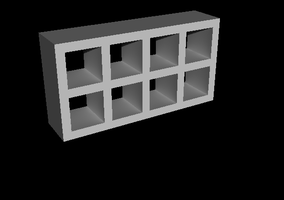
Avoid Creating an Object with Zero Area
If the scene contains an object with zero area, radiosity will be calculated incorrectly.
When converting objects be sure that no objects with zero area are created.