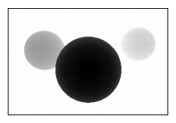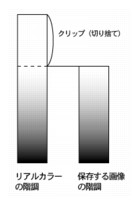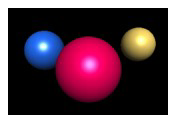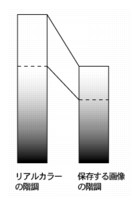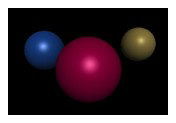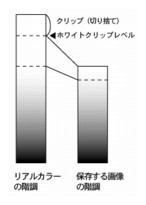PSD Export Reference
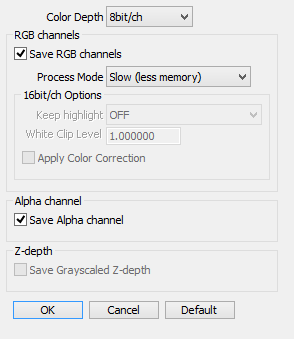
The above figure shows the Save PSD format image dialog box for an image without real color data and Z-depth data.
This dialog box shows different options depending on the image being saved: items related to RGB channels and the alpha channel when the image has real color data; and those related to grayscale Z-depth data.
The type and channel architecture of an exported Adobe Photoshop file vary with the combination of RGB channels, alpha channel, and grayscale Z-depth options selected here.
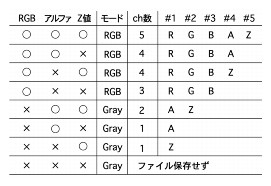
(The table above shows the results for the various combinations of settings.)
- Color Depth

Select the color depth for saving the image. Your choice may be only 8bit/ch, or may include 8bit/ch and 16bit/ch, depending on whether or not you maintained the real color data and Z-depth data in the rendered image.- RBG Channels
-
- Save RGB channels
- The RGB channel data is saved when this check box is on. If 16bit/ch is selected for the color depth, you need to specify the highlight level in the lower 16bit/ch Options.
- Process Mode popup menu

You can specify the processing speed for saving the RGB channels here. Fast processing uses more memory.- 16bit/ch Settings
- These options are only available when the image has real color data and when 16bit/ch is selected for the color depth and the Save RGB Channels option is selected.
- Keep Highlight
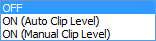
Real color data maintains higher tone level than the highest level in the normal color data (which is white). The image areas with such values higher than white are referred to as "Ultra Highlight" areas. The setting here represents to what extent such values of real color data should be maintained with the saved image.
This setting affects the tone of RGB channels for the saved image.- White Clip Level
- Available when On (Manual Clip Level) is selected from the Keep Highlight pop-up menu. Enter the value to apply as the highest tone level (white) for the saved image. All tone levels above this value in the real color data will be clipped.
NoteWhen you choose On (Auto Clip Level) or On (Manual Clip Level), a dialog box appears to show the "Default Highlight Level." (This message is not displayed when saving an animation.)
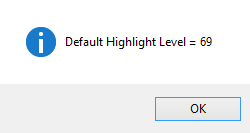
If you enter this Default Highlight Level value into the right Input Levels text box in the Photoshop Levels adjustment window and click OK, the image in Photoshop will be adjusted to be as close as possible to the image saved with Off selected in the Keep Highlight pop-up menu.
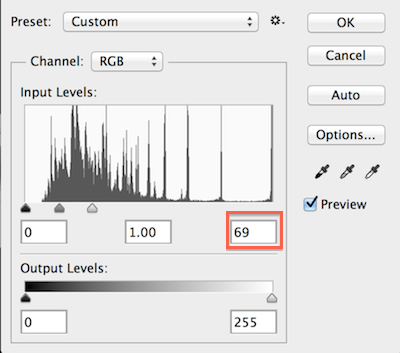
(Levels adjustment window in Adobe Photoshop)
If you want to control the color tone of the highlight areas in Adobe Photoshop, the Default Highlight Level shown here will serve as a reference.
- Alpha Channel
-
- Save Alpha Channel
- Saves the alpha channel data.
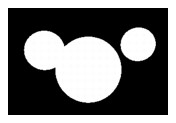
- Z-depth
-
- Save Grayscaled Z-depth
- This check box is displayed only when the image includes Z-depth data.
Saves grayscale Z-depth data.
Within the rendered scene, the object closest to the camera is displayed in black while the object farthest from the camera is displayed in white. The gray value for backgrounds without any objects (where the alpha channel value is 0) is unknown.