Image Size Settings Dialog
This dialog is displayed by clicking the Set... button. If you specify the paper print size and resolution, the required number of pixels is automatically calculated, enabling the size of the image to be rendered to be automatically changed.
| Image Size Settings |
|---|
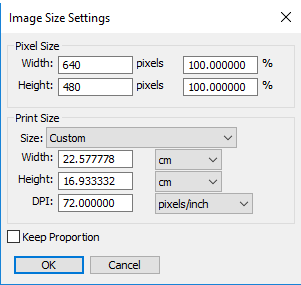
|
- Pixel Size Group
- This group is used to display and set the size of the rendering image.
- Width and Height Text Boxes
- These text boxes display and set the size of the rendering image. You can change the setting with a zoom rate (%) for the displayed size.
- Print Size Group
- This group is used to display and set the print size of the rendering image.
- Preset Popup Menu
- This menu is used to select the paper size when the rendering image is printed. If you set an arbitrary size, Custom setting is selected.
- Width and Height Text Boxes
- This group is used to display and set the print size of the rendering image. You can select "cm" or "inch" for the units.
- Resolution Text Box
- This text box is used to display and set the print resolution of the rendering image. You can select "pixels/cm" or "pixels/inch" for the units.
- Keep Proportion Checkbox
- When this checkbox is on, the current aspect ratio of the image is fixed. When either Width or Height is set, the other value is automatically set according to the current aspect ratio of the image.