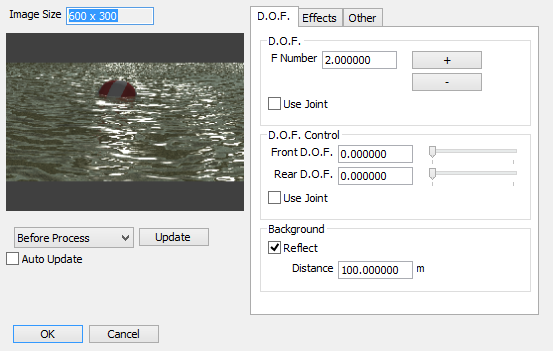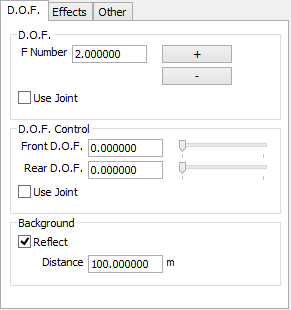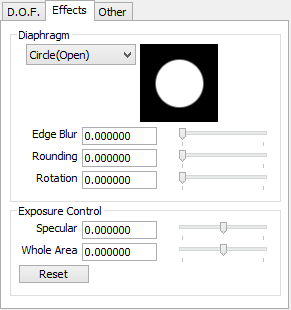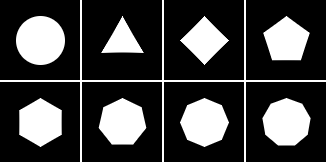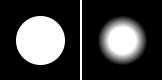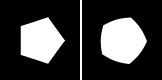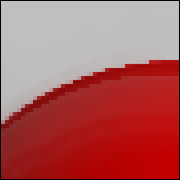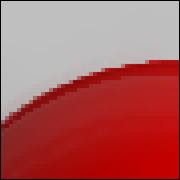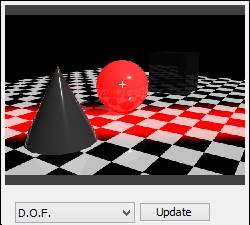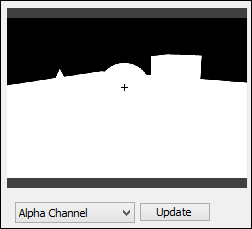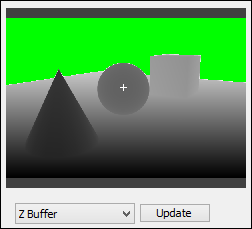Reference
DepthPlus Window
| Depth Plus |
|---|
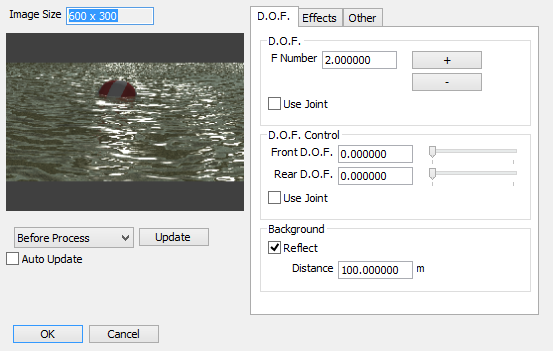
|
- The view displayed in the Preview when each effect is selected from the pull-down menu next to the Preview button is shown below .
- Before Process
- Displays a preview of the image before DepthPlus has been applied.
- After Process
- Displays a preview of the image after DepthPlus has been applied.
- D.O.F
- The D.O.F will be displayed in red.
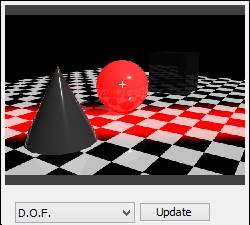
- Alpha Channel
- Displays a preview of the alpha channel of the image.
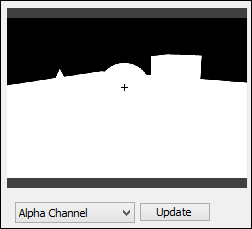
- Z Buffer
- The background will be displayed in green.
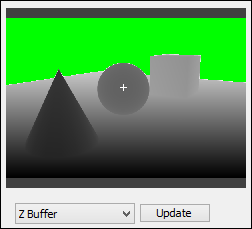
- Preview Button
- Used to display the preview to which each parameter setting in the DepthPlus window is applied.
- Auto Preview Check Box
- When this check box is on, the Preview window is auto- matically updated when the parameters such as Depth of Field (F. Number) or D.O.F. control (for Front D.O.F. and Rear D.O.F.) in the Depth of Field tab are changed.
Depth of Field Tab
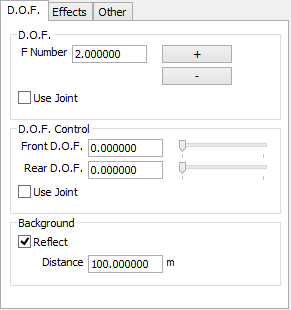
- Depth of Field
- Specify the depth of field using an F. Number. A smaller value will increase the degree of blur.
Each time you click the spin button next to the F. Number text box, the value will be changed in multiples of the square root of 2, as it is for a real single-lens reflex camera.
When the F. Number is set to less than 0.001, it will be corrected to 0.001
When the Use Joint check box is on, the value of the joint in the DepthPlus Controller is used.
- D.O.F. Control
- Depth of Field can be controlled for the Front or Rear depth of field individually. When 1.0 is specified, the blur is totally eliminated.
When the Use Joint check box is on, the value of the joint in the DepthPlus Controller is used.
- Background
- When the Reflect check box is off, no blur is applied to the background . The Distance parameter allows you to specify the distance to the background.
Effect Tab
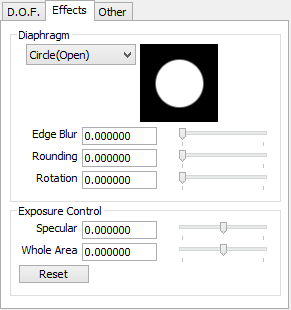
- Diaphragm
- The shape of the aperture can be custom- ized .
- Shape
- You can select from Circle, Triangle, Quadrangle, Pentagon, Hexagon, Heptagon, Octagon, or Enneagon. The process will be slightly delayed except in the case of Circle.
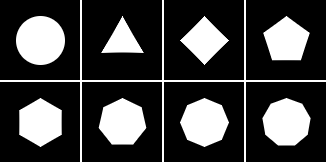
- Edge Blur
- Smooths the aperture shape by blurring the edge.
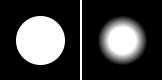
-
- Smoothing
- When the aperture shape is a polygon, it can be rounded off. Specifying 1.0 will make the polygon a perfect circle.
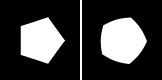
- Rotation
- You can rotate the aperture shape to any angle .
- Exposure Control
- These parameters allow you to adjust the finished quality, as when adjusting the exposure on a real camera.
- Specular Slider


Example of adjustment with the Specular slider- Whole Area Slider


Example of adjustment with the Whole Area slider
Etc. Tab
- Option
-
- Anti-aliasing
- Since jaggies occur at the border between focused and not focused areas, this post-process is performed to correct it.
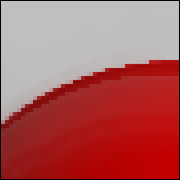
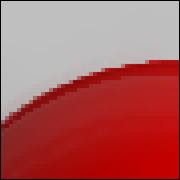
Left; Anti-aliasing Off: Right; On