Shortcut Window
Select View > Shortcut to open the Shortcut Window.
The Shortcut Window is used to assign Shade3D functions to keys on the keyboard.
Most Shade3D functions can be assigned to shortcut keys.
| Shortcut |
|---|
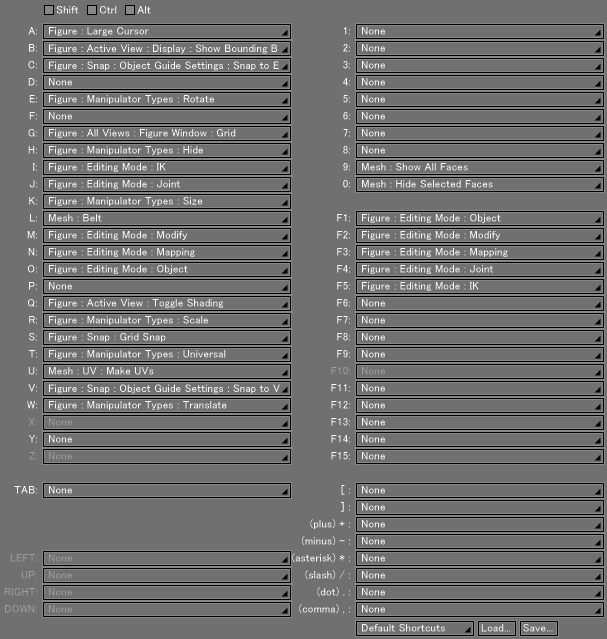
|
- Shift, Ctrl, Alt Checkboxes (Win)
Shift, Cmd, Option, Control Checkboxes (Mac) - Add a checkmark to keys that should be pressed simultaneously for the shortcut command. To create a shortcut using the keys Shift + Ctrl + 1, add a checkmark next to the Shift and Ctrl checkboxes.
- Key Pop-up Menu
- The following keys are listed: A-Z (on Windows the X and Z keys are excluded), Tab, numeric keys, and function keys. A function can be assigned to each key combination. To display a list of functions that can be assigned to a shortcut key combination, click the adjacent pop-up menu. Select a function name to save the selected key combination as a shortcut for that function. A number of key combinations are assigned functions by default, but they can be changed. The exception are keys reserved for OS functions, which cannot be assigned to Shade3D functions.
Note For more on keys assigned to OS functions, see the documentation that explains the OS.
- Preset Pop-up Menu
- Use this menu to load a preset or save the current shortcut settings as a new preset.
- Load... Button
- Loads shortcut settings from a shortcut settings file (.shdshc).
- Save... Button
- Saves shortcut settings to a shortcut settings file (.shdshc).