Twist Deformer Reference
Twist Deformer Settings
| Deformer Settings |
|---|
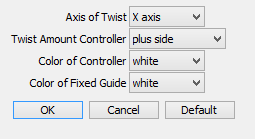
|
- Axis of Twist Pop-up Menu
- This menu sets the direction of the Axis of Twist to be created.

- Twist Amount Controller Pop-up Menu
- This menu determines to which side of the object the Axis of Twist Controller is added.

- Color of Controller Pop-up Menu
- This menu sets the color of the Controller. To enable coloring, you must select the On option from the Color Wireframe pop-up menu in the Colors tab of the Preferences window.

- Color of Fixed Guide Pop-up Menu
- This menu sets the color of the Fixed Guide. To enable coloring, you must select the On option from the Color Wireframe pop-up menu in the Colors tab of the Preferences window.

The Twist Deformer Part
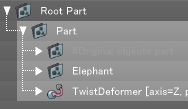
All objects using Twist Deformer are placed in a part in the Browser.
- #Original shape part contains the original object.
- Below the "#Original objects part" entry, the name of the object (part) selected prior to the deformation is displayed. This object will be deformed.
- TwistDeformer is the Twist Amount Controller. The joint value of this Controller will be used for the deformation.
Note Editing the hierarchy of the Twist Deformer part or editing the control points of the associated objects may make further Twist Deformer operations not possible.
Repeating the Twist Deformer Operation
The Twist can be repeated any number of times by moving the joint value slider until you achieve the shape you desire.
When you are finished twisting the shape, you may take the deformed shape out of the part related to the Twist, and delete the Twist Amount Controller.
Reverting to the Original Shape
To return to the original shape, expand the #Original objects part and take the original shape out of it, then delete the Twist-related part.
Animation Using the Twist Amount Controller
Since the Twist Amount Controller of the Twist Deformer is created from a rotator joint, you can animate the Twist Amount, just as with a normal rotator joint. When the Twist Amount Controller has a Motion setting, if the Sequence cursor is moved to change the Sequence value, the Twist deforming process is automatically started according to the joint value corresponding to the Sequence value.