Using Curved Surface Transformation
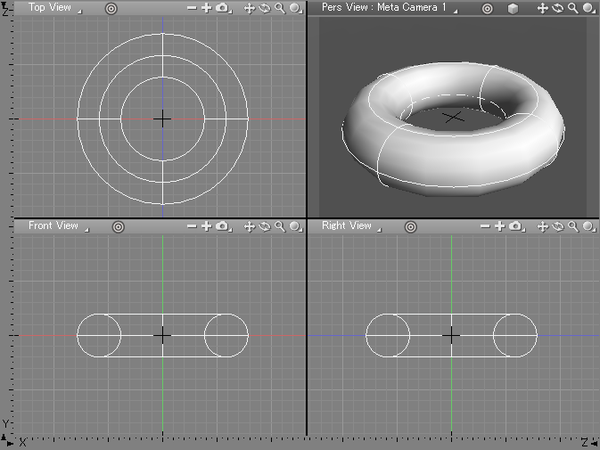
- Select the shape you wish to transform using curved surfaces.
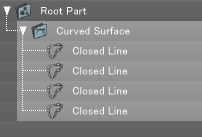
Note Valid shapes include line objects, curved surfaces, and polygon meshes. Extruded or revolved solids are not supported. Multiple selections are not supported, so move all relevant shapes/parts inside a single part before applying curved surface transformation. (The Root part is not supported.)
- Select Toolbox > Modify > Surface > Transform: Preparation... (from the Plugins list). The Transform: Preparation dialog box opens.
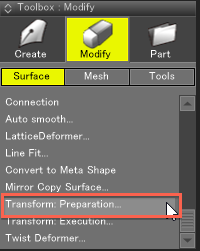
Transform: Preparation 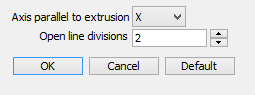
Here you can specify the direction to extrude and the open line divisions.See also Transform: Preparation Dialog Box
Note Transform: Preparation can also be selected from the Modify submenu of the Tools menu or Figure Window contextual menu. - A transformation surface is automatically created, and the preparation for transforming is completed. During the preparation, the Shade3D Message Window shows the names of the shapes and parts being processed in sequence.
Messages 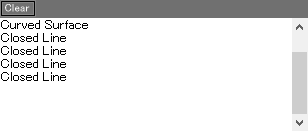
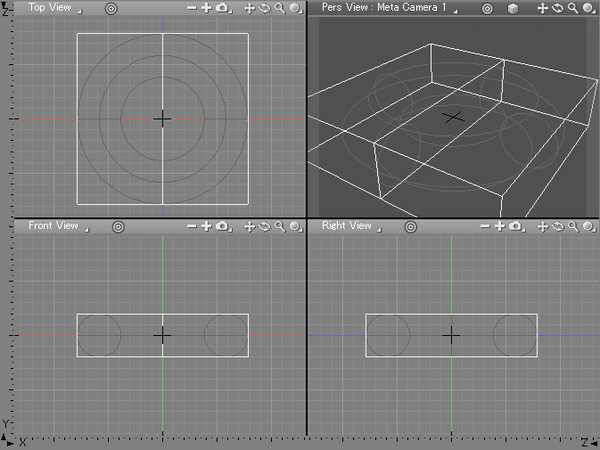
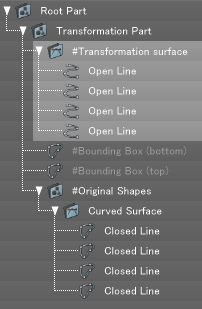
This transformation surface (an open line object corresponding to the side faces of a shape that is converted from an extruded rectangle) is used for the transformation. - Edit the transformation surface as needed. You can freely edit both the lines in the selected direction and in the lateral direction, including their tangent handles.
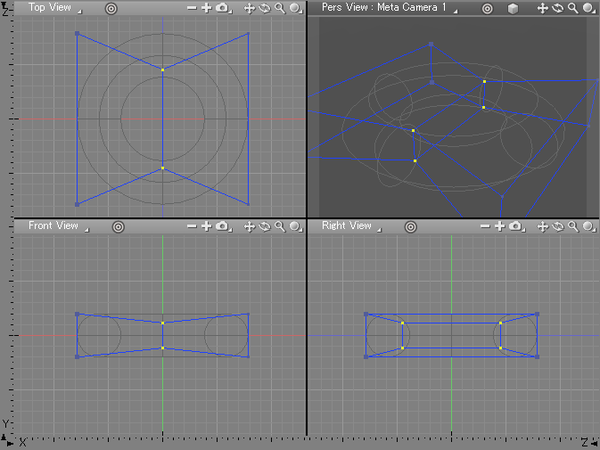
Note Points cannot be added to or removed from the transformation surface, so select an appropriate number for the Open Lines Division.
- When you finish editing the transformation surface, you can apply the transformation. With the transformation surface (or the line objects composing the transformation surface) selected, select Toolbox > Modify > Transform: Execution to start the transformation process.
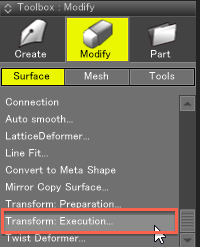
Note Transform: Execution can also be selected from the Modify submenu of the Tools menu or Figure Window contextual menu.
During the transformation, the Shade3D Message Window shows the names of the shapes and parts being processed in sequence.
Messages 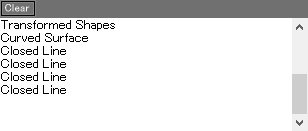
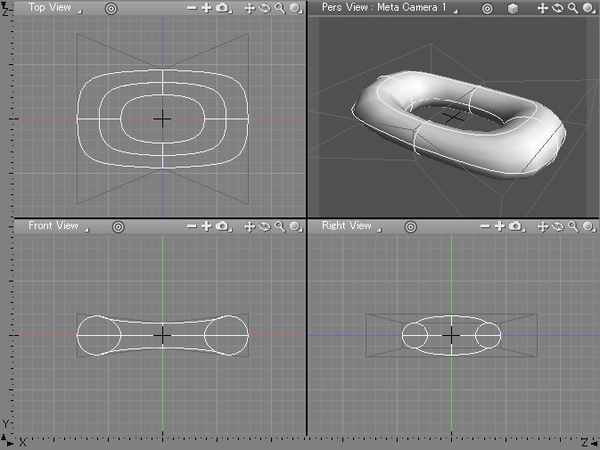
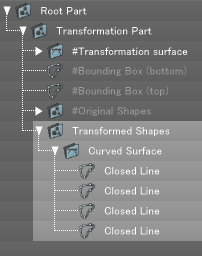
- Editing and transforming of the transformation surface can be repeated any number of times. Each time you perform the Transform, a new transformed shape is generated.
Before transformation
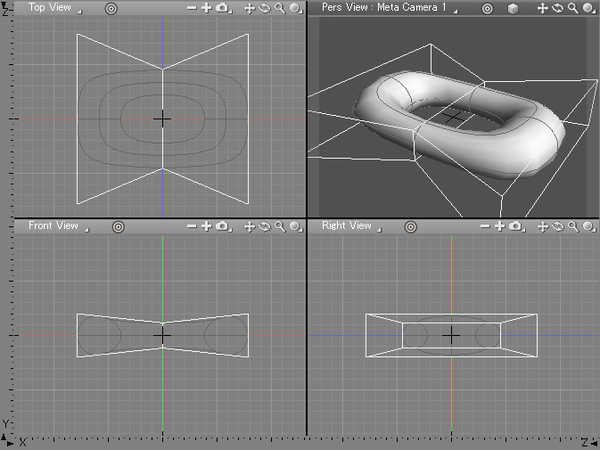
After transformation (with the pre-transformation shape hidden)
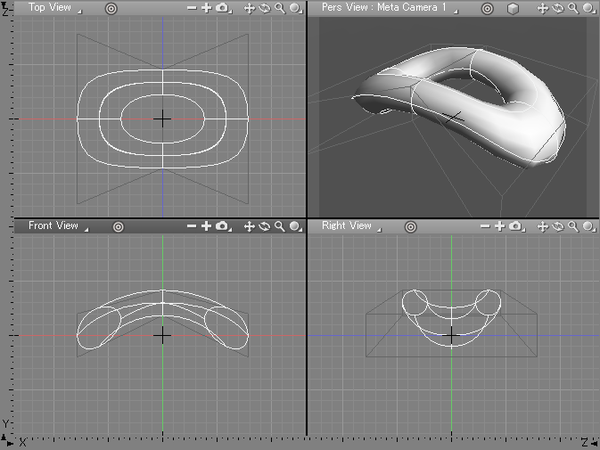
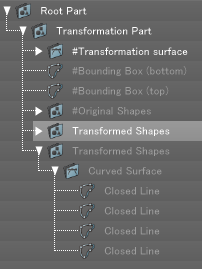
The Browser after the second transformation has been applied. Entries for the last transformation appear at the top.
Note When you are finishing with curved surface transformation you can take the transformed shape out of the Transformation Part. Or, if you wish to go back to the original pre-transformation shape, take the original shape out of the Original Shapes part, then delete the Transformation Part.