Using Lattice Deformer
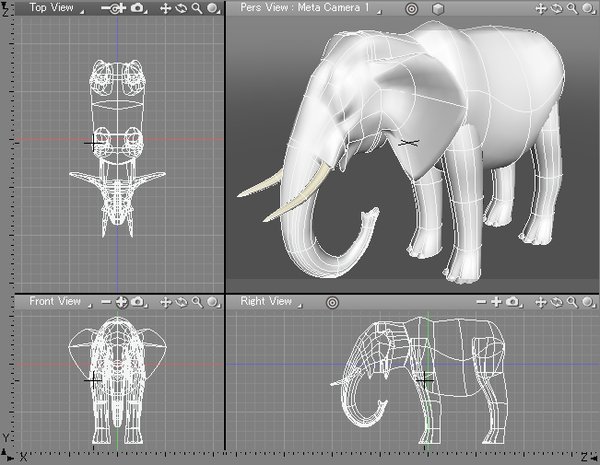
- Select a shape you want to transform.
Since the plugin does not support multiple selection, put multiple shapes/parts together into one part and deform the part. It also does not support the Root Part.
The types of shape you can deform with the plugin are line objects, curved surfaces, and polygon meshes. The plugin does not support extruded or revolved objects.
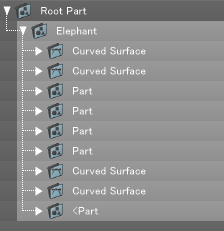
Note When a closed line is lattice-deformed with this plugin, all the points may no longer exist on the same plane. In this case, the closed lines will not render properly.
- Select the [Lattice Deformer] from the [modify] tab in the Tool Box.
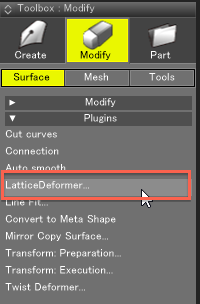
Tip The Lattice Deformer plugin can also be invoked from the [modify] submenu in the [Tools] menu, or the [Figure] window contextual menu. In addition, assigning the plugin to a shortcut key enables quicker operation.
- The [Prepare for Lattice Deformation] dialog box is displayed.
Prepare for Lattice Deformation 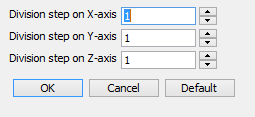
In this dialog box, set the division step parameter for each axis (X, Y, and Z) that will be used for the deformation Lattice, and click the [OK] button.
Prepare for Lattice Deformation 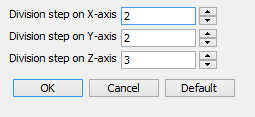
- A deformation Lattice is automatically created, and the preparation for deforming is completed.
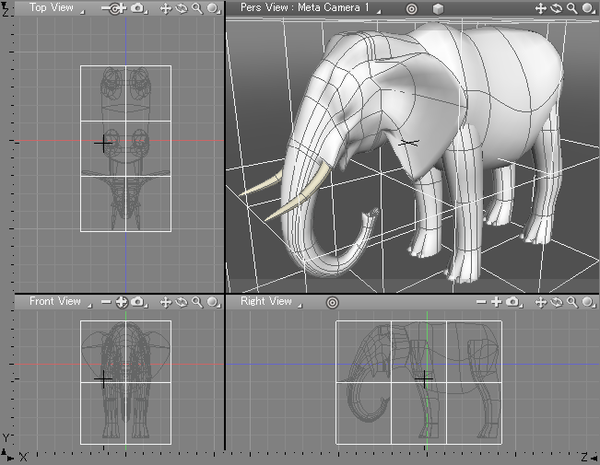
In the [Browser] window, a number of parts or shapes are created.
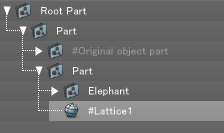
When the preparation for Lattice deformation is finished, the parts are automatically displayed in the [Browser] window in their collapsed view and the deformation Lattice (#Lattice1) is selected. - Next, edit the deformation Lattice (#Lattice1). Since this Lattice is a polygon mesh, it should be edited using the points in modify mode.
Choose the [Modify Control Points] option from the [modify] tool in the Tool Box and edit the deformation Lattice as needed.
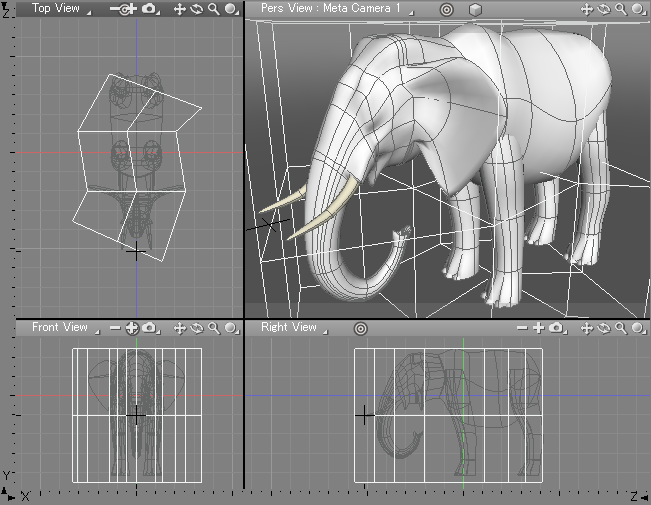
- When you finish editing the deformation Lattice, with the deformation Lattice selected, choose [Lattice Deformer] again from the [modify] tool in the Tool Box (or from the [Modify] submenu in the [Tools] menu or the [Figure] window contextual menu).
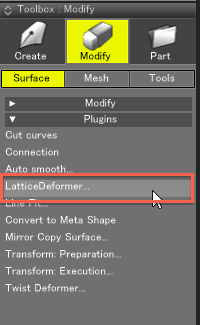
- The Lattice deformation will start.
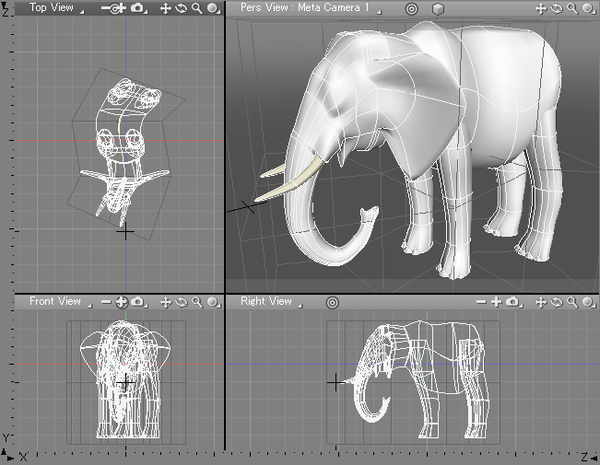
Shapes after the Lattice deformation
If the process takes much time, the [Progress Bar] window will be displayed.
If you click the Cancel button, before the process is finished, the shape will be partially deformed. To deform the shape again, select the [Lattice Deformer] option from the [modify] tool in the Tool Box (or from the [Modify] submenu of the [Tools] menu or the contextual menu) again.
When the process is completed, the deformed shape is automatically selected.