Using Connection
- Select the line objects you wish to connect.
Three selection methods are possible:
- Select the control points at the ends of two separate Line objects
Results in creating one Open Line object - Selecting multiple line objects
Results in creating a single Curved Surface - Selecting the edges of two curved surfaces
Results in combining them into a single Curved Surface
- Select the control points at the ends of two separate Line objects
- From the Toolbox Modify Tab, select Plugins > Connection
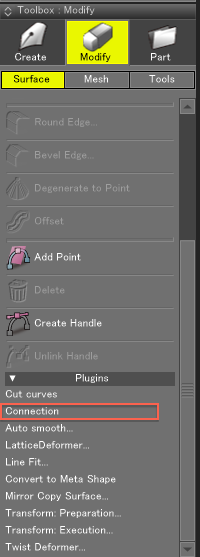
- The result of the Connection is as above.
- When Connecting two Open Line Objects
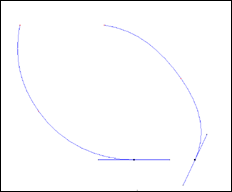
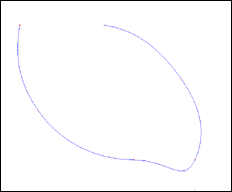
(The two original line objects are combined to produce an open line shape.)
Note If the control point handles to the other line object are active, the two line objects will be connected by a straight line.
- When Multiple Line Objects are Selected

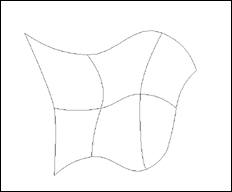
Note Line objects are connected in the order displayed in the Browser.
When the Line objects to be connected have different numbers of Control Points, the Connection is done using the Line object with the fewest Control Points. The other object control points that exceed this number will be lost. Thus, Line objects with more control points than the line object with the fewest points will be truncated by using Connection.
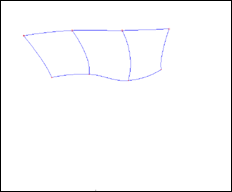
(Connecting line objects with different numbers of Control Points) - When Joining Two Curved Surfaces
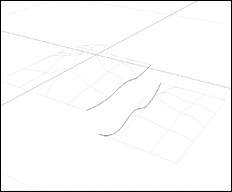
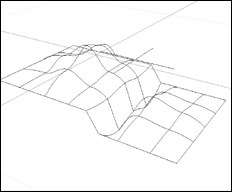
(Two curved surfaces are connected across the selected Edge)
Note If the control point handles of both edges are not tangential, to the other curved surface, the two will be connected using a straight line, not across a curved edge.
- When Connecting two Open Line Objects