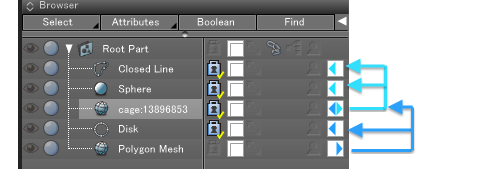Usage
- Prepare an object you want to edit with Cage and polygon mesh that is used as Cage to surround it. Start with an object, such as a polygon mesh to be modified by a Cage.
- Select an object you want to place in a Cage.
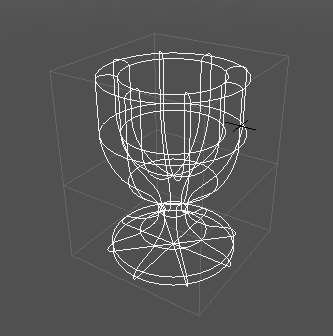
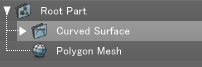
- From the Tools of Modify tab, select Cage. The Cage settings appears on the Tool Parameters.
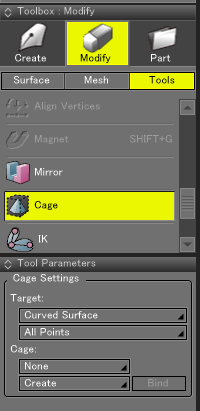
- Select editing points of a target. Select the editing format for your model: All Points, Active Points or Location.
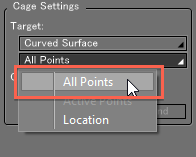
- From the Cage option, select an existing polygon mesh to act as Cage, or, create a new Cage object by selecting None.
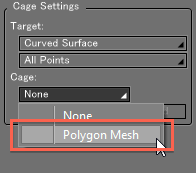
Pre-existing polygon meshes appear in the list by their object names.
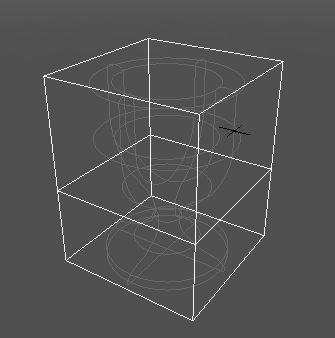
(object with Polygon Mesh based Cage) - Click the Bind Button to confirm and bind the Cage to the object.
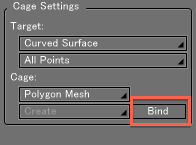
- Drag or modify the Cage geometry to affect the object.
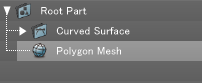
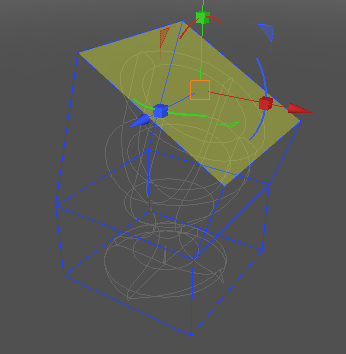
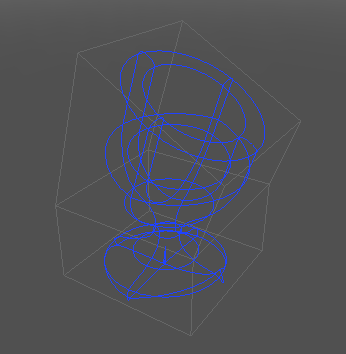
- You can use the Unbind button to disassociate the Cage object.
Objects that are unbound from a Cage retain the modified geometry and do not revert to their original shape.
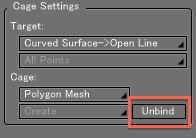
Cage in the Browser
A Cage and its object are automatically color coded within the Browser. The target is automatically locked and is confirmed with key icon.
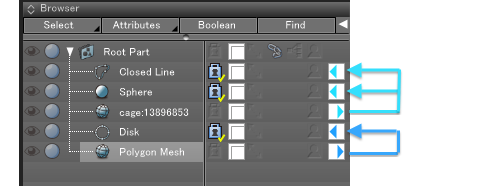
This displays in a nested block. A Cage is bound with a Polygon mesh and also bound with a closed line and sphere at the same time. A target in a nested block is displayed in gray and it cannot be bound further.