ShadeExplorer Display Modes
ShadeExplorer provides four types of display mode: Catalog, Online Content, Explorer, and Backup History.
To switch between the display modes, use the Display popup menu.
Catalog Display Mode
A catalog is displayed. The browser area shows the name of the catalog, and the preview area shows the thumbnails and names of the files in the catalog selected in the browser area.
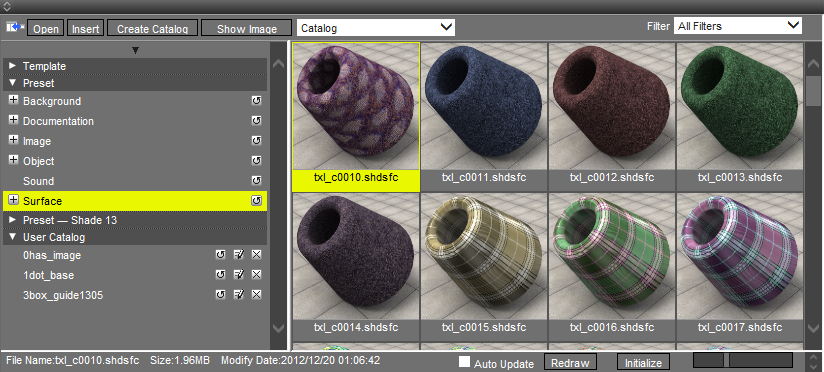
- Filter Menu
- This filters the files displayed in the preview area. Select All Filters, Shade Scene, Surface, Background, Image or Sound. Files matching the selected filter type are displayed in the preview area. All Filters shows all files.
- Thumbnail Size Slider
- This varies the size of thumbnail images displayed in the preview area.
- Auto Update Checkbox
- Turn it on to show a catalog, automatically refreshing it.
- List Catalogs
- This shows a list of catalogs in the browser area. Catalogs are hierarchically registered and displayable by subfolder.
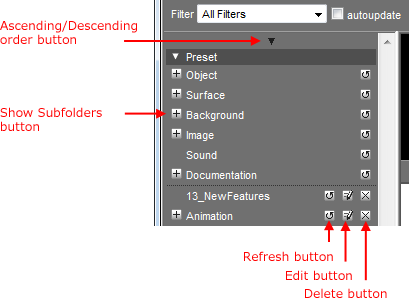
Online Content Display Mode
Contents downloadable online are displayed. The preview area shows thumbnail images and information of contents displayed in the browser area. Click the Download button to save into a desired location.
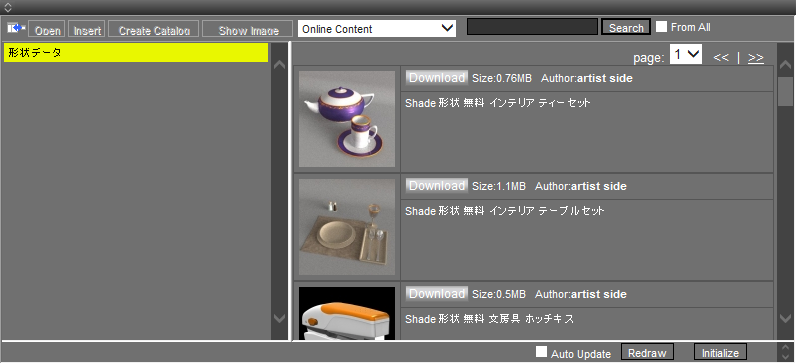
- Search Text Box, Button
- Type a keyword in the text box, and then click the Search button; the contents displayed in the preview area are searched for those including the keyword.
- From All Checkbox
- All online contents are searched when this is turned on.
Turn it off to search the contents displayed in the preview area.
Explorer Display Mode
Files stored on your computer are hierarchically displayed. The preview area shows importable files in the folder selected in the browser area. The bottom area shows the thumbnail image and information of the file selected in the preview area.
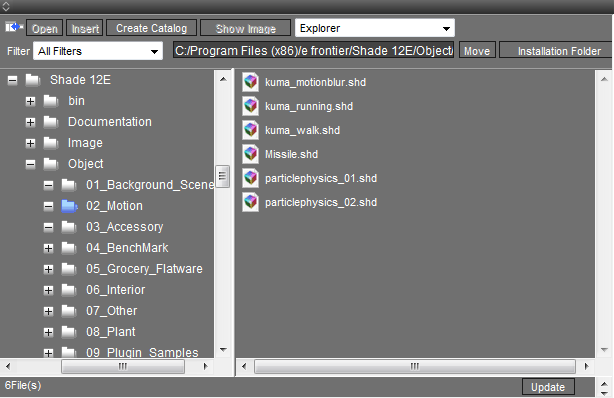
- Path Text Box
- The path to the folder selected in the browser area is displayed. Type the path and then click the Move button or press the Enter key (Win) or Return key (Mac) to go to the path.
- Move Button
- Click this to go to the folder specified in the Path text box.
- Installation Folder
- Click this to go to the folder in which Shade is installed.
Backup History Display Mode
Backup files saved automatically at the interval specified in the Save tab of the Preferences or manually are displayed. The preview area shows the files of the backup file selected in the browser area by time.
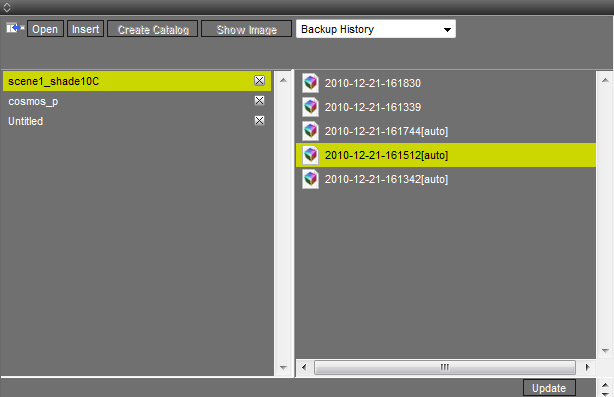
To restore a saved backup file, select it in the preview area, and then click the Open or Insert button, or double-click the file in the preview area, and then click the OK button on the displayed dialog.
| Restore Backup File |
|---|

|