PoserFusion Window
Open the PoserFusion window by selecting View > PoserFusion. PoserFusion integrates
Poser scenes with Shade3D scenes.
| PoserFusion |
|---|
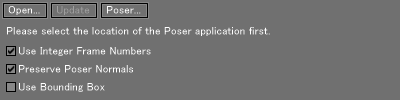
|
Important To use PoserFusion, both Shade3D and Poser must be installed. PoserFusion supports Poser 5/6/7/8/9 and Poser Pro, Poser Pro 2010 and Poser Pro 2012. Previous versions of Poser are not supported.
- Open... Button
- Click this button to load a Poser file into Shade3D. The .pz3 and .pzz file formats are supported.
- Update Button
- Click this button to refresh the objects of the loaded Poser file. If the link to the objects of the Poser file has been lost, click the Update button to locate the file again.
- Poser... Button
- Click this button to locate the Poser installation folder. If the location has not been specified, a message is displayed to ask you to locate the Poser installation folder. Once it is specified, the location does not need to be changed unless the Poser installation folder is changed.
- Use Integer Frame Numbers
- Specify whether to use integer frame numbers set to Shade.
Note Check this box to use Poser animation settings.
- Preserve Poser Normals
- This checkbox specifies whether to apply Poser's or Shade's normal information.
Note Shade handles the materials (surfaces) of a Poser file as separate objects. Therefore, to save smooth shading over boundaries of the objects of a Poser file loaded into Shade, turn it on.
- Use Bounding Box
- Turn it on to show the loaded Poser objects in the bounding box. You may turn it on/off anytime.
Note Once the bounding box is displayed, the Browser changes its representation, disabling selection of individual Poser object parts. To select individual parts, restore the display from the bounding box.