STL Import and Export
The STL format is widely used for 3D printing. Shade3D can export to STL for sending to a 3D printer or printing service, and can also import STL files for editing.
STL Import
Select Import > STL... from the main menu and select the STL file you wish to import.
- To import the file with the standard coordinate system used in STL format (Z pointing up, Y into the screen, and X to the right), change the Coordinate Transformation settings in the Import dialog as follows: Swap Y-Z; then Invert Y.
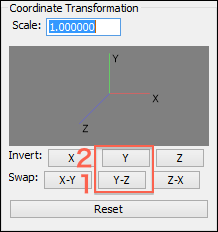
- Overlapping vertices are merged.
STL Export
Select Export > STL... to export the current Shade3D scene to STL format.
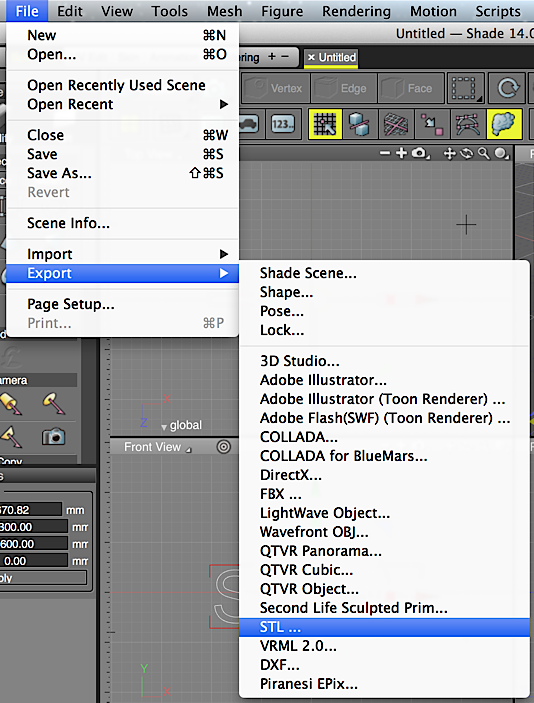
STL Export Settings Dialog
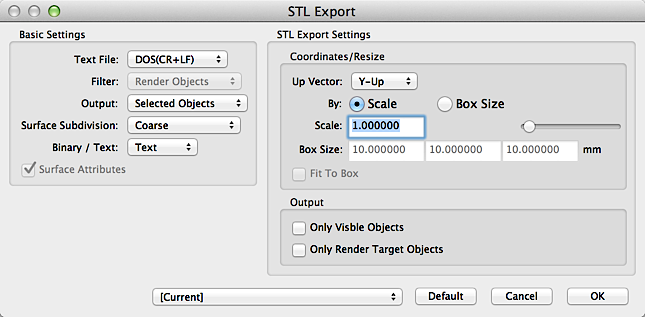
- Size Group
-
- Scale
- When enabled, the Scale controls can be used to enlarge or shrink the object (multiplied by 0.001 to 100).
- Box Size
- When enabled, the object is automatically resized to fit inside the specified box size.
- Fit to Box
- Only available when Box Size is enabled.
- If the object is smaller than the specified box size, the object is enlarged to fit the specified box dimensions.
- Output Group
-
- Only Visible Objects
- Only exports objects displayed in the Figure Window.
- Only Render Target Objects
- Only exports objects set to be rendered (render targets).
- If both checkboxes are selected, only objects that satisfy both conditions will be exported.
Notes & Precautions
- Cameras and Lights are not exported.
- Optimization such as checking object thickness, object solidness (unifying normals), and face reduction is not done.
- The total number of faces exported is displayed in the Message Window. This is to check when using 3D printers with a limit on the number of faces.