Particle Creation
Generating Particles
- From the Toolbox: Create Tab, Plugins Group select menu Particle Physics > Particle Emitter.
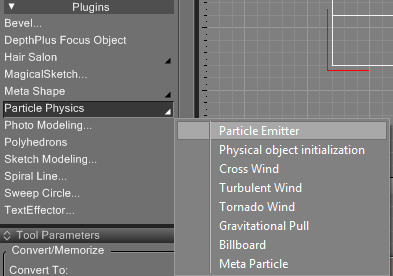
- In the viewport displaying Front View, drag as shown.
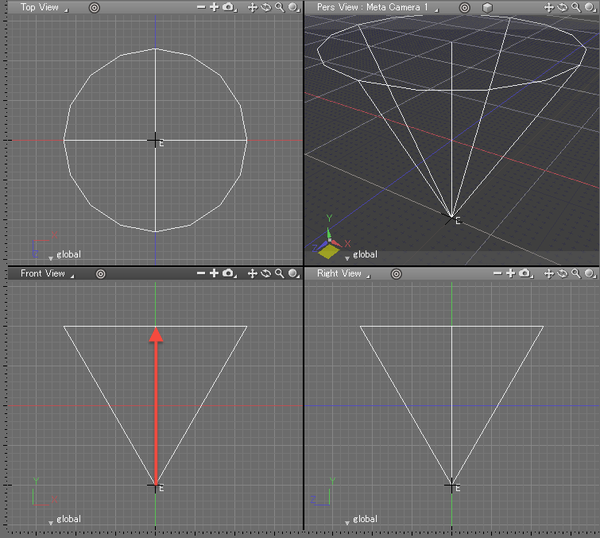
A cone shaped Particle Emitter appears.NoteIf the cone shaped emitter does not appear, from the Control Bar make sure the Particle Preview Button is selected.
- A dialog box appears. Click the OK button as described elsewhere.
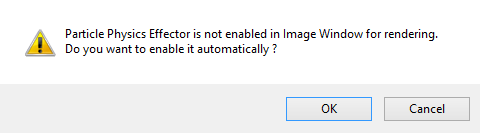
- Select menu View > Motion to display the Motion Window. From the Motion Window, click the Play
 button. Check the animation from the Perspective View.
button. Check the animation from the Perspective View.
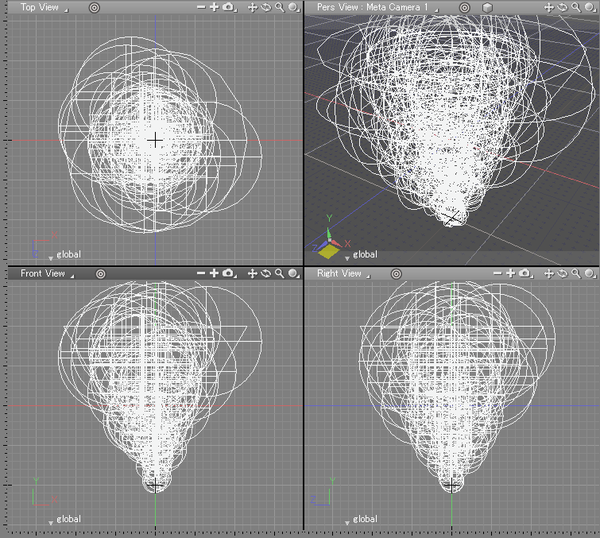
You can confirm that particles are being produced from the Emitter.
Generating Particles from Objects
- From the Toolbox: Create Tab, Objects group select the Rectangle object.
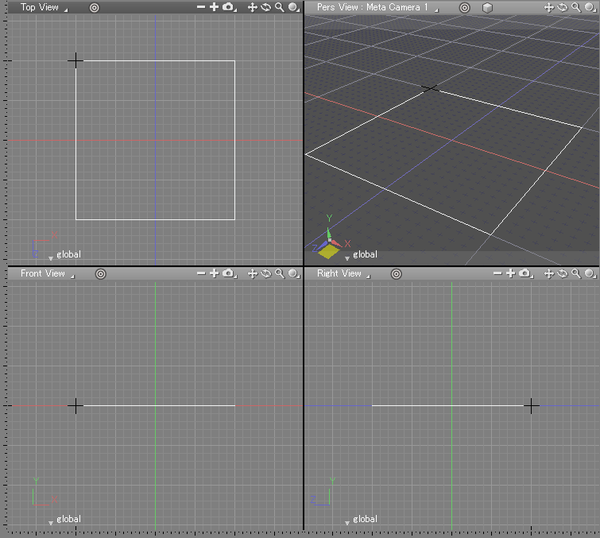
- From the Toolbox: Create Tab, Plugins Group select menu Particle Physics > Particle Emitter.
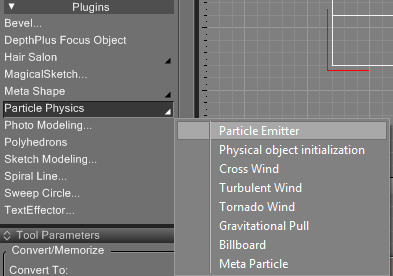
- In the viewport displaying Front View, drag as shown.
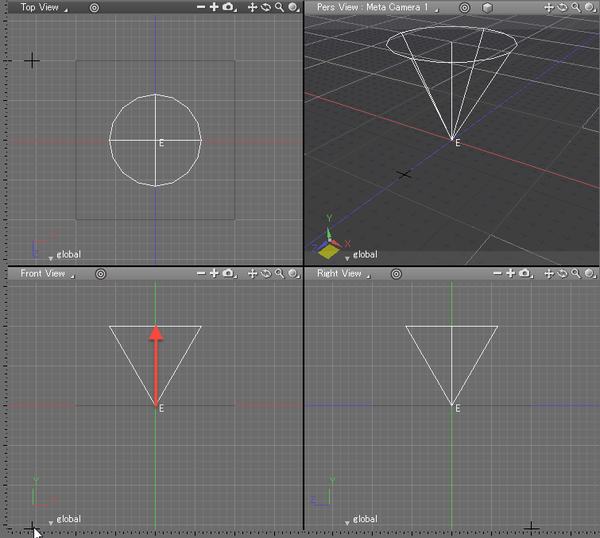
A cone shaped Particle Emitter appears.NoteIf the cone shaped emitter does not appear, from the Control Bar make sure the Particle Preview Button is selected.
- In the Browser you will see several parts inside the Emitter Part. Move the rectangle ( Closed line ) you just created inside the Objects Part.
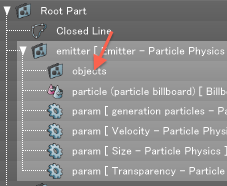
- Select menu View > Motion to display the Motion Window. From the Motion Window, click the Play
 button. Check the animation from the Perspective View.
button. Check the animation from the Perspective View.
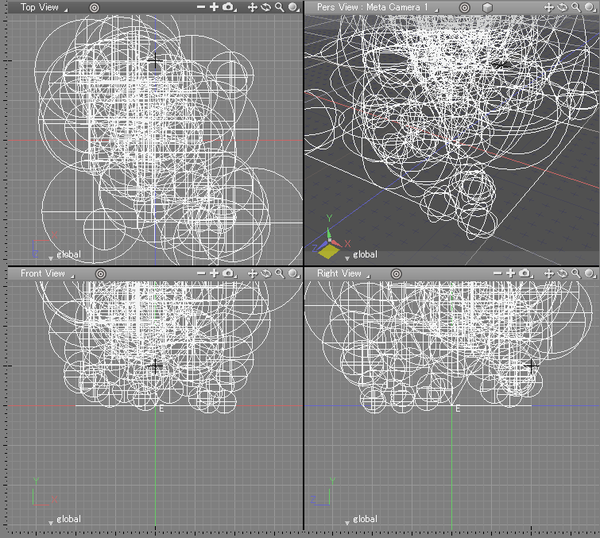
Motion is auto-created so that smoke appears to generate from the object located in the Objects Part.
Using Wind Objects
Cross Wind
- Create a Particle Emitter following the steps in Generating Particles
- From the Toolbox: Create Tab, Plugins Group select menu Particle Physics > Cross Wind
- In the viewport displaying Front View, click and drag diagonally up and to the right as shown. A Cross Wind object with the direction and range of influence is created.
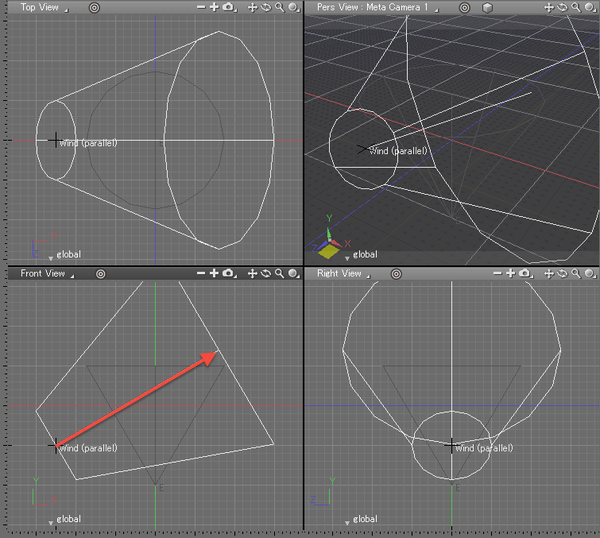
- Select menu View > Motion to display the Motion Window. From the Motion Window, click the Play
 button. Check the animation from the Perspective View.
button. Check the animation from the Perspective View.
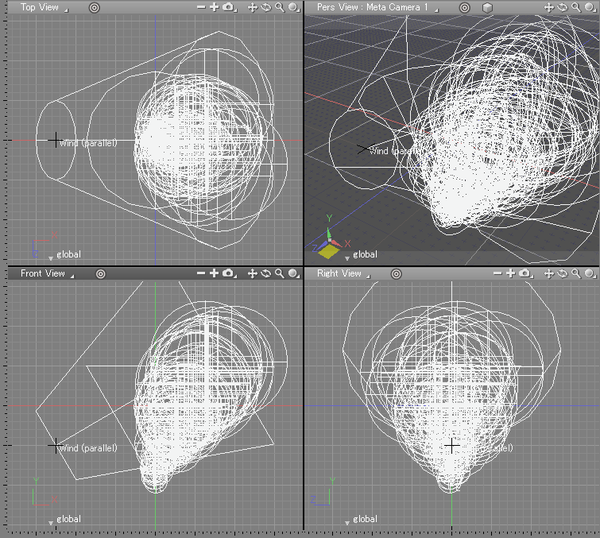
The particles are affected by the cross wind object and move in the direction the cross wind object is facing.
Turbulent Wind
- Create a Particle Emitter following the steps in Generating Particles
- From the Toolbox: Create Tab, Plugins Group select menu Particle Physics > Turbulent Wind
- In the viewport displaying Front View, click and drag as shown.
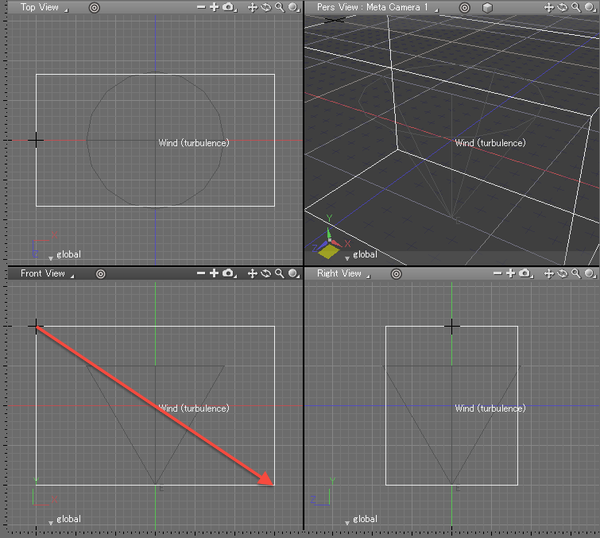
- Select menu View > Motion to display the Motion Window. From the Motion Window, click the Play
 button. Check the animation from the Perspective View.
button. Check the animation from the Perspective View.
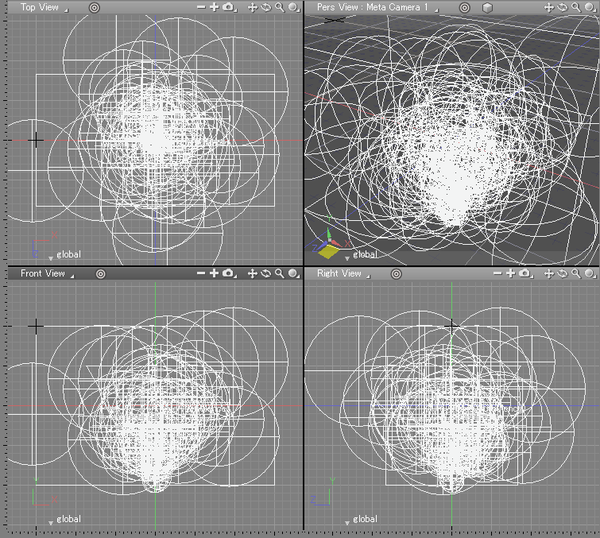
The particles are affected by the Turbulent Wind object and move randomly within the Turbulent Wind object.
Tornado Wind
- Create a Particle Emitter following the steps in Generating Particles
- From the Toolbox: Create Tab, Plugins Group select menu Particle Physics > Tornado Wind
- In the viewport displaying Front View, click and drag as shown.
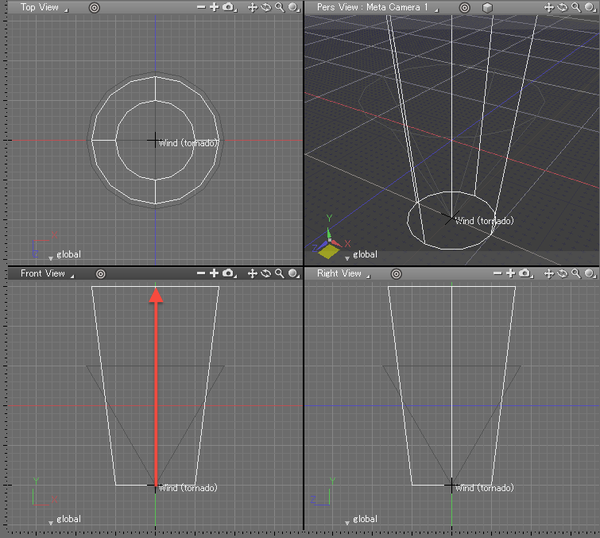
- Select menu View > Motion to display the Motion Window. From the Motion Window, click the Play
 button. Check the animation from the Perspective View.
button. Check the animation from the Perspective View.
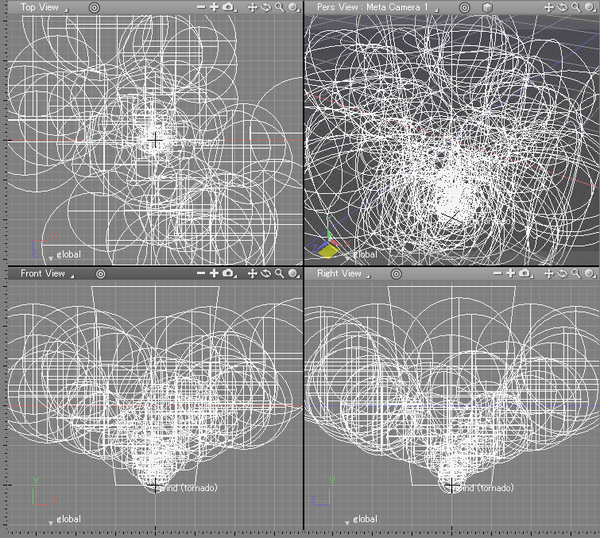
The particles are affected by the Tornado Wind object and move in an upwards swirling motion.
Gravitational Pull
- Create a Particle Emitter following the steps in Generating Particles
- From the Toolbox: Create Tab, Plugins Group select menu Particle Physics > Gravitational Pull
- In the viewport displaying Front View, click and drag as shown.
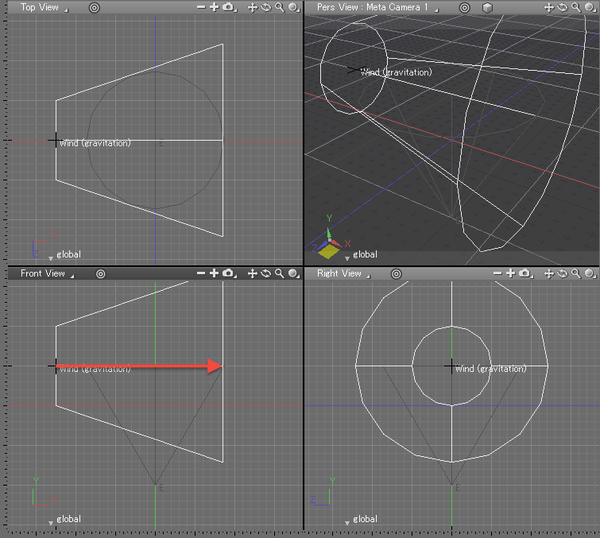
- Select menu View > Motion to display the Motion Window. From the Motion Window, click the Play
 button. Check the animation from the Perspective View.
button. Check the animation from the Perspective View.
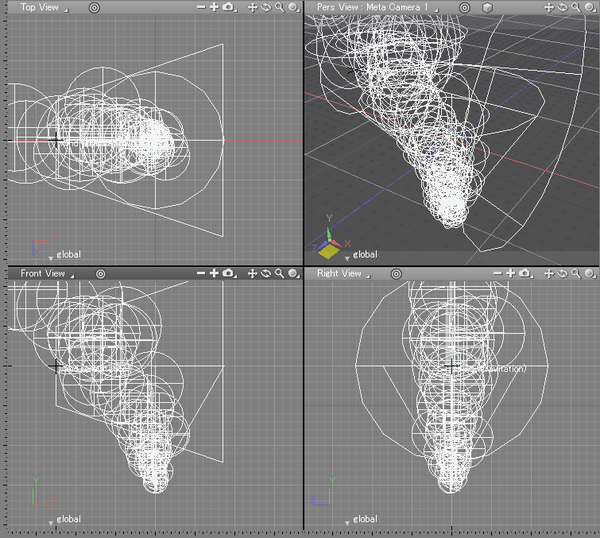
The particles are affected by the Gravitational Pull object and move toward it as if they are being sucked in.