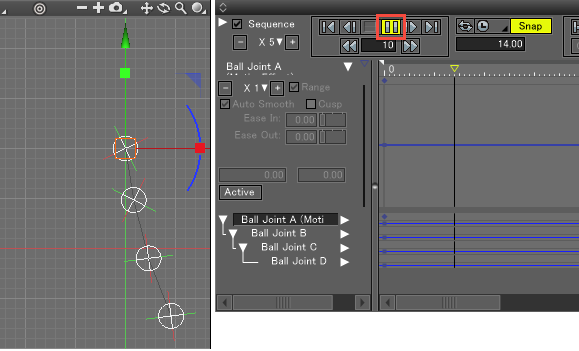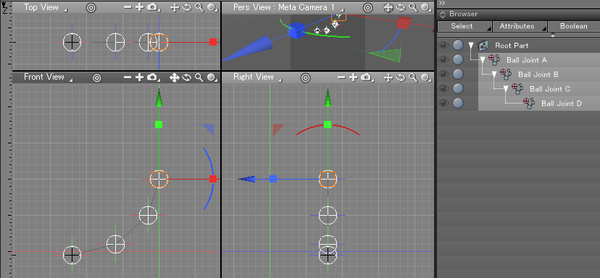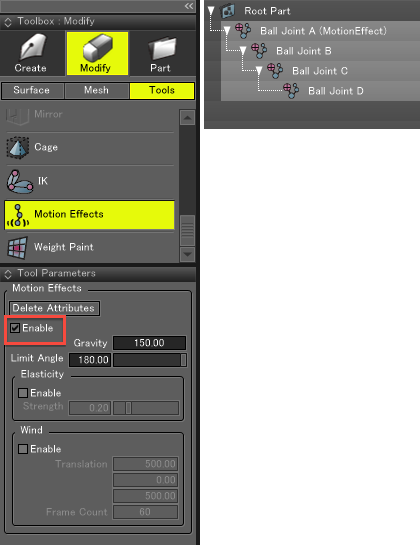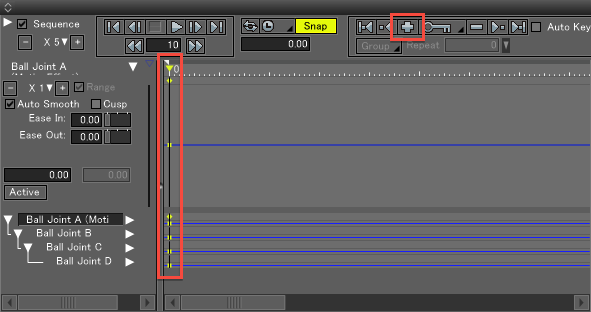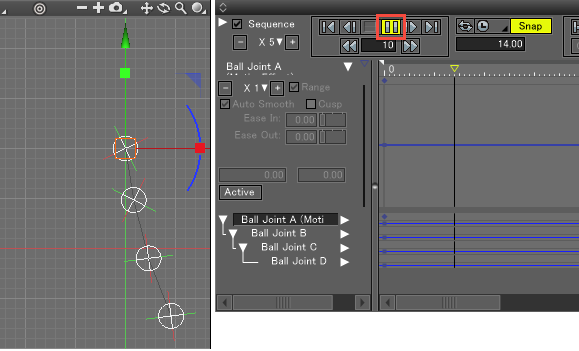Using Motion Effects
Motion Effects Settings
- First place a ball joint with a hierarchical structure.
Bones can also be used.
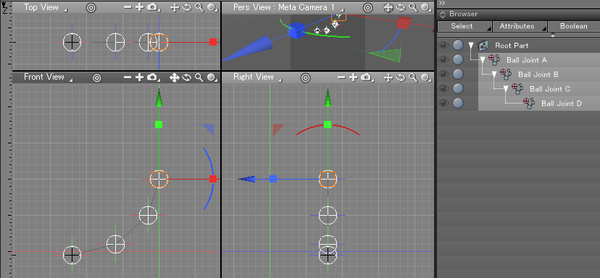
- Select the parent ball joint, and in the Toolbox choose Modify > Tools > Motion Effects.
Next, in the Motion Effects Tool Parameters, select the Enable checkbox to apply Motion Effects to the hierarchical structure of the ball joint.
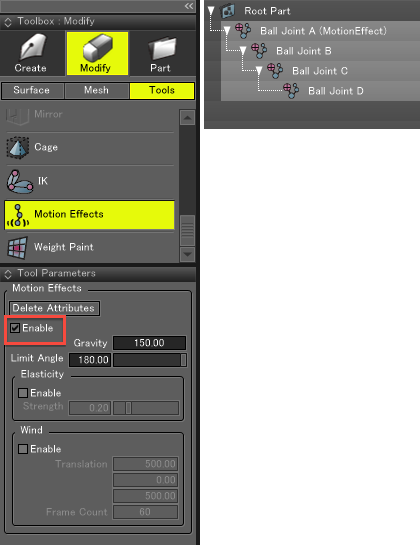
Playing the Animation in the Motion Window
- In the Motion Window, anchor the first keyframe by inserting a keyframe at Frame 0.
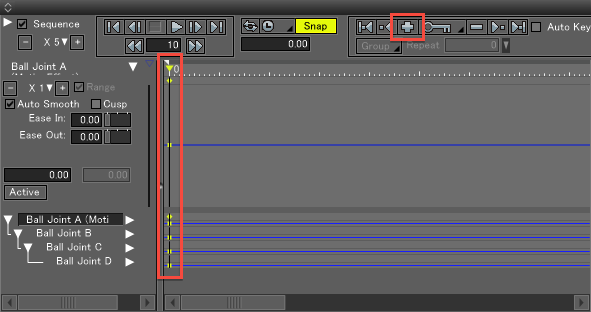
- Press the Play button to watch the ball joint with Motion Effects move as if pulled by gravity.