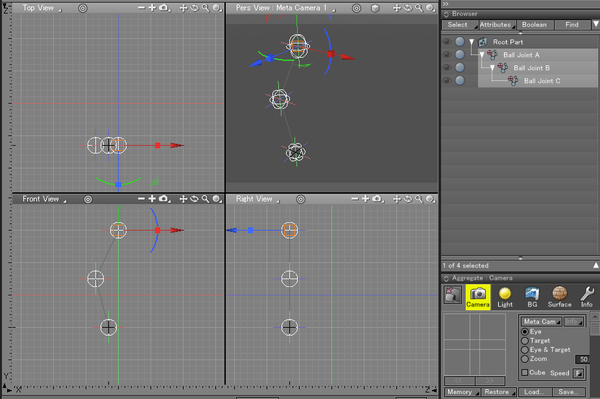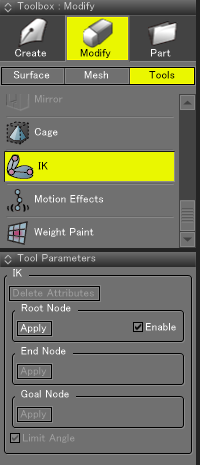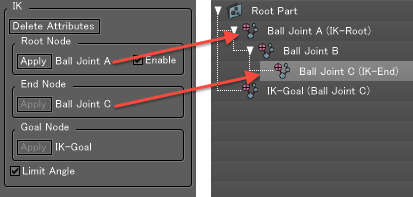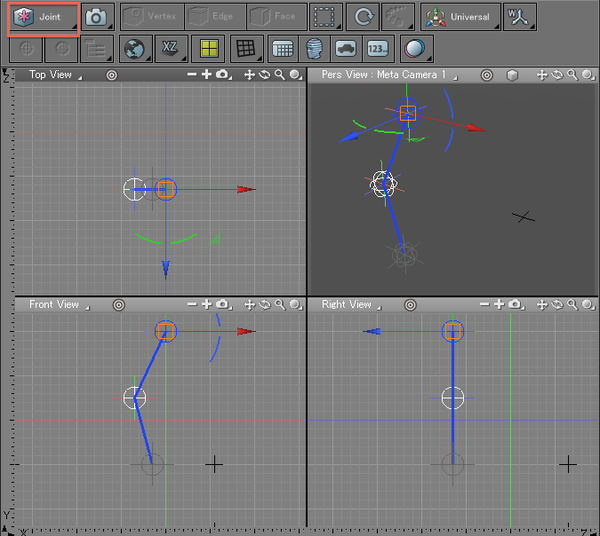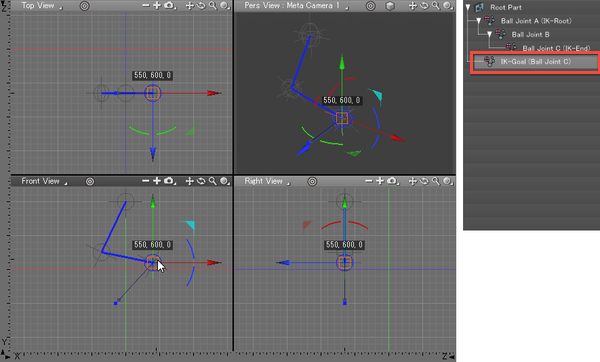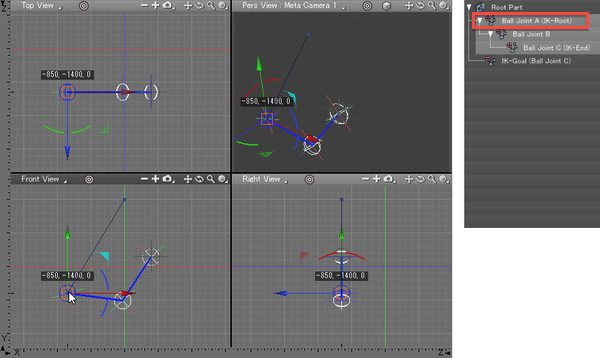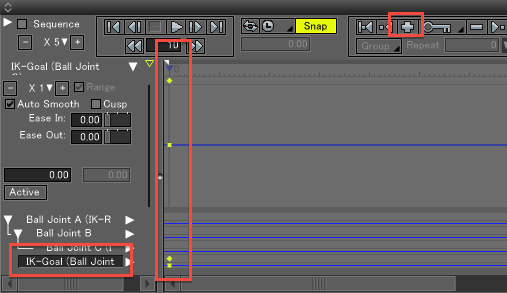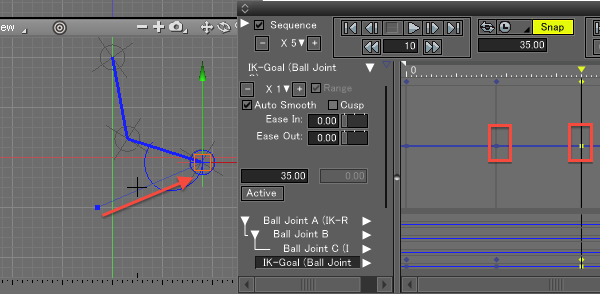Using IK
IK Settings
- First create two or more nested ball joints.
Bones can also be used as joints to which IK is applied. (13.1)
If you create three or more ball joints, position them at slightly different angles so they do not form a straight line. IK bending and stretching will be applied in the direction of the bend.
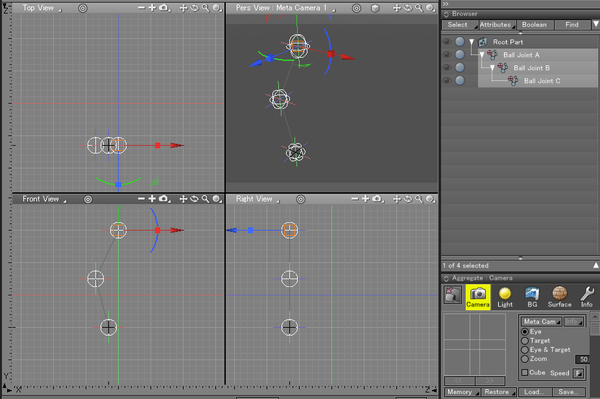
- In the Toolbox, select Modify > Tools > IK.
The IK Tool Parameters are displayed.
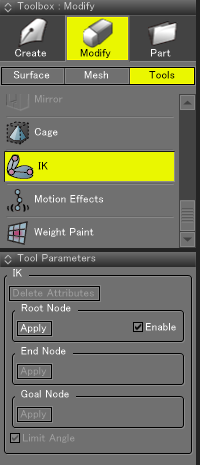
- In the Browser, select the joint or bone you wish to make the IK-Root, and in Tool Parameters, click the Apply button under Root Node.
- Now select the joint or bone you wish to make the IK-End node, and in Tool Parameters click the Apply button under End Node.
The results of the above operations will be reflected in the Tool Parameters and Browser, as shown below.
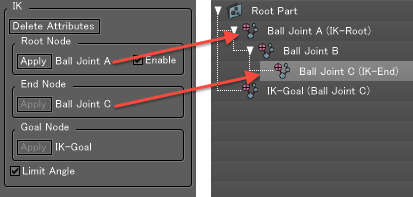
The IK-Goal object is created automatically.
The IK-Goal is assigned the name IK-Goal (name of end object). This completes the IK settings.
IK is applied to the IK-Goal and IK-Root objects when they are moved in Joint Mode.
As much as possible the IK-End object approaches the IK-Goal object, and the intervening space is interpolated accordingly.
Because movement from the IK-Root to the IK-End is interpolated automatically, it is not possible to control the objects as joints.
Animating in Joint Mode
- Switch to Joint Mode (from Edit Mode) on the Control Bar.
In the Figure Window, blue lines are drawn between the ball joints to which IK has been applied.
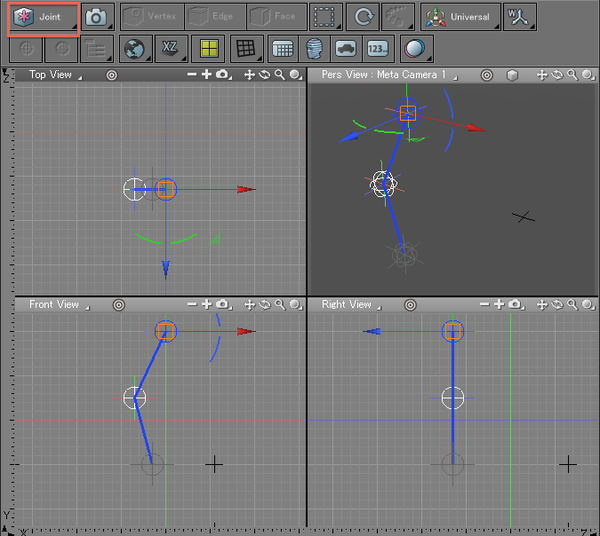
- Select the IK-Goal ball joint in the Browser or Figure Window and click and drag in the Figure Window. The joints move under the constraints of IK.
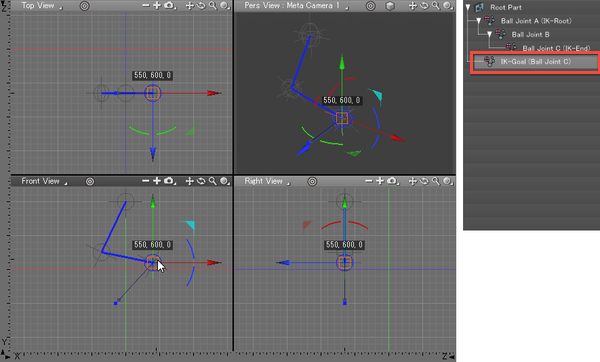
The IK-Root object can rotate when the IK-Goal object is moved, but will not leave its anchored location.
- Next select the IK-Root object and click and drag in the Figure Window. Here as well the joints move under the constraints of IK.
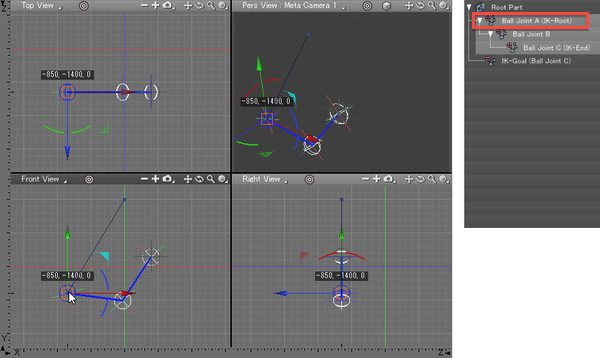
The IK-End object approaches the IK-Goal object to the extent possible.
Recording an Animation in the Motion Window
- In the Motion Window, anchor the first keyframe by inserting a keyframe at Frame 0.
A keyframe is created for the joint from IK-Root to IK-End, and IK-Goal.
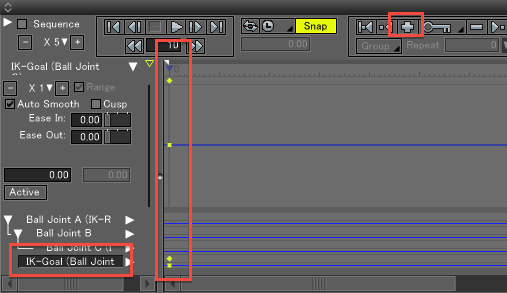
- Select the IK-Goal, and insert keyframes while moving it in Joint Mode.
Move the Sequence position in the Motion Window, in Joint Mode move the IK-Goal in the Figure Window, insert a keyframe, and repeat.
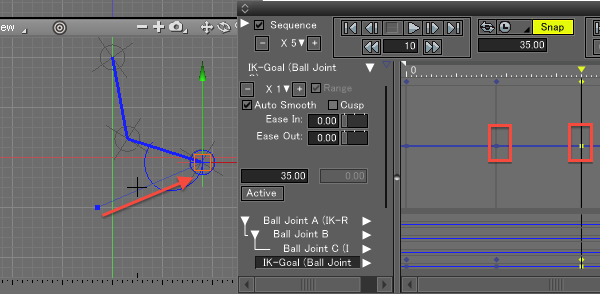
When played in the Motion Window we can see that although keyframes were only created for IK-Goal, the joint from IK-Root to IK-End is animated.