Source Setup
Using a sphere, you can specify a generator to create Forced Balls.
- Create a sphere, and choose Forced Balls Attributes from the information pull-down in the Browser.
- The Forced Balls Generation Source Settings dialog box appears.
Here you will make the Forced Balls generator settings that will be applied to the selected sphere. - Click OK to create the generator from the source sphere.
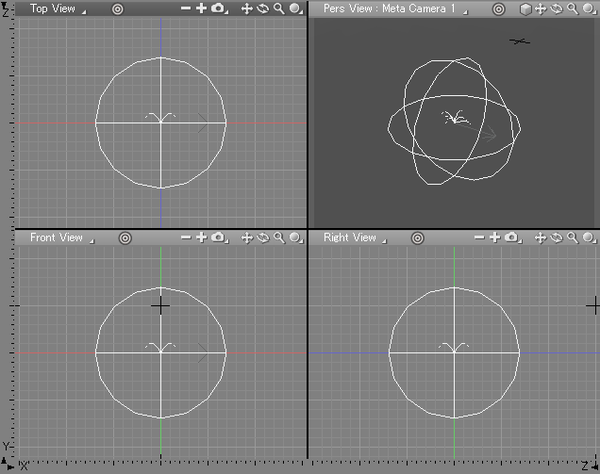
NoteThe launch direction from the Forced Balls generator is basically set along the X axis at this point. If you want to change the direction, modify the arrow in the Figure window, or select "#Forcedballs Advance Direction" in the Browser and use object modify modes.
- When you create an animation, the Forced Balls are gen- erated one after another from the generator according to the settings .
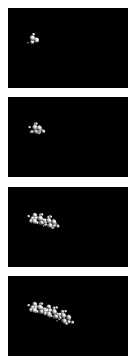
ImportantWhen re-creating a generating Forced Ball animation from the beginning, make sure to delete any previously created Forced Balls in the "Generate ForcedBalls action joint#1" in the Browser.
Forced Balls Generation Source Settings Dialog Box
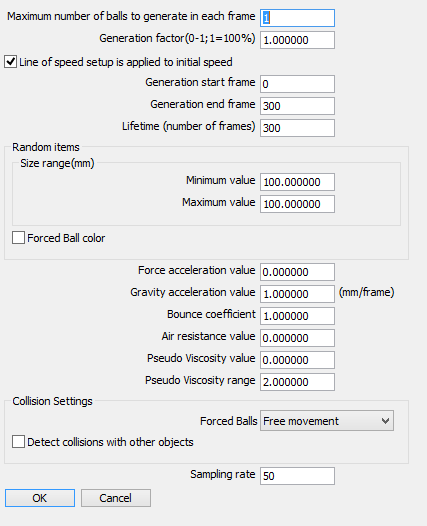
- Maximum Number of Balls to Generate in Each Frame Text Box
- Enter the maximum number of Forced Balls to be generated in one frame. The balls will be generated inside the currently selected source sphere. (Range: 1 to any number)
- Generation Factor (0-1;1=100%) Text Box
- This is a percentage which affects the actual number of balls generated in a frame.
- Line of Speed Setup is Applied to Initial Speed Check Box
- By creating an open line and selecting this check box, you can use the direction and length of the created line segment as the Initial speed setting.
- Generation Start Frame
- Specifies the frame in which the generation of Forced Balls begins.
- Generation end Frame
- Specifies the frame in which the generation of Forced Balls ends.
- Lifetime (Number of Frames)
- Specifies the number of frames for which a Forced Ball generated in each frame exists.
All other items are the same as in the Forced Balls Settings dialog box mentioned previously.
Pay attention to the interrelationship between Number of balls to generate in each frame, Generation start frame, Generation end frame, and the Lifetime items. For example, if you set 10 Forced Balls to generate in one frame, and if Generation end frame item is set to 20, a total of 200 Forced Balls could be generated in 20 frames.
You can change the advance speed from the Forced Ball generator.
- Select "#ForcedBalls Advance Direction#1," and choose Forced Balls Attributes from the information pull-down in the Browser .
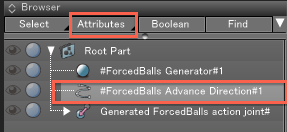
- The Forced Balls Initial Speed Settings dialog box appears.
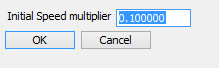
- Initial Speed multiplier Text Box
- This specifies the initial speed of the Forced Balls.
This value is multiplied by the length of the arrow (#ForcedBalls Advance Direction#1).
- Clicking OK allows you to use this setting as the advance speed from the Forced Ball generator.