Forced Balls Settings
Important In order to use Forced Balls, the Enable Legacy Plugins checkbox must be selected on the Plugins tab of the Preferences dialog. After selecting the checkbox, restart Shade3D.
- Select Toolbox > Create > Forced Balls (under Plugins) and click and drag in the Figure Window.
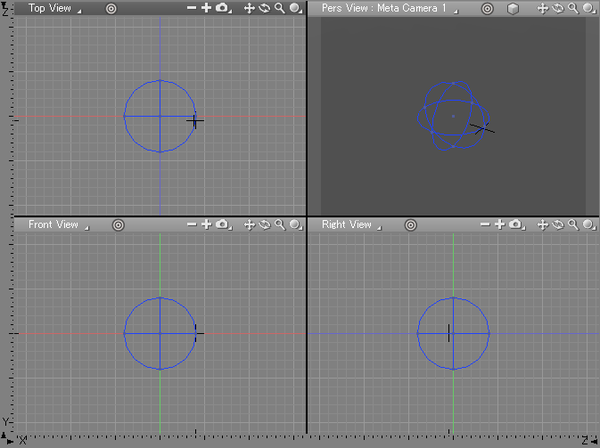
Note Forced Balls are generated within the limits of a sphere shape determined by dragging in the Figure Window.
- The Forced Ball Type dialog box opens.
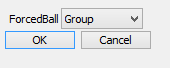
Select the type of Forced Balls and click OK. Here we will select Group. - The Forced Balls Settings dialog box opens.
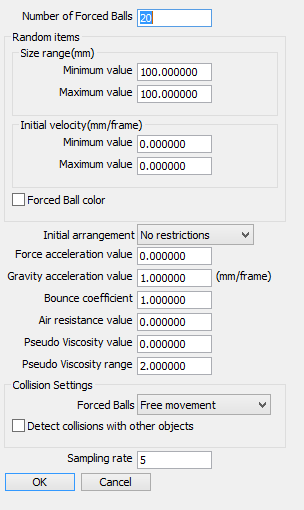
Here you can adjust the settings for Forced Balls. Adjust the settings as desired and click OK. - If the Forced Ball Color checkbox is selected in the Forced Balls Settings dialog, clicking OK in the settings dialog will then open the Forced Ball Color dialog box. Selecting any of these checkboxes will next open the corresponding settings dialog for those options.
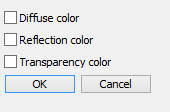
The Forced Ball Color dialog (left) and diffuse color settings dialog (right)
When randomizing the color of the balls, the values specified in each of the color settings dialogs determine the range of colors used. The valid range is 0.0 - 1.0. - After specifying the color range, click OK. The balls are generated.
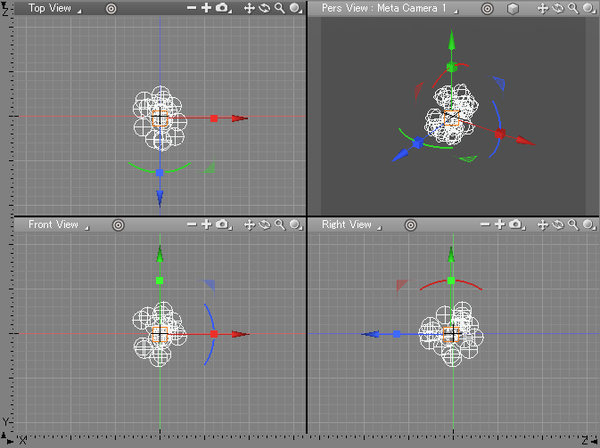
- When animating, the balls move according to the initial speed and acceleration parameters, independent of the frames and animation settings.
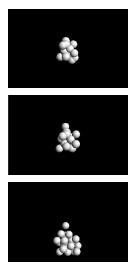
Forced Balls Settings Dialog Box
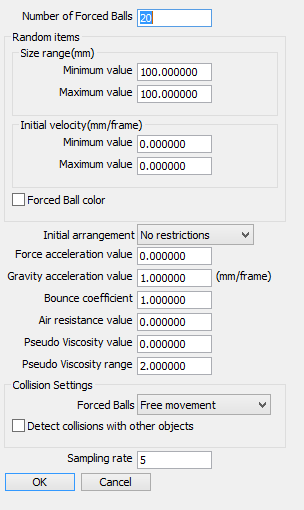
- Number of Forced Balls
- Specifies the number of balls to generate.
- Random Items
- Specifies how each attribute is randomized.
- Size Range
- The size of each ball is generated randomly within this range. The units used are the same as Shade3D's current units.
- Minimum Value
- The minimum size of each generated ball.
- Maximum Value
- The maximum size of each generated ball.
- Initial Velocity
- The initial velocity of each ball is determined randomly within this range. The direction of movement is also random.
- Minimum Value
- The minimum initial velocity of each generated ball.
- Maximum Value
- The maximum initial velocity of each generated ball.
- Randomize Color Settings (Diffuse / Reflection / Transparency)
- Selecting a checkbox will randomize that attribute.
Selecting any of these checkboxes will next open the corresponding settings dialog for those options.

The Forced Ball Color dialog (left) and diffuse color settings dialog (right)
See below for more on the Forced Ball Color dialog box settings.
- Initial Arrangement Pop-up Menu
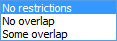
Select No Restrictions, No Overlap, or Some Overlap for the initial arrangement of the balls.- Force Acceleration Value
- Specifies the attraction between the balls. Negative values will cause the balls to repel each other. Although positive, zero, and negative values are valid, in order for the balls to be attracted to each other a value of 1.0 (for mm) or 10.0 (for cm) is a good guideline.
- Gravity Acceleration Value Text Box
- Specifies the acceleration (gravity) in the negative Y direction. A negative value will cause the balls to rise. Although both positive, zero, and negative values are valid, in order for the balls to be affected by gravity a value of 1.0 (for mm) or 10.0 (for cm) is a good guideline.
- Bounce Coefficient
- Specifies the bounce coefficient for collisions between Forced Balls or with polygon meshes or curved surfaces lower in the hierarchy. A value of 1.0 means they will rebound at the same speed. A value of 0.0 means they will not bounce at all.
- Air Resistance Value
- Specifies the ratio of pseudo air resistance. A value of 0.0 is a vacuum. A value of 1.0 is a solid. If the air resistance is very large, the balls will not fall very quickly, even with a large gravity value.
- Pseudo Viscosity Value
- Specifies the pseudo viscosity. The valid range is 0.0 - 1.0. A value of 1.0 will result in balls sticking together when they come in contact. The viscosity varies with depth inside each ball, with the largest viscosity value located at the center of the ball.
- Pseudo Viscosity Range
- Specifies the range of pseudo viscosity as a multiple of the diameter of the Forced Ball.
- Collision Settings
- Specifies collisions between Forced Balls or with polygon meshes lower in the hierarchy.
- Forced Balls Pop-up Menu
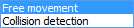
Specifies how collisions are handled between Forced Balls: Free movement or Collision detection.- Detect Collisions with Other Objects Checkbox
- Specifies whether or not collisions are detected with polygons or curved surfaces lower in the hierarchy. Polygon meshes need to have triangular or quadrilateral faces in order to have proper collision reactions.
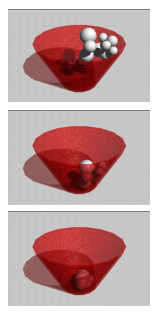
(Detect collisions with other objects checkbox selected)
- Sampling Rate
- As the Forced Balls are moved for each frame of an animation, you can specify how many times the motion of the Forced Balls within the time allocated for one frame is sampled.
If the sampling rate is too low, the Forced Balls will not move smoothly. In particular, if the balls will collide with polygons or curved surfaces lower in the hierarchy, this parameter should be set to 100 or more.
Note If the Sampling rate is too small, it will take too much time for a Forced Ball to collide with a wall (polygon mesh or curved surface) and bounce back, resulting in the Forced Ball passing through the wall. This is especially a problem with a high pseudo air resistance value and a low reflection factor value. In this case, enter a higher value for the sampling rate.