Sound Information
This information is displayed when a sound is selected. Information such as 3D sound setting and a sound attribute is displayed.
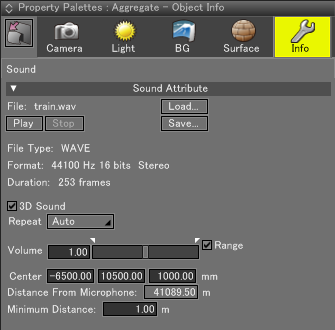
- Play and Stop Buttons
- Clicking the Play button will play the sound file. Clicking the Stop button will stop the sound file.
- Load and Save Buttons
- Clicking the Load button will load the sound file. Clicking the Save button will save the sound file.
- 3D Sound Checkbox
- Selecting this checkbox (on) will handle the sound object as the 3D sound.
- Repeat Popup Menu
- This menu is used to select the number of times the sound file is played. Select Auto or 1 Time to 10 Times from this menu. Selecting Auto will play the sound file endlessly.
- Volume Slider and Text Box
- These slider and text box are used to set a sound file volume. You can use the triangle limiters provided in the upper part of the slide slider to set the volume range.
- Range Checkbox
- Selecting this checkbox (on) will enable the crop area set by the limiters (upper limiter and lower limiter).
Clearing this checkbox (off) will disable the limiter settings. - Center Text Box
- This box is used to set the central coordinate of the sound file object.
- Distance From Microphone Text Box
- This box is used to automatically display the distance from the sound file microphone (eye).
- Minimum Distance Text Box
- This box is used to set the diffuse attenuation start distance of the sound file.