Polygon Mesh Information
These settings are displayed when a polygon mesh is selected.
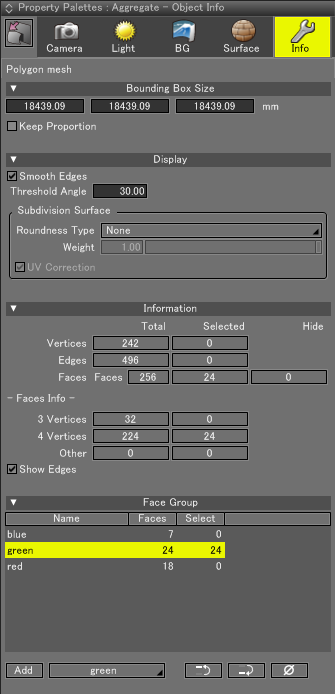
Bounding Box Size
- Size
- These text boxes specify the size of the bounding box along the X, Y, and Z axes.
- Keep Proportion
- When a new value is entered in one of the text boxes, the other values are updated automatically to preserve the aspect ratio.
Display Settings
- Smooth Edges
- When the angle made by two adjacent faces is less than the Threshold Angle, the face normal vectors are interpolated and smooth shading is done. Edges are displayed between faces forming an angle greater than the Threshold Angle. This is also visible in the Shading display in the Figure Window.
- Threshold Angle
- Specifies the threshold angle for smooth shading. Enter a value between 0 and 180 degrees.
Subdivision Surface Settings
- Method
- Select OpenSubdiv, Catmull-Clark, Doo-Sabin, or None for the subdivision surface method. Subdivision surface rounding is done toward the inside of the polygon mesh. Subdivision surfaces are compatible with exported files.
- Weight
- Specifies the amount of rounding done to polygon edges.
- Boundary Rule
- Specifies the OpenSubdiv boundary interpolation rule.
- Display Level
- Specifies the subdivision level used for the Figure Window display.
- Render Level
- Specifies the subdivision level used when rendering.
- Adaptive Tessellation
- Applies adaptive tessellation when rendering or subdividing a polygon mesh. See
- Preview
- Applies the Adaptive Tessellation result to the object's shading in the Figure Window. Selecting Preview can reduce Figure Window display performance when modeling.
- Adaptive Level
- The level of subdivision used for Adaptive Tessellation. If the value is lower than the Display Level and Render Level, Adaptive Tessellation is not used. Subdivision is done uniformly on the whole object(s) up to the Display Level or Render Level, and then Adaptive Tessellation is used (if the Adaptive Level is higher) for areas that require more detail.
- UV Correction
- Available when Catmull-Clark is selected from the Method pop-up menu. Texture distortions occuring in places with mixed quads and triangles are corrected.
- Smooth Triangles
- More smoothing will be applied to triangles. When unselected, the results will be the same as for Catmull-Clark.
- Edge Sharpness Color
- Displays the edges of OpenSubdiv objects in different colors depending on the edge sharpness applied. See Edge Sharpness Color
Information
- Vertices, Edges, Faces
- Shows the number of vertices, edges, and faces of the selected polygon mesh.
Total is the total number of each element composing the polygon mesh.
Selected is the number of currently selected elements. - 3 Vertices, 4 Vertices, Other
- The number of faces composed of three vertices (triangles), four vertices (quads), and n-gons (more than four vertices) of the selected polygon mesh.
Total is the total number of each element composing the polygon mesh.
Selected is the number of currently selected elements. - Show Edges
- Toggles the display of edges for the selected polygon mesh.
Face Group Information
Face Group settings are displayed for the selected polygon mesh.
- Face Group Table
- This table lists the face groups saved for the selected object.
- Add
- Adds the currently selected faces to a new face group.
- Master Surface Pop-up Menu
- Specifies the master surface to apply to the face group currently selected in the face group table.
 Move Up
Move Up- Moves the selected face group up one position in the face group table.
 Move Down
Move Down- Moves the selected face group down one position in the face group table.
 Delete
Delete- Deletes the selected face group.