Image Object Information
This information is displayed when an image is selected.
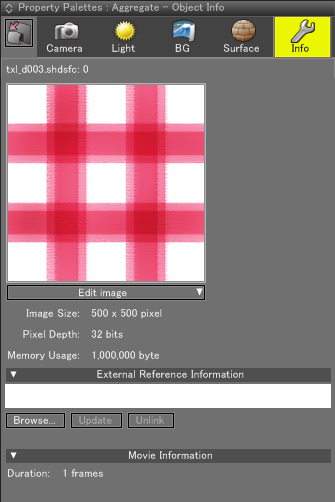
- Edit Image Pop-up Menu
- Click to open a menu for working with the image used for the selected background layer.
Note In addition to the above menu items, in Shade3D Standard and Professional plugin options will be available. These options allow plugin features to be applied to the image.
Gamma
Gamma correction is useful when you use images created with paint software or as applied to a background that is then rendered, especially when using area lights.
You can now set up gamma correction in Shade3D. Set up [Monitor(1.0/2.2)] with LDR (Low Dynamic Range) images created with 32bit color and [Line/HDRI(1.0)] with HDR (High Dynamic Range) image files like OpenEXR. Enter gamma value [2.2] in the color correction window and render; you can achive greater, more realistic images when using these methods.
- Line/HDRI (1.0)
- Gamma correction is not applied to the image.
Select this to avoid reverse gamma correction as HDR images are already linear. - Monitor (1.0/2.2)
- Use this when you import computer images, especially those imported for textures.
Applicable to LDR images such as JPEG, PNG and BMP files. - Numeric
- When this is selected, you can edit information in the Gamma Text Box. You can enter any value.
External Reference Information
- Browse
- Browse to select a different externally referenced image file.
- Update
- Clicking this button will update external reference destination data (if modified) to the latest information.
- Unlink
- Clicking this button will unlink externally referenced data and import the information to the scene.
Movie Information
The number of movie frames is displayed.