Find Window
The Find window allows conditional search by type and object name replacement.
| Find |
|---|
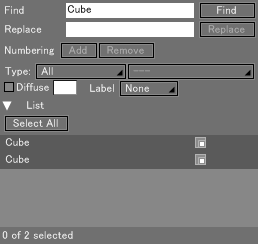
|
- Find Text Box
- Specify part or all of the name of the object to locate. Objects whose name includes the specified string are also found.
- Find Button
- Click this button to perform a search by the string specified in the Find text box; the result of the search is displayed.
- Replace Text Box
- Specify the string to replace with the string input to the Find text box.
- Replace Button
- Click this button to replace the string of the names of the objects selected in the list box (whose checkbox placed before its name is checked) with the string specified in the Replace Text Box.
Note Clicking the Replace button, setting the Find text box and Replace checkboxes left blank, restores changed object names to its default.
- Numbering
- The buttons serve to give a suffix to the names of the objects selected in the list box or delete it.
- Add Button
- Click this button to give a serial number to the end of the names of the objects selected in the list box in that order.
Tip Assigning a number to the end of the name of the topmost object of those selected makes it possible to automatically serially number the subordinate objects from the assigned number. The number of serial number digits is set to that of the assigned number.
- Remove Button
- Use this button to remove the suffix from the selected object names.
- Type Pop-up Menus
- These allow you to select a type or types of objects for search criteria.
- Diffuse
- Turn the checkbox on to add the diffuse color specified in the color box to a search condition.
- Label Button
- Use this button to add a marker color of objects as a search condition.
- Select All Button
- Use this button to make the objects in the list box selected.
- List Box
- The List box shows the result of a search or replacement.
Check the checkbox to the name of an object in the list box to make it selected and subject to replacement or serial numbering.
The selection by the checkbox is not applied to the practical state of the object.
Click the name of an object to make it selected on the Browser or Figure Window. The operation also makes its checkbox checked. - Status Bar
- The status bar shows the number of object names in the list box and the number of objects selected (whose checkbox is turned on).