PathConstraints Dialog Box
The settings in the PathConstraints dialog box determine how PathConstraints is applied. To open the PathConstraints dialog box, from the Toolbox, select Part > Plugins > PathConstraints End.
| PathConstraints |
|---|
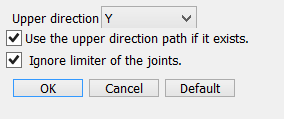
|
- Up Axis Pop-up Menu
- X, Y, Z: The specified axis is used as the up axis for the PathConstraints object. The object direction is ignored if the coordinate axes specified here and the path line object direction overlap with each other. This setting only applies to ball joints or rotator joints that are parallel to the line object used for the path.
Auto Roll: The Up Axis direction of the PathConstraints object is not controlled. The object direction does not become invalid even if the path and the directions of X, Y, and Z axes overlap with each other. However, depending on the path and motion, roll rotation may be applied. - Use the Up Axis Path if it Exists
- When selected, if another line object exists above the line object that is just above the path joint in the Browser, it is used as the path for specifying the bank of the object. This option is disabled if Auto Roll is selected from the Up Axis pop-up menu.
- Ignore Joint Limits
- When selected, joint limits for the PathConstraints rotator joint are ignored. To set joint limits for individual rotator joints, deselect this checkbox and specify each joint limit in the Object Info Window.