Rendering Menu
This menu contains items concerning rendering, shading, and more.
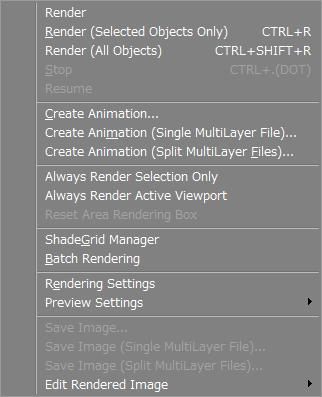
- Render (Active Object Only)
- Rendering of only active objects is performed with the current settings.
- Render (All Objects)
- Rendering of all objects is performed with the current settings.
- Stop
- Available during rendering and animation rendering.Selecting Stop will stop the rendering procedure being processed.This is equivalent to the Stop button in the Image Window.
- Resume
- Resumes rendering or animation rendering.This is equivalent to the Resume button in the Image Window.
- Create Animation...
- Starts animation rendering based on the animation settings in the Motion Window.
See also Motion Window
- Create Animation (Single MultiLayer File)
- Starts MultiPass animation rendering based on the animation settings in the Motion Window.
The passes set in the Rendering Settings MultiPass tab are saved in a single file as the MultiLayer.See also Motion Window
- Create Animation (Split MultiLayer Files)
- Starts MultiPass animation rendering based on the animation settings in the Motion Window.
The passes set in the Rendering Settings MultiPass tab are each saved to separate files. -
See also Motion Window
- Render Active Object Only
- When selected, only the active object is rendered when rendering from the Render Button on the Image Window.
- Render Active Pane
- When selected, the active pane of the Figure Window is rendered when clicking the Render button in the Image Window.
When this is not selected, clicking the Render Button in the Image Window renders the Perspective View. - Reset Partial Rendering Area
- Resets the Area Rendering frame in the Image Window.
- ShadeGrid Manager
- This allows you to specify various settings when using ShadeGridServer and ShadeGrid rendering service.
- Batch Rendering
- Opens the Batch Rendering window, where multiple scenes can be rendered automatically.
- Rendering Settings
- Opens the Image Window with the Rendering Settings open.
- Preview Settings
- From this submenu you can specify the method used for preview rendering.
Items in this submenu are the same found in the View Display pop-up menu located in the upper right corner of each viewport. - Save Image...
- Opens a dialog for saving the rendered image.
- Save Image (MultiLayer / Single File)
- Saves the MultiPass-rendered image to a single file with multiple layers.
- Save Image (MultiLayer / Split Files)
- Saves the MultiPass-rendered image to separate files for each layer.
- Edit Rendered Image
- From this submenu you can edit the rendered image.
- Copy
- Copies the rendered image.
- Cut
- Cuts the rendered image.
- Clear
- Deletes the rendered image.
- Merge
- Merges the rendered image with an external image.
- Image Correction
- Allows you to edit the rendered image using Shade3D's image correction function.
- Add Noise
- Adds noise to the rendered image.
- Extract Alpha Channel
- Extracts the alpha channel from the rendered image.
- Extract Z-depth
- Extracts the Z-depth from the rendered image.
- Invert Image
- Inverts the image.
- DepthPlus...
- Applies depth of field to the rendered image.
- FogPlus...
- Applies fog effects to the rendered image.
- GlowEffector...
- Applies glowing effects to the rendered image's lights and highlights.