Scene Info Dialog
Displays information about the current scene. Shade3D Professonal, Standard, and Basic grades differ in the features available.
| Scene Info |
|---|
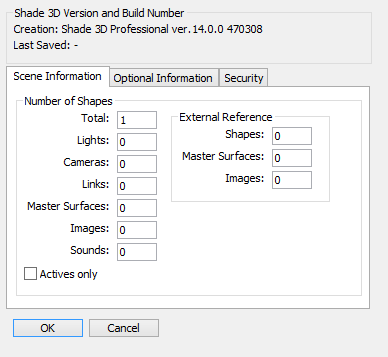
|
- Shade3D Version and Build Number Group
- Displays the version used to create the scene, and the version used to save the scene last.
Scene Information Tab
This tab displays the number of shapes and the number of external references in the current scene.
Optional Information Tab
- Backward Compatibility Pop-up Menu
- Select whether to add compatibility information to the current scene.
- Calculated Result of Radiosity Checkbox
- Available in Professional.
When this checkbox is selected, the radiosity calculation result is saved. - Calculated Result of Irradiance Cache Checkbox
- Available in Professional.
When this checkbox is selected, the irradiance cache calculation result is saved. - Calculated Result of Photon Mapping Checkbox
- Available in Professional.
When this checkbox is selected, the photon mapping calculation result is saved.
Security Tab
This tab is used to specify settings for locked files.
Security restrictions can be applied with Shade3D Professional. The restrictions can still be viewed in Shade3D Standard and Basic.
- Security Method Pop-up Menu
- Available in Professional.
Select None or Lock Enabled. - Modify Button
- Available in Professional.
This button is enabled when the current file is locked. Clicking this button and entering the password will allow you to change the security restrictions. - Image Size Checkbox
- Available in Professional.
Enabled when Lock Enabled is selected from the Security Method pop-up menu. When this checkbox is selected, the image size that can be rendered is restricted to the size specified in the Width and Height text boxes. Furthermore, a watermark of the Shade3D logo is displayed in the lower-right corner of the rendered image. - Width Text Box
- Available in Professional.
Enabled when Lock Enabled is selected from the Security Method pop-up menu.
Sets the width of the rendered image of a locked file. - Height Text Box
- Available in Professional.
Enabled when Lock Enabled is selected from the Security Method pop-up menu.
Sets the height of the rendered image of a locked file. - Disable Save Checkbox
- Available in Professional.
Enabled when Lock Enabled is selected from the Security Method pop-up menu.
When this checkbox is selected, the locked file cannot be saved, but new shapes can be created.
When this checkbox is unselected, the locked file can be saved, but new shapes cannot be created. - Password Text Box
- Available in Professional.
Enabled when Lock Enabled is selected from the Security Method pop-up menu.
Sets the password used to modify or remove restrictions of locked files. - Confirm Password Text Box
- Available in Professional.
Enabled when Lock Enabled is selected from the Security Method pop-up menu.
Enter the same password as above for confirmation.