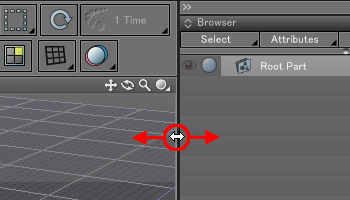Switching Window Displays
Control windows such as the Toolbox, Browser, Aggregate Window, and ShadeExplorer can be hidden or collapsed when not needed.
Showing/Hiding Windows from the View Menu
To show or hide a control window, select its name from the View menu.
Collapsing the Side Windows
The windows on the left and right sides of the Figure Window can be collapsed by clicking the  or
or  arrows located at the top. Click the arrows again to restore the windows to their full size.
arrows located at the top. Click the arrows again to restore the windows to their full size.
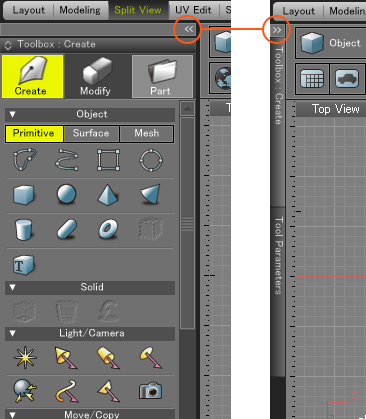
Collapsing Windows Vertically
An individual control window can be collapsed vertically by clicking the  icon next to the window's title. Click the icon again to expand the window.
icon next to the window's title. Click the icon again to expand the window.
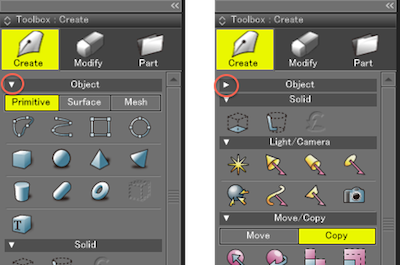
Collapsing a "Group" within a Window
Tools within each control window are often organized into "groups," and these groups can be collapsed by clicking the  icon to the left of the group title. Click the icon again to expand the group.
icon to the left of the group title. Click the icon again to expand the group.
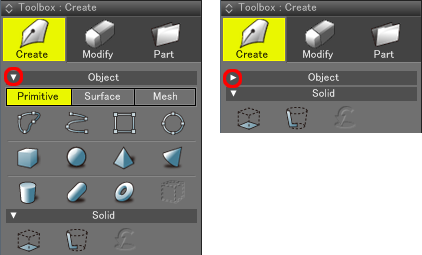
Detaching Windows
Individual control windows can be detached (separated) from the integrated workspace by clicking and dragging the window's title bar to another area, such as the Figure Window.
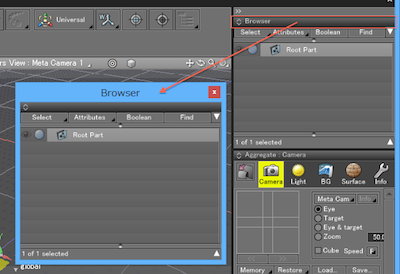
To "reattach" the window to the workspace, click and drag the window's  icon to the left or right side of the Shade3D interface. (On top of another control window is okay.) The place where the window will be inserted is highlighted in red.
icon to the left or right side of the Shade3D interface. (On top of another control window is okay.) The place where the window will be inserted is highlighted in red.
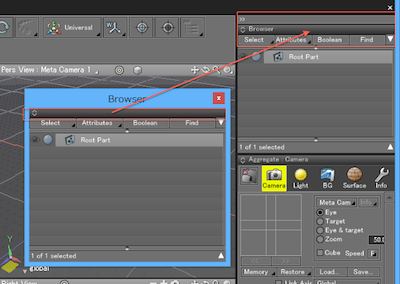
Changing the Window Height
When two windows are lined up vertically, you can drag the black boundary line between them to resize the height of each window.
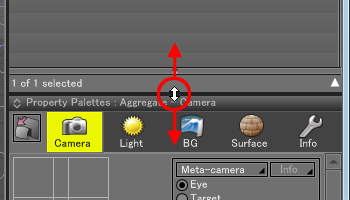
Changing the Window Width
You can change the width of a window by dragging the boundary between it and the Figure Window.