GPU Ray Tracing Improved Features
| Basic | Standard | Professional |
|---|---|---|
| - | - | O |
GPU ray tracing performance has been improved for material representation and rendering.
Note Available in Shade3D Professional.
Note OS and GPU that support GPU ray tracing are required for operation. Please check the System Requirements of Shade3D Ver.22 for further details.
Newly Supported GPUs (Windows only)
GeForce GTX 1060 6GB, 1070 and 1080 graphics cards have been added to the GPU Ray Tracing operating environment.
Surface Material Representation Enhancement
- Normal Map
- The Normal map of Shade3D material and PBR material can be reflected in the Figure Window under Texture display mode.
- Shade3D Material Left Ver.22 Right Ver.22.1
-

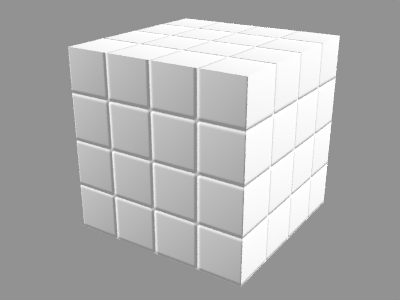
- PBR Material Left Ver.22 Right Ver.22.1
-
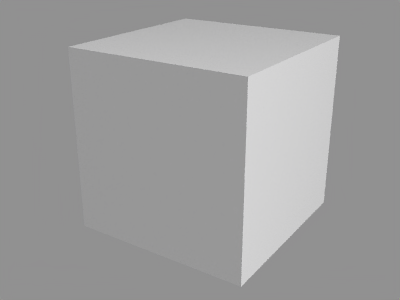
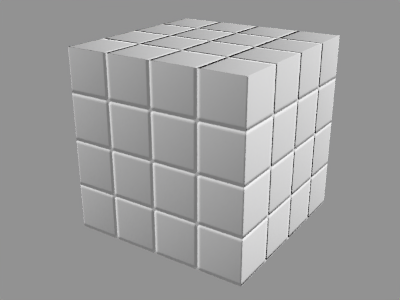
- Indirect Illumination
- Indirect illumination of Shade3D Material can be checked in the Figure Window under Texture display mode.
- Left Ver.22 Right Ver.22.1
-


- The Base Color of Transparency
- PBR material transparency now reflects base color and shadow.
- Ver.22 From left to right: Yellow, Red, Orange, Green, Cyan
-

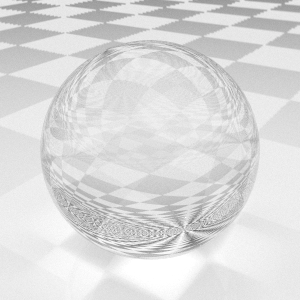

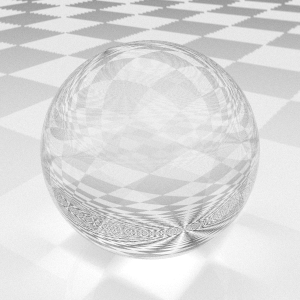
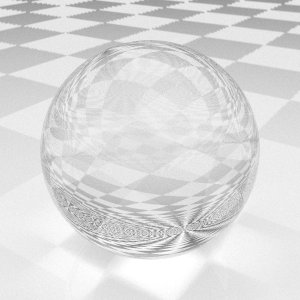
- Ver.22.1 From left to right: Yellow, Red, Orange, Green, Cyan
-
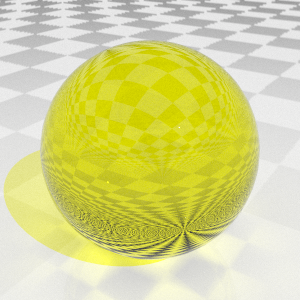
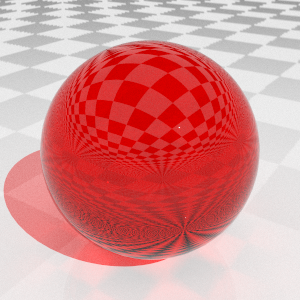
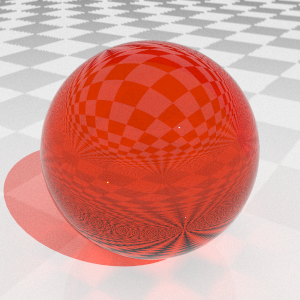

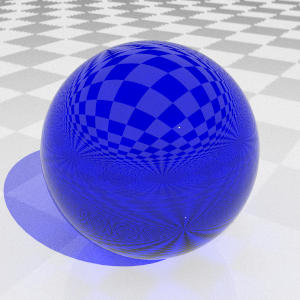
- Ver.22.1 From left to right Base Color Density: 100%、75%、50%、25%、0%
-
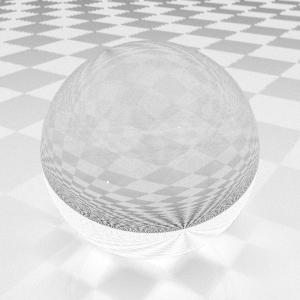
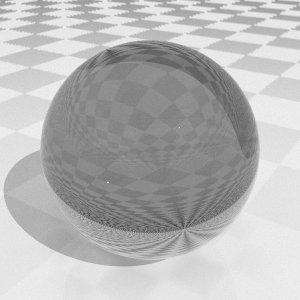
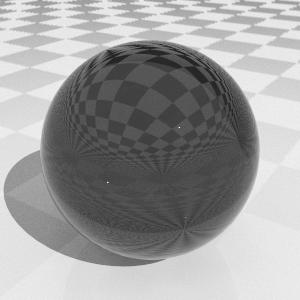

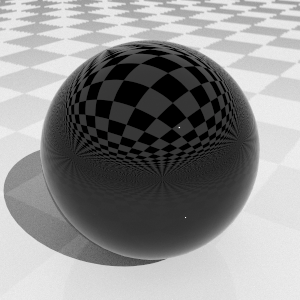
- The Shadow of Alpha Blend
- PBR material Alpha Blend now reflects shadow.
- Ver.22 From left to right: Yellow, Red, Orange, Green, Cyan
-
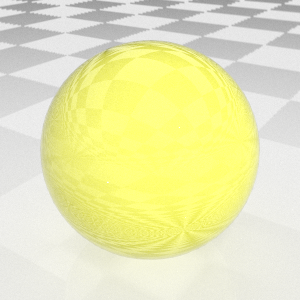


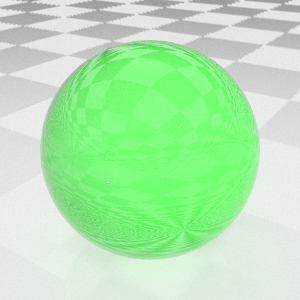

- Ver.22.1 From left to right: Yellow, Red, Orange, Green, Cyan
-


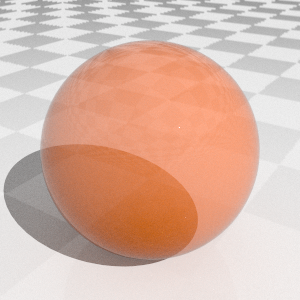
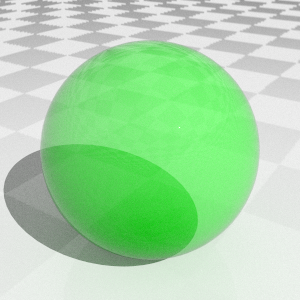
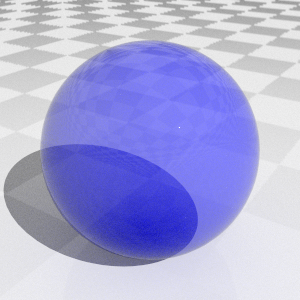
- The Roughness of Transparency
- PBR material transparency now reflects roughness.
- Ver.22 Leftから 0.0、0.25、0.5、0.75、1.0
-
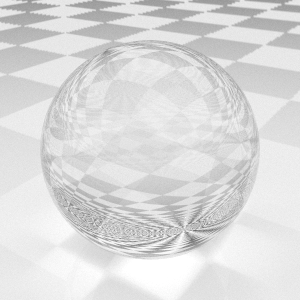

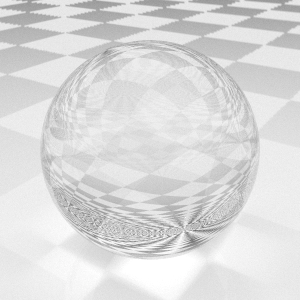
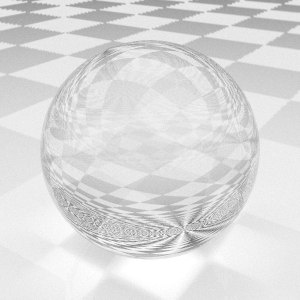
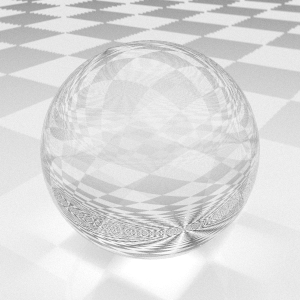
- Ver.22.1 Leftから 0.0、0.25、0.5、0.75、1.0
-
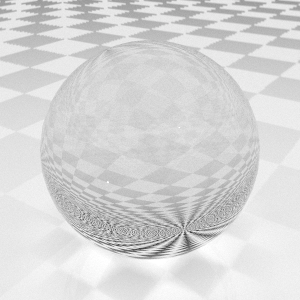
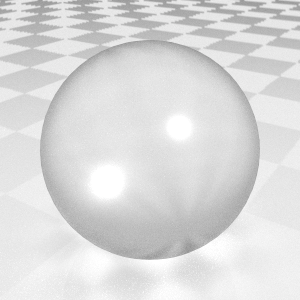

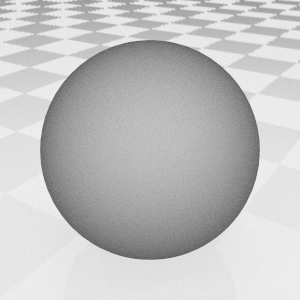
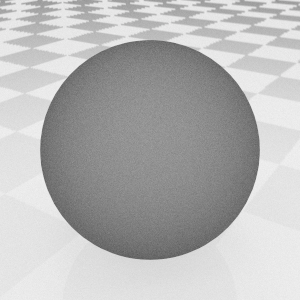
Offline Rendering Enhancement
- Real-time Reflection of Changes in the Color Correction Window
- Changes made in the Color Correction window are reflected in the Image Window in real time.
- Example: Adjust the Gain value from 1.0 to 2.5 in the Color Correction window.
- Left Ver.22 Right Ver.22.1


- Area Rendering Supported
- Area Rendering can be used in Image Window.
- Example: In the frame area rendering with AI Denoiser activated

- Alpha Channel
- Rendering image with Alpha Channel is now supported.
- From left to right: RGB、RGBA、Alpha Channel
-



- Multi-pass Rendering
- Multi-pass rendering now supports Z Depth, Normals and Surface: Albedo channels.
- Shade3D Material From left to right: RGB, Z Depth, Normals, Surface:Albedo

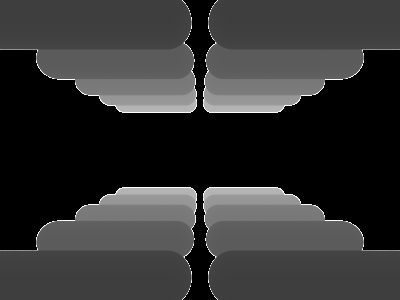
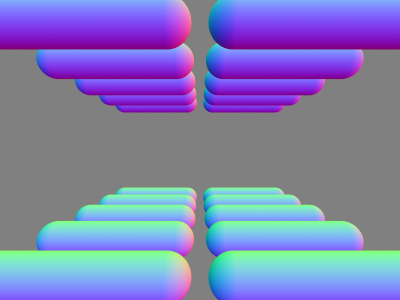
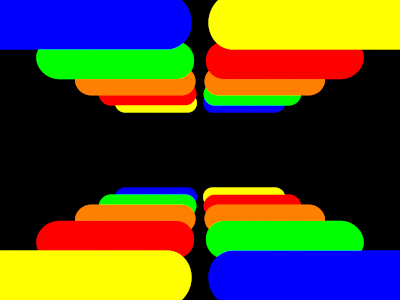
- PBR Material From left to right: RGB, Z Depth, Normals, Surface:Albedo


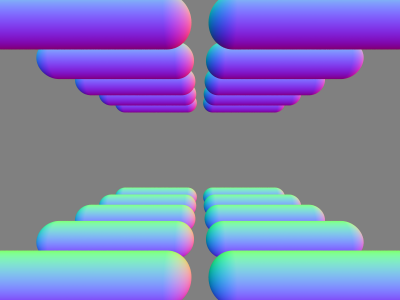
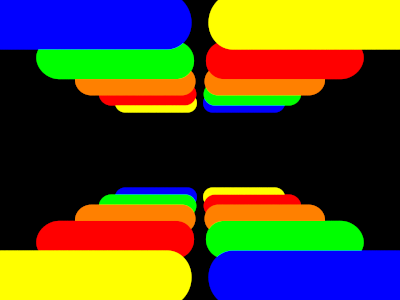
- Rendering Effectors
- Rendering effectors now support DepthPlus, FogPlus and GlowEffector.
- DepthPlus
- Left: without effect Right: with effector
-


- FogPlus
- Left: without effect Right: with effector
-


- GlowEffector
- Left: without effect Right: with effector
-


The Ray Offset Setting
The Ray Offset setting has been added to the Misc. tab of Rendering Settings and the GPU Ray Tracing Options menu in Figure window.
Set a ray offset value when using ray tracing. Rays (sights) of ray tracing cross (reflect, pervade) with each other on the object surface. In this case, to avoid repeated crossing on the object surface by mistake, ray tracing resumes from the position that advanced a very small amount of distance in the movement direction from the crossed position. This distance is called the "ray offset."
You can select Relative or Absolute as the Ray Offset value.
- The Misc. Tab of Rendering Settings
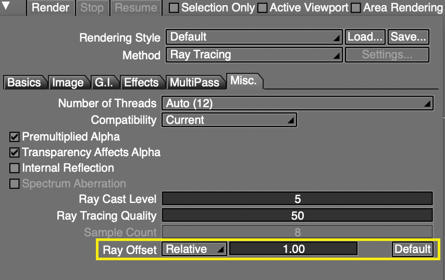
- The Options Menu in Figure Window (when under GPU Ray Tracing display mode)

Animation Rendering
The following functions are available in animation rendering.
- Color Correction
- Skin Shift
- The movement of camera by joint