Transparency Settings (Alpha Blend, Alpha Mask and Opacity) of PBR Material
| Basic | Standard | Professional |
|---|---|---|
| - | - | O |
Transparency setting in PBR material has been changed to pop-up menu for more options which will be reflected in the glTF import/export and ray tracing.
Note Available in Shade3D Professional.
Interface Surface (PBR Material) > Transparency
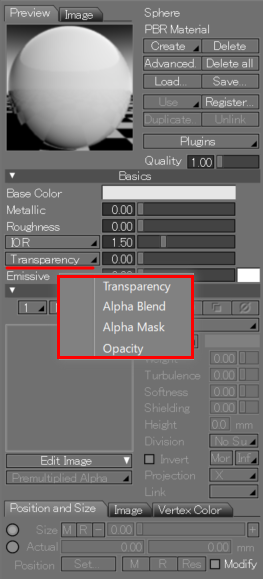
- Select one of the following four options: Transparency, Alpha Blend, Alpha Mask and Opacity.
- It is recommaned to select from Alpha Blend, Alpha Mask and Opacity when importing/exporting glTF files. (Due to the lower reproducibility of transparency.)
Specifications
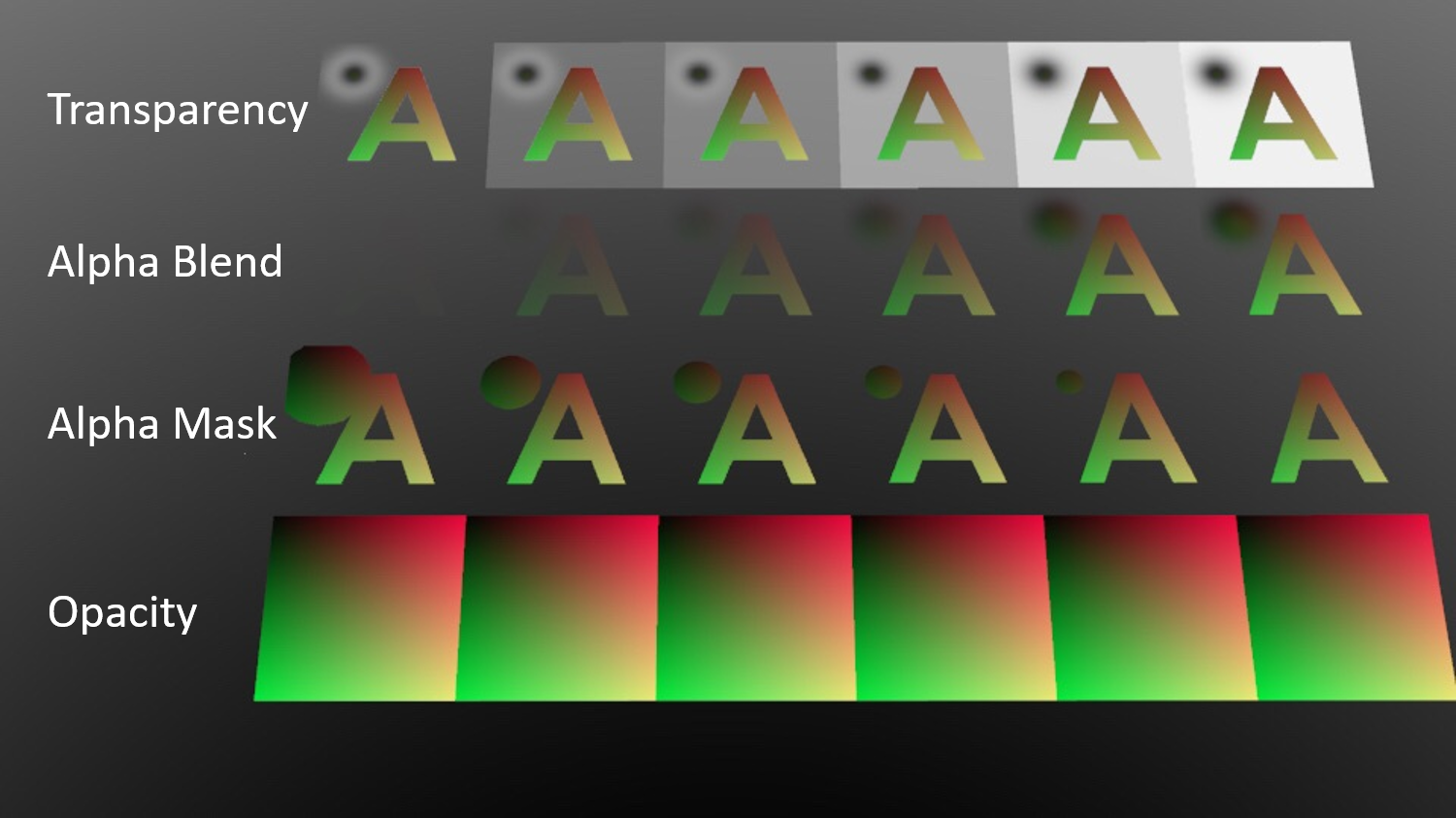
- Transparency
- glTF-compatible:×
- It is possible to control IOR (index of refraction) and Transparency color.
- 0.0 is opaque, 1.0 is transparent.
- Similar parameter to the Transparency of Shade3D material.
- Note Demerit: 1. unwieldy 2. incomplete reproduction in glTF.
- Alpha Blend
- glTF-compatible:○
- Translucent:○
- IOR:×
- It is close to a standard alpha blend and easy to handle.
- 1.0 is opaque, 0.0 is transparent.
- Similar parameter to the Opacity Mask of Shade3D material.
- Alpha Mask
- glTF-compatible:○
- Translucent:×
- IOR:×
- Similar parameter to the Trim of Shade3D material.
- Opacity
- glTF-compatible:○
- Ignore the transparency setting and force it to be opaque.
- It is for the case of ignoring the alpha channel of PNG images in glTF files.