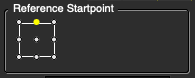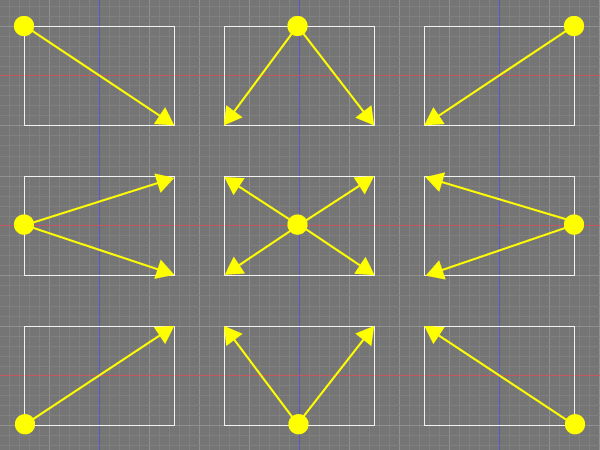Rectangle - Position・Size Creation Option
| Basic | Standard | Professional |
|---|---|---|
| - | - | O |
In addition to the conventional method of specifying the diagonal position, the method of specifying reference point and size of a rectangle has been added.
Note Available in Shade3D Professional.
Interface Toolbox: Create CAD
Main Menu Tools > Create CAD > Rectangle
Tool Parameters
In Create Rectangle Tool Parameters window, switch the creation method.
Diagonal(Conventional Method)
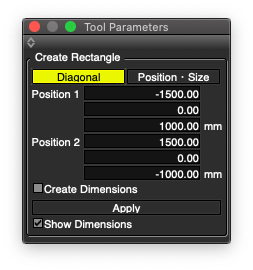
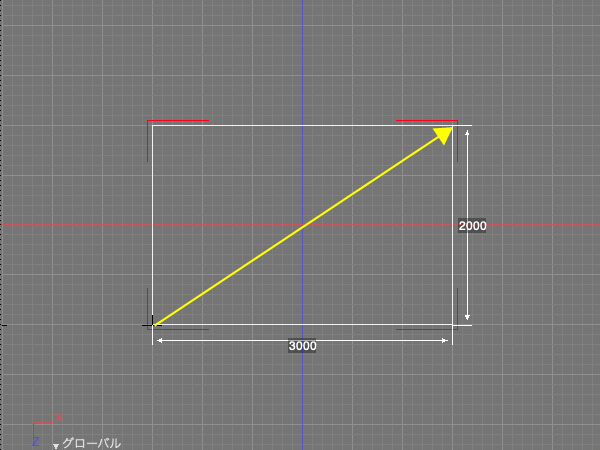
- Position 1
- The coordinates of the first diagonal point of the rectangle.
- Position 2
- The coordinates of the secend diagonal point of the rectangle.
- Create Dimensions
- Create dimensions while creating.
- Apply
- Confirm the rectangle creation.
- Show Dimensions
- Display dimensions while creating.
Position・Size
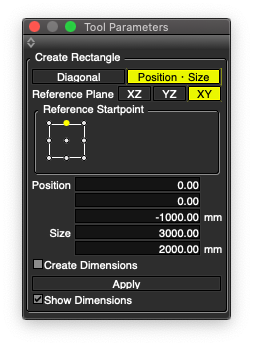
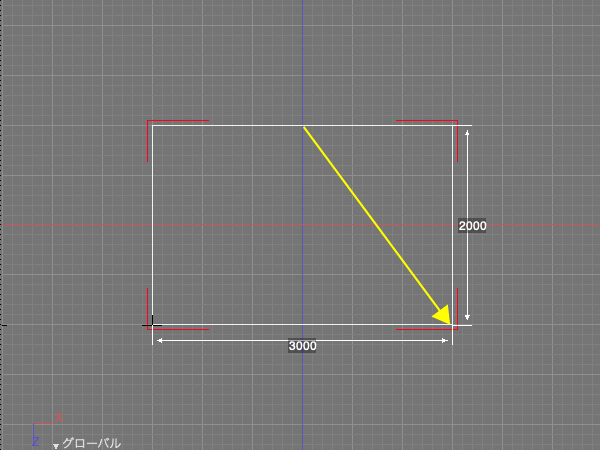
Reference Startpoint: upper-center
- Reference Plane
- Select the XZ, YZ, or XY plane to use as the reference plane for creating the rectangle.
When using the mouse, the plane used for the initial drag becomes the reference plane. - Reference Startpoint
- Select reference point of the ractangle.
- Position
- The coordinates of the reference start point of the rectangle.
- Size
- The length and width of the rectangle.
- Create Dimensions
- Create dimensions while creating.
- Apply
- Confirm the rectangle creation.
- Show Dimensions
- Display dimensions while creating.
Note Automatically switch Tool Parameters settings when dragging in the opposite direction from a selected reference position or when dragging on a different plane.
Mouse Operation
Select creation method in Tool Parameters window.
Diagonal(Conventional Method)
- Drag in the Figure Window to create the rectangle.
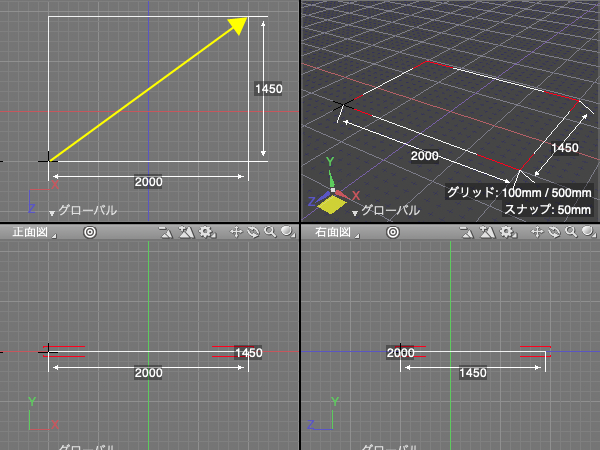
Position・Size
- Select the plane and reference start point before dragging. (The figure below shows the Reference Startpoint: lower-center)
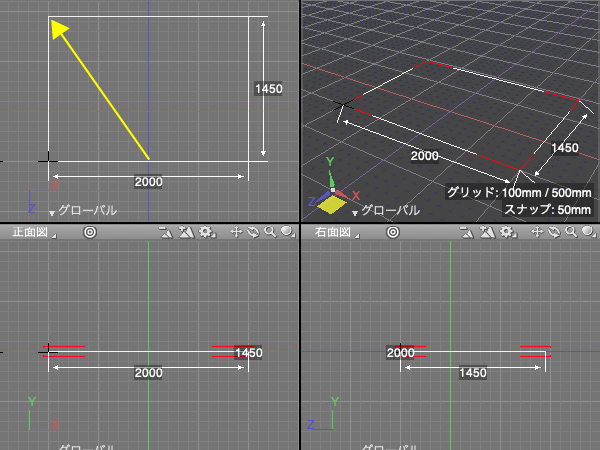
Reference Srartpoint in Position・Size Mode
Create rectangle based on reference plane, reference startpoint, startpoint position and size.