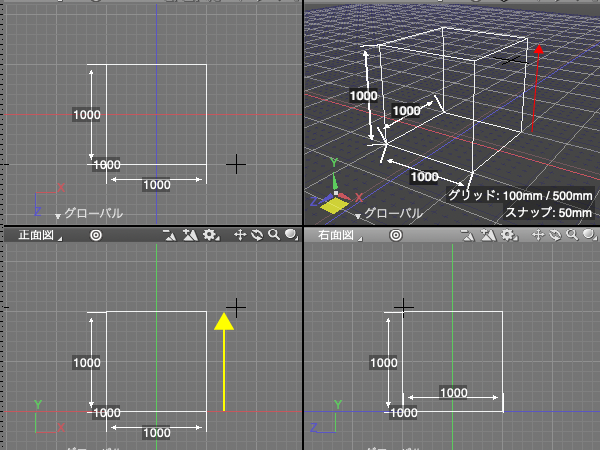Box - Diagonal Creation Option
| Basic | Standard | Professional |
|---|---|---|
| - | - | O |
In addition to the conventional method of specifying the bottom and height, the method of specifying two diagonal points of a box has been added.
Note Available in Shade3D Professional.
Interface Toolbox: Create CAD
Main Menu Tools > Create CAD > Box
Tool Parameters
In Create Box Tool Parameters window, switch the creation method.
Bottom・Height(Conventional Method)
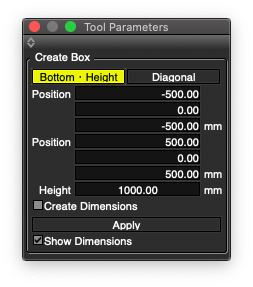
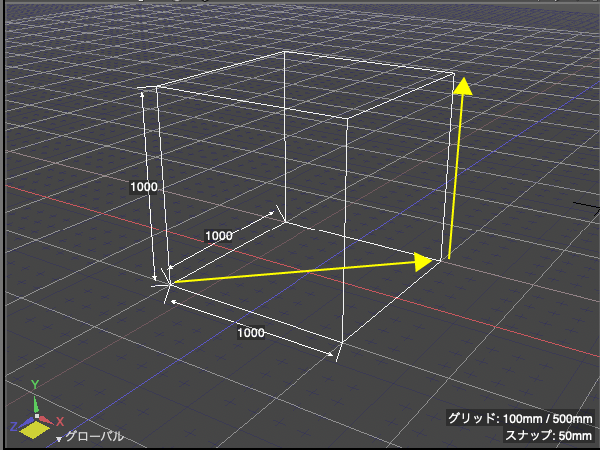
- Position 1
- The coordinates of the first corner of the box bottom.
- Position 2
- The coordinates of the second corner of the box bottom.
- Height
- The height of the box.
- Create Dimensions
- Create dimensions while creating.
- Apply button
- Confirm the box creation.
- Show Dimensions
- Display dimensions after creating.(Figure Window Show Measurements enabled.)
Diagonal
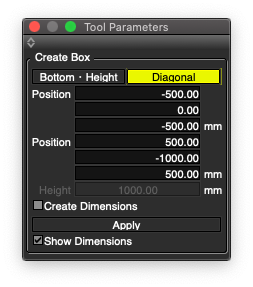
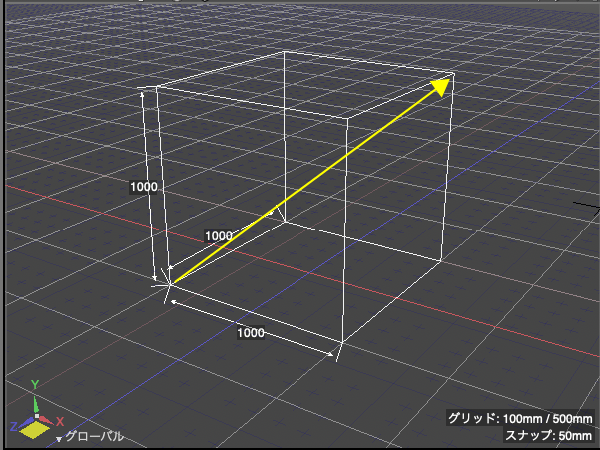
- Position 1
- The coordinates of the first diagonal point of the box.
- Position 2
- The coordinates of the second diagonal point of the box.
- Height
- Display the height of the box.
- Create Dimensions
- Create dimensions while creating.
- Apply
- Confirm the box creation.
- Show Dimensions
- Display dimensions while creating.
Note Height in Diagonal Mode is for display only and cannot be edited. To change the height value, edit the coordinates or edit Height in Bottom・Height mode.
Mouse Operation
The operations are the same for Bottom・Height and Diagonal mode, but the Tool Parameters method is automatically switched by dragging to specify the height.
Bottom・Height / Diagonal Common Operation (without switch)
- Drag in the Figure Window to draw the bottom of the box.
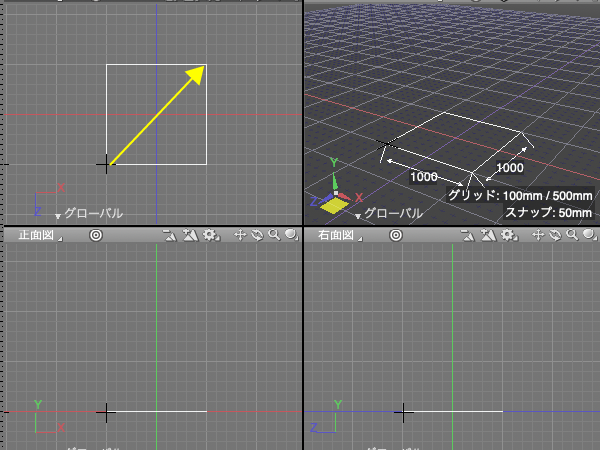
- Drag in the same viewport to specify the height.
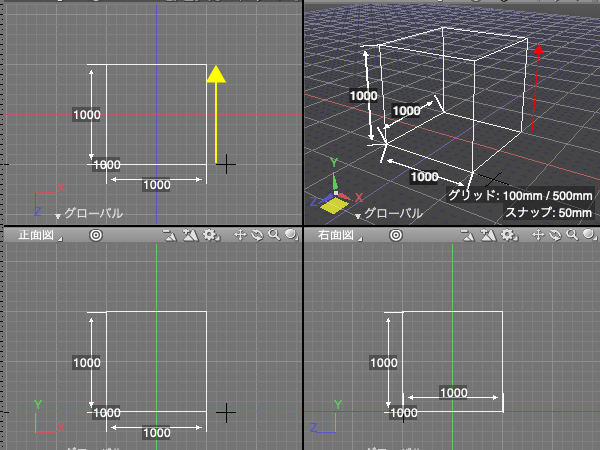
Switch Diagonal to Bottom・Height Automatically
- Drag in the Figure Window to draw the bottom of the box.
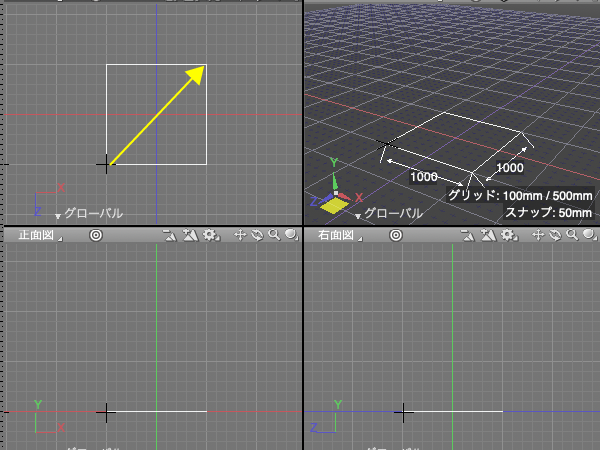
- Drag in another plane to specify height.