Linear Workflow
In order to correctly simulate lighting and indirect energy, the application now automatically conducts the conversion of RGB values and energy, which was previously done by hand based on the user's own experience and sensitivity.
Physically based rendering can be performed by applying the appropriate color space to the colors selected in the texture image or color picker.
Physically realistic simulation results can be obtained without any special knowledge or adjustment.
Settings can be easily switched to output destinations with different gamma values, such as PC monitors and HDTVs.
- Direct and indirect energy are balanced to achieve natural brightness.
- Direct energy decay is more gradual.
- Indirect energy become clearer and shadow areas have proper brightness.
- The result is natural without any complicated settings.
| Basic | Standard | Professional |
|---|---|---|
| O | O | O |
- Rendering in ver.19

- Rendering in ver.20

Other settings
Preferences...(General tab)
- Color Management group > Display Color Space pop-up menu.
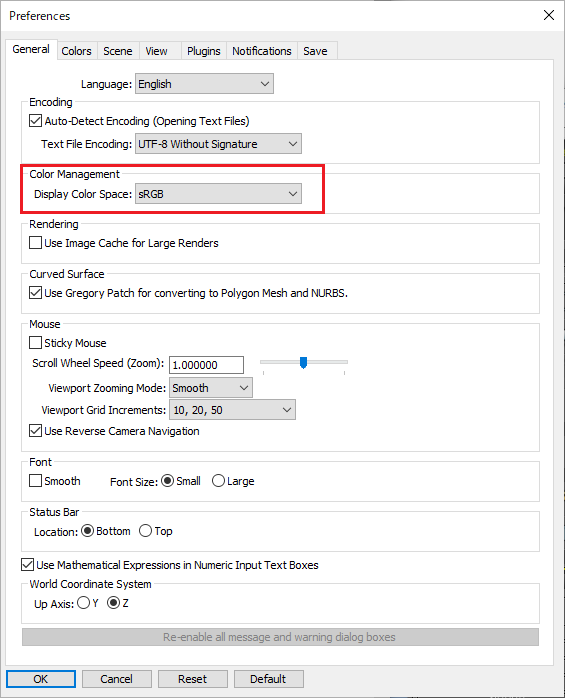
Selection Descriptions sRGB For general PC display. Linear sRGB(Gamma 1.0) Use in combination with each setting to suppress linear workflow operation. Rec.709(Gamma 2.4) For HDTV display.
Rendering Settings(Image tab)
- Color Management group > Working Color Space pop-up menu.
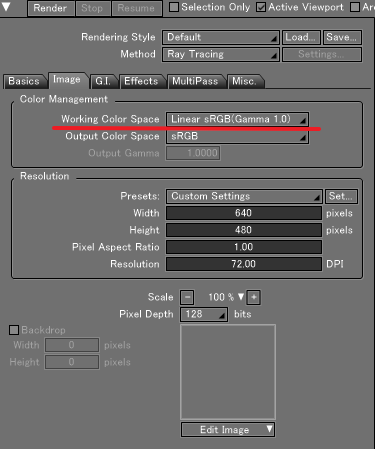
Selection Descriptions Linear sRGB(Gamma 1.0) Use Linear Workflow. sRGB Use when scene with simple light source settings without Global Illumination
or when linear workflow looks unnatural.Lagacy Shade3D Reproduce the same operation in ver.19 or earlier versions without linear workflow.
※This item is automatically selected when a scene created with ver.19 or earlier.
※Select if you want to get the same result as ver.19 or earlier in ver.20.
- Color Management group > Output Color Space pop-up menu
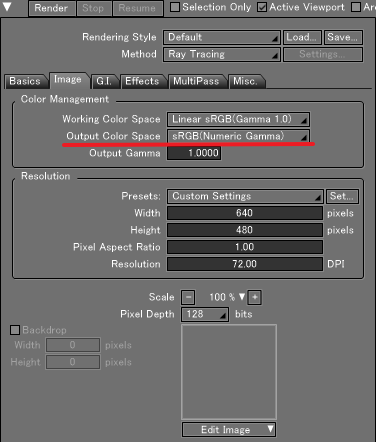
Selection Descriptions sRGB For general 8bit/ch image, animation file. Linear sRGB(Gamma 1.0) Output with gamma 1.0.
For applications that do not require gamma correction, such as creating normal maps.Rec.709(Gamma 2.4) For HDTV display.
Used to output a video file directly from Shade3D.sRGB(Numeric Gamma) For specific gamma value.
Input Gamma Value in the Output Gamma textbox.
- Color Management group > Output Gamma textbox.
- Enter Gamma value when selecting sRGB(Numeric Gamma) in the Output Color Space pop-up menu.
- Not available for 16 or 32bit/ch image files (OpenEXR, HDR, PFM).
- Only used for file saving and not reflected in the application's display.
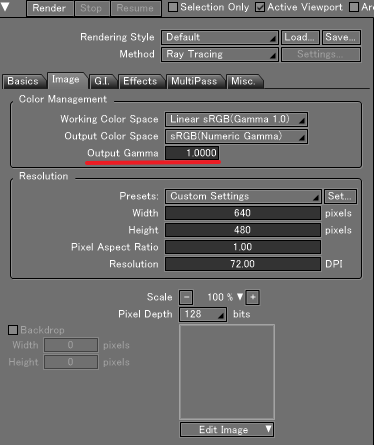
Master Image(Object Info)
- Color Space pop-up menu
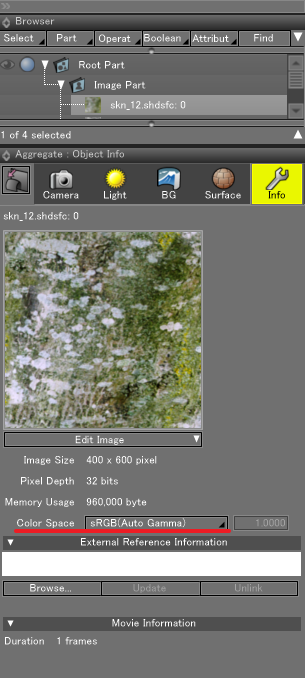
- Specify the color space in which the loaded image file is saved.
- Generally, there is no need to change from the default value of sRGB(Auto Gamma).
- Scenes before ver.19 are loaded with sRGB(Numeric Gamma).
Selection Descriptions sRGB(Auto Gamma) 8bit/ch image files are processed as sRGB.
16bit/ch and 32bit/ch image files are processed as Linear sRGB(Gamma 1.0).
Generally, use this setting.sRGB Use if gamma value is specified when 16bit/ch and 32bit/ch image files are saved as sRGB(Gamma 2.2). Linear sRGB(Gamma 1.0) Use for 8-bit/ch image files without gamma correction. Rec.709(Gamma 2.4) Use to load the calibrated image files for HDTV display sRGB(Numeric Gamma) Use to load the calibrated image file with specific Gamma value for the device.
Enter gamma value in the textbox beside the Color Space pop-up menu.
This is the default setting for loading scene files created before ver.19.
- Gamma Value textbox
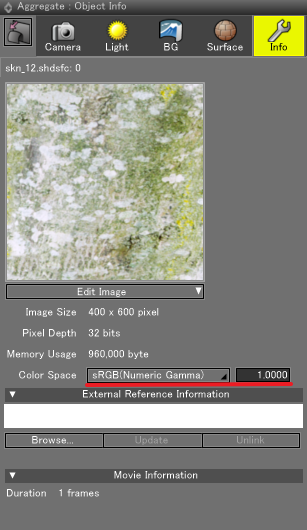
- Enter Gamma value when selecting sRGB(Numeric Gamma) in the Color Space pop-up menu.
- When loading a scene file created before ver. 19, the specified gamma value is reflected numerically.
Distant Light(Physical Sky)
- Gamma textbox・pop-up menu
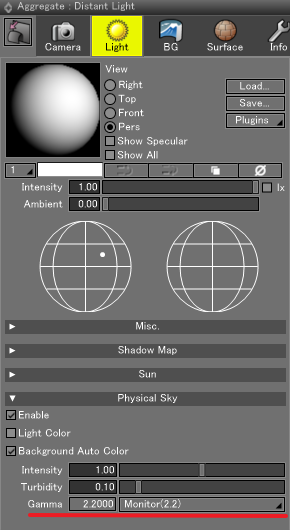
- Available only when the Working Color Space of the rendering setting is Legacy Shade3D.
- If you want to keep the result of ver.19 or earlier, you can set the gamma value.
Other Info
Distant Light > Ambient
- The ambient light is set to 0.0 in the new scenen because it is recommended to set ambient to 0.0 in the Linear Workflow.
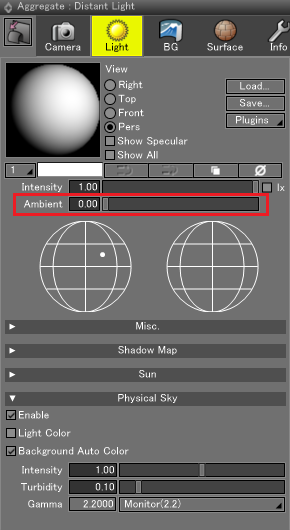
Global Illumination > Reflection Factor
- In ver.20, Reflection Factor is processed as ver.19's value multiplied by 0.5.
For example, the default value in ver.20 is 0.9, which is equivalent to 1.8 in ver.19.
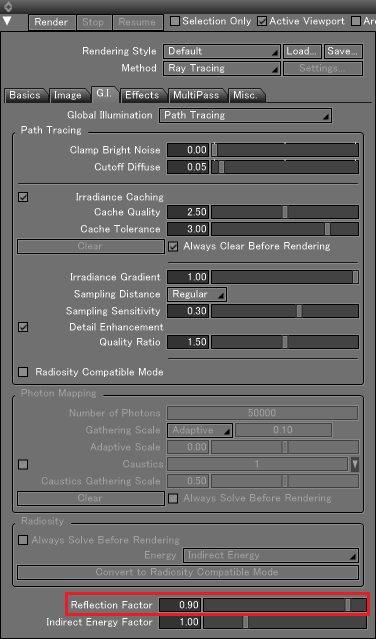
Color Correction window > Gamma
- In the Color Correction window, gamma value is 1.0.
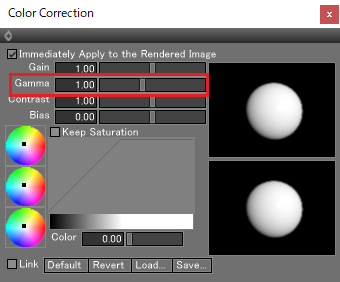
Single Diffuse Reflection Setting
- Gamma value is set automatically.
Loading a scene from ver.19
- The Working Color Space is set to Legacy Shade3D.
- The Reflection Factor value of the global illumination path tracing is stored as the value multiplied by 0.5.