Modifying Parameters After Editing NURBS Surfaces
Some CAD editing tools allow you to modify their parameters even after using the tool to edit a NURBS surface. These tools are Fillet, Chamfer, Make Shell, and Add Thickness.
Caution Only surfaces edited with Fillet, Chamfer, Make Shell, or Add Thickness that have not been 'locked' (converted to geometry) can be modified.
| Basic | Standard | Professional |
|---|---|---|
| - | - | O |
Usage
- Select a NURBS surface that has already been edited with Fillet, Chamfer, Make Shell, or Add Thickness. Here we will select a surface with a filleted edge.
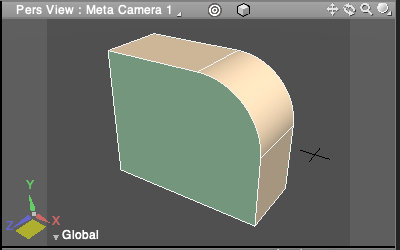
- In CAD Mode, select Fillet from the Toolbox's CAD editing tools.
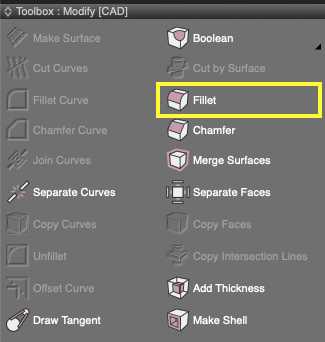
- Select the edge to which the fillet has been applied.
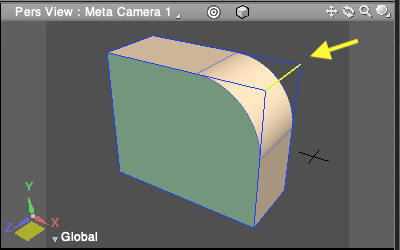
- The Size text box is editable, allowing you to enter a new value for the size of the fillet. Here we will change the fillet from 500 to 300mm.
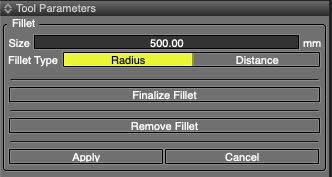
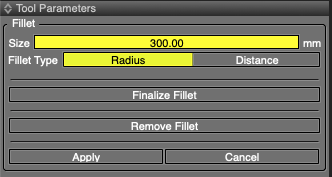
- The Figure Window shows the fillet updated to reflect the newly specified dimension.
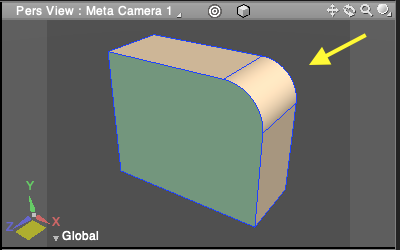
Tool Parameters
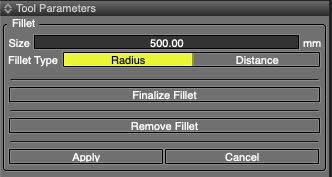
- Size
- The size of the fillet.
- Fillet Type
-
- Radius
- This option uses the radius of a circle inscribed in the curve to specify the size of the fillet. (See below figure.)
- Distance
- This option uses the distance from the selected edge to determine where the fillet starts.
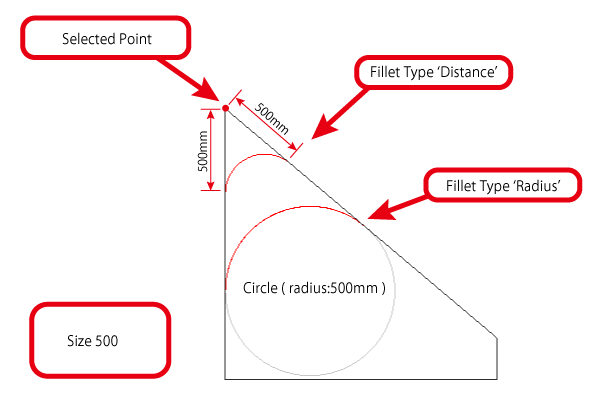
- Finalize Fillet
- Converts all fillets on the selected surface to actual geometry. The fillets will no longer be editable afterwards.
- Remove Fillet
- Removes the fillet from selected edges.
- Apply
- Confirms the fillet creation.
- Cancel
- Cancels creating the fillet.
Note Available in Shade3D Professional.