Splitting One Surface Using a Second Surface
The Cut by Surface tool can be used to divide one surface into two halves using a second, intersecting surface.
| Basic | Standard | Professional |
|---|---|---|
| - | - | O |
Usage
- First select the surface you wish to cut (split).
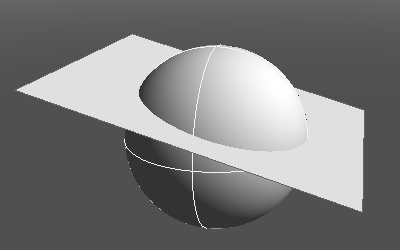
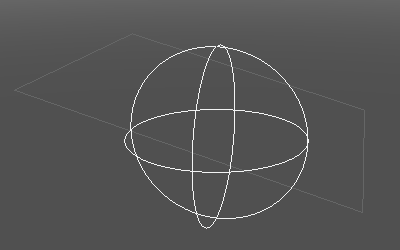
- Holding Shift or Ctrl (Win) or Command (Mac), next select the intersecting surface that will be used to cut the first surface. If the intersecting surface is planar, it need not intersect the first surface completely; the cut will automatically extend through to the edge.
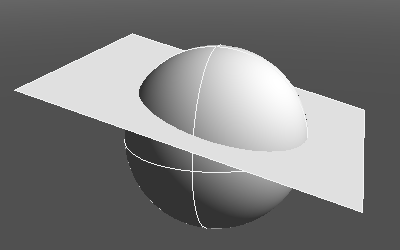
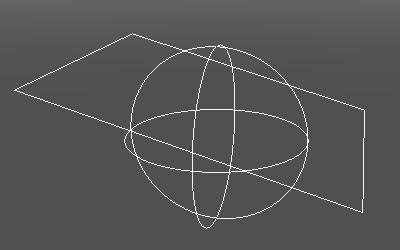
- In CAD Mode, select Cut by Surface from the Toolbox's CAD editing tools.
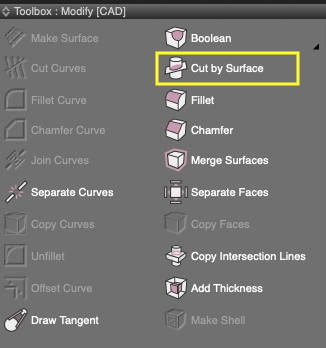
- The first surface is split into two along the intersecting surface.
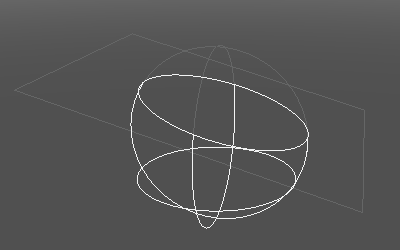
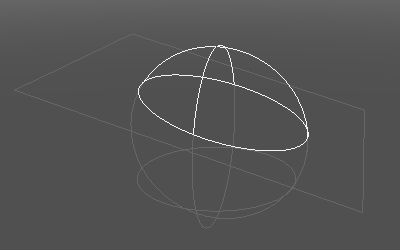
Using a curved NURBS surface
A curved NURBS surface can be used instead of a flat, planar surface.
- Select the surface you wish to cut, and the curved surface to use for dividing it. In CAD Mode, select Cut by Surface from the Toolbox's CAD editing tools.
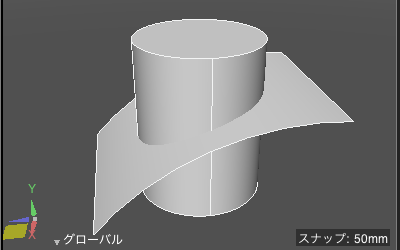
- The cylinder is divided into two halves by the curved NURBS surface. (In the figure, the halves have been moved apart from each other to show the effect.)
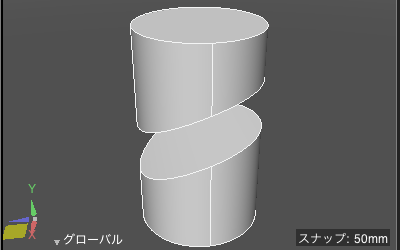
CautionWhen using a curved NURBS surface to cut (split) the first surface, the curved surface must intersect completely. Unlike with a planar surface, the cut will not automatically extend.
Note Available in Shade3D Professional.