Boolean Operations (Parametric)
Parametric Boolean operations can be done on two NURBS surfaces, displaying the results in the Figure Window in real-time. Repeated changes can be made freely to the objects or to their position, or a different Boolean operation can be used, without having to repeat steps.
| Basic | Standard | Professional |
|---|---|---|
| - | - | O |
Usage
There are two methods of doing a Boolean operation: from the CAD Toolbox's Boolean tool, or from the Browser's Boolean pop-up menu. Both methods create a new Boolean part in the Browser to which the target objects will be added.
- Here we will use the Browser menu. Click the Boolean pop-up menu, and select the Boolean operation to use.
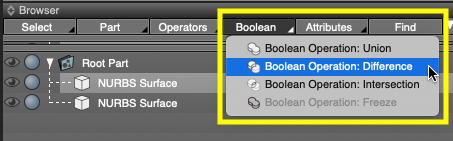
- A new part for the chosen Boolean operation (in the below figure, Difference) is created in the Browser.
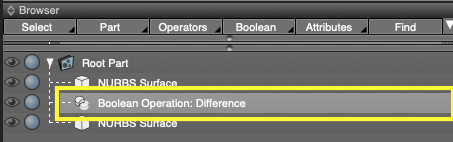
- Moving objects inside this part will perform the selected Boolean operation on them, with the result displayed in the Figure Window.
With the Difference operation, the bottom object will be subtracted from the top object.
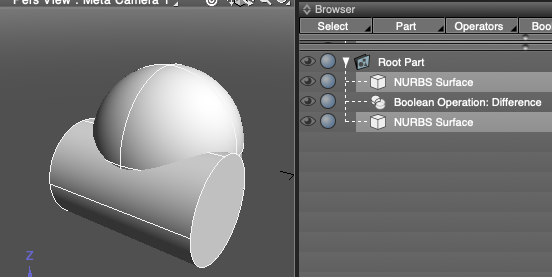
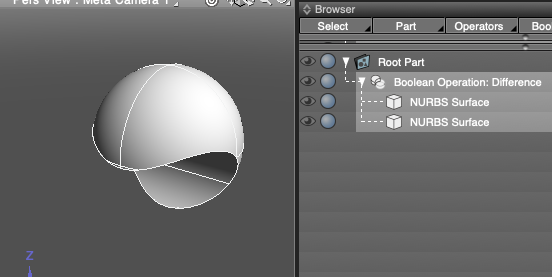
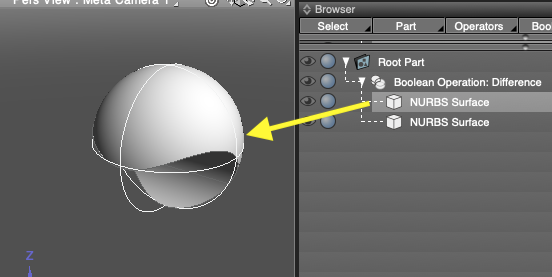
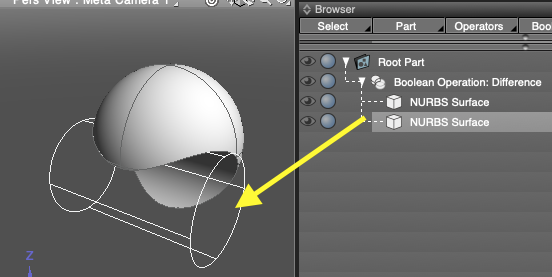
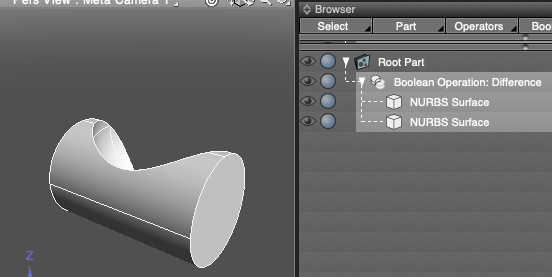
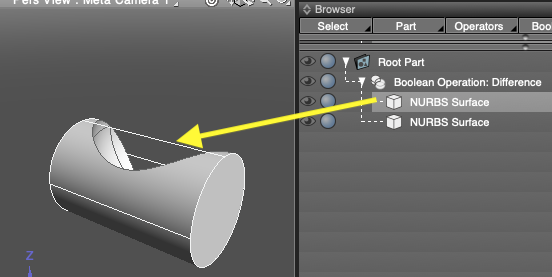
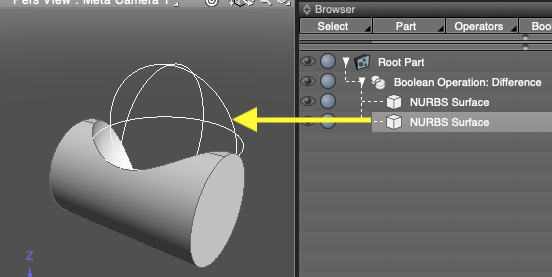
- Moving either of the objects in the Figure Window will show the changing result of the Boolean operation in real-time.
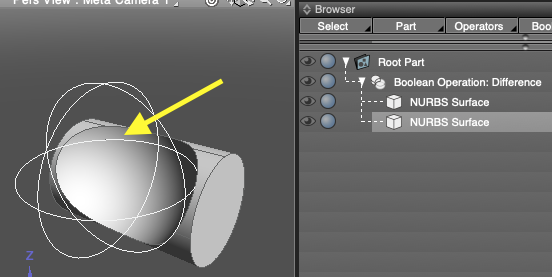
Selecting one of the objects displays its wireframe, and selecting the Boolean operation part displays only the Boolean result. (When the Only Show Result option is selected in the Object Info Window, under Boolean Node Attributes.) - When the Boolean operation part is selected, the Object Info Window shows the operation used, and also allows you to switch operations.
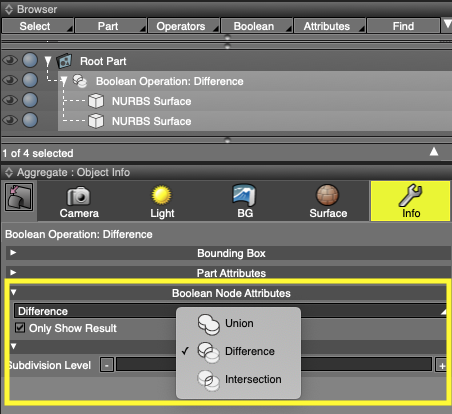
- Switching to a different Boolean operation is reflected in the Figure Window in real-time.
Union
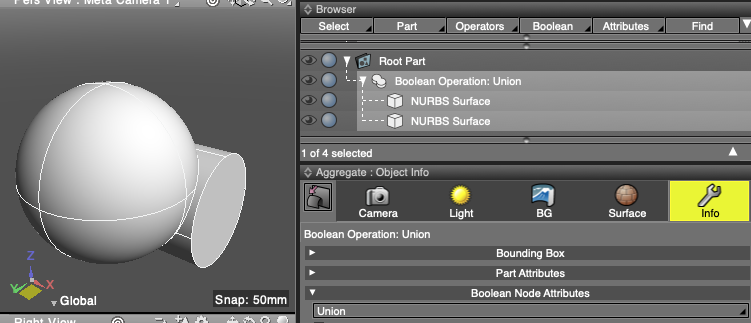
Intersection
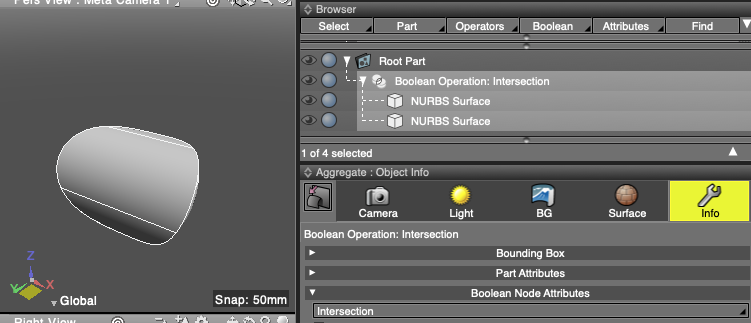
- With the Boolean operator part selected in the Browser, select Boolean Operator: Freeze from the Browser's Boolean menu to freeze the Boolean result as a single object. The original objects are hidden, and will not be rendered.

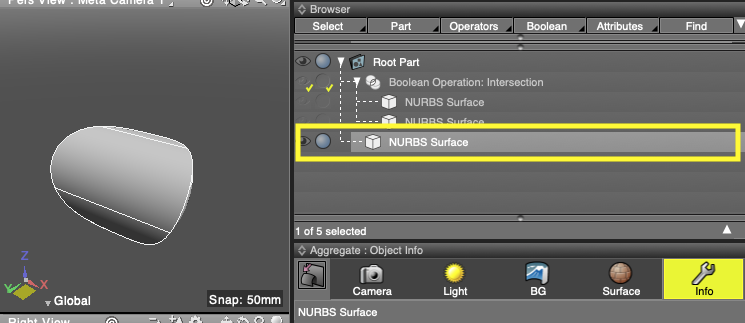
- Multiple Boolean operations can be combined in a tree structure.
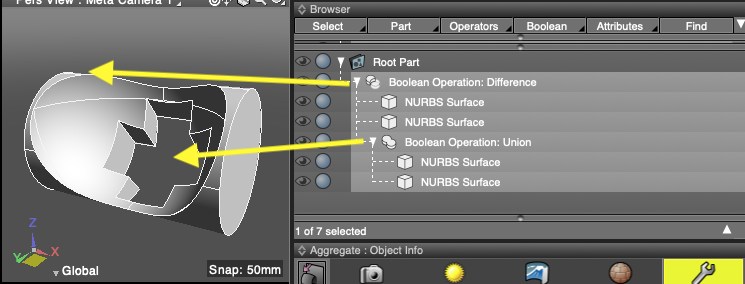
- Boolean operations can be done with three or more objects as well.
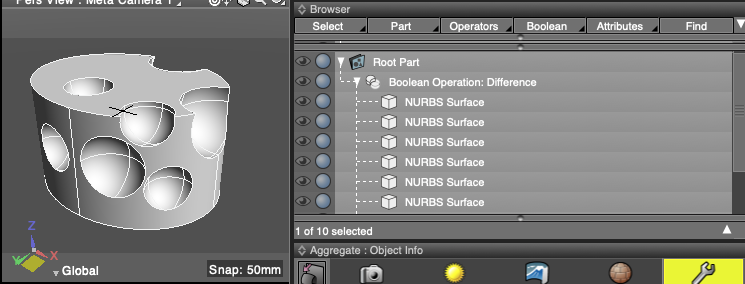
- Primitives and curved surfaces, which can be converted to NURBS objects, can also be placed inside a Boolean operation part.
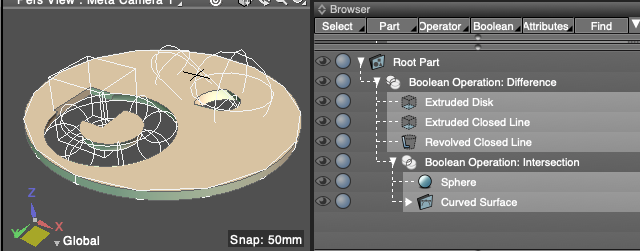
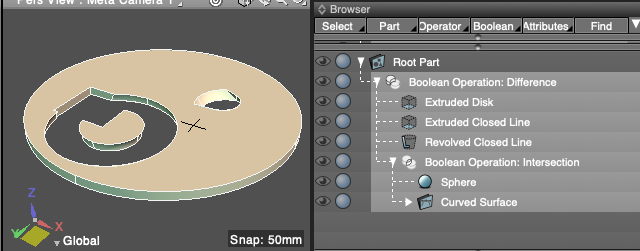
- To hide the wireframe of an object used for the Boolean operation, click the eye icon to the left of its name in the Browser. (The eye icon will appear dimmed with a checkmark when the object is hidden.)
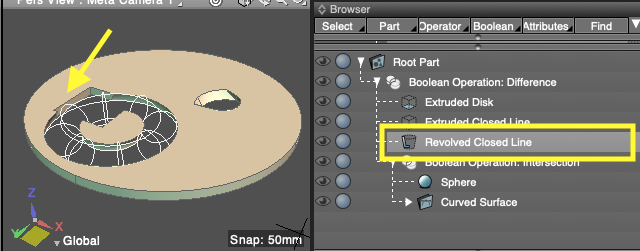
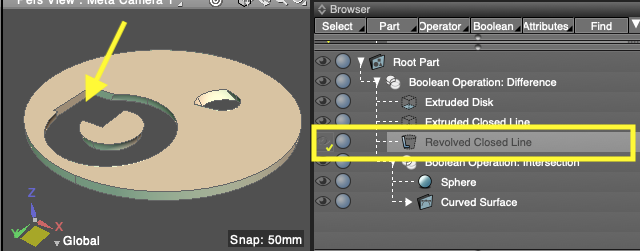
- To prevent an object from rendering, click the Render icon to the left of its name in the Browser, and it will no longer be used in the Boolean operation.
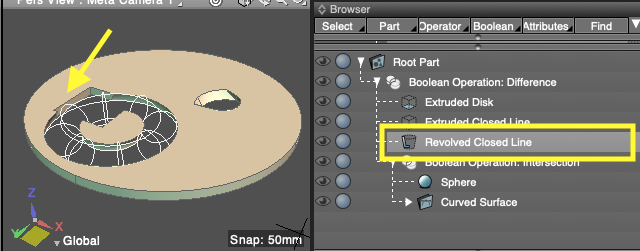
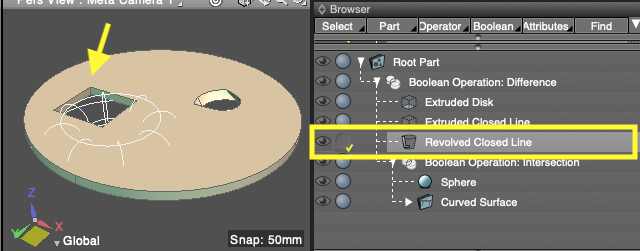
- A Boolean operation part can also be created using the Boolean tool in the Toolbox, under Modify [CAD].
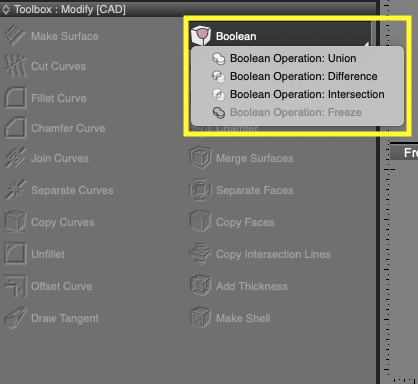
Browser Boolean Operators
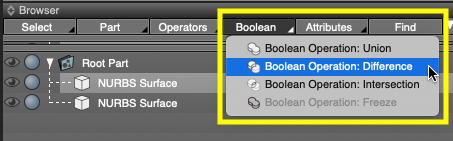
- Browser Boolean Pop-up Menu
- To create a Boolean operation part, click the Boolean pop-up menu and select the type of Boolean operation.
- Boolean Operation: Union
- Creates a part that performs a union Boolean operation on the objects inside the part.
- Boolean Operation: Difference
- Creates a part that performs a difference Boolean operation on the objects inside the part.
- Boolean Operation: Intersection
- Creates a part that performs an intersection Boolean operation on the objects inside the part.
- Boolean Operation: Freeze
- Fixes the Boolean result as a single object.
- The original objects inside the Boolean operation part are hidden and not rendered.
Object Info Window: Boolean Node Attributes
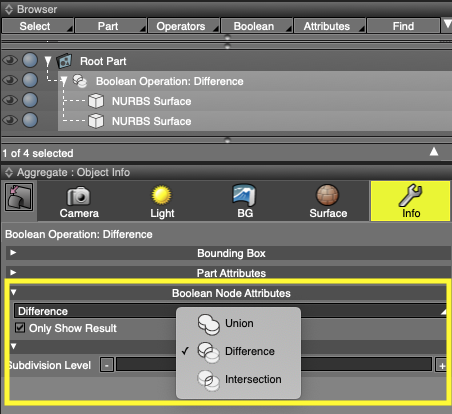
- Boolean Operation Pop-up Menu
- The Boolean operation used in the selected Boolean operation part can be switched between Union, Difference, and Intersection.
- Only Show Result
- Only the Boolean result is displayed in the Figure Window, even when an individual object is selected.
- Deselect this option to show the wireframe for selected objects inside the Boolean operation part.
Note Available in Shade3D Professional.