New Batch Rendering Options
Four output options have been added.
| Basic | Standard | Professional |
|---|---|---|
| O | O | O |
Usage
Select Rendering > Batch Rendering to open the Batch Rendering window. Next click the expand/hide triangle to open the Batch Rendering settings.
- Save All MultiPass Layers
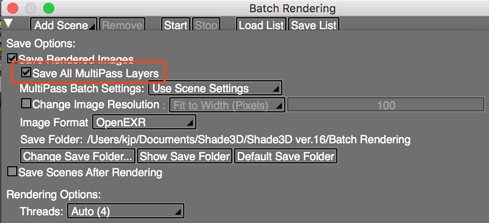
Saves all MultiPass layers enabled in the Rendering Settings.
Layers are saved in the same way as selecting Save Image (Split Multilayer Files) from the Image Window.
If this option is not selected, a single rendered image is saved. - MultiPass Batch Settings
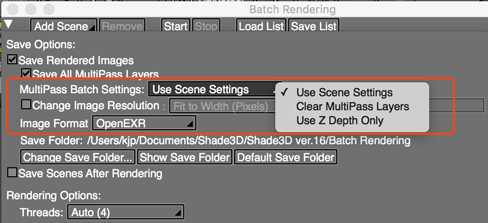
Use Scene Settings: Scenes are rendered without changing the MultiPass settings.
Clear MultiPass Layers: Turns off all MultiPass settings for each file.
Use Z Depth Only: Enables only the Z Depth pass for each scene, with all other passes turned off. - Change Image Resolution
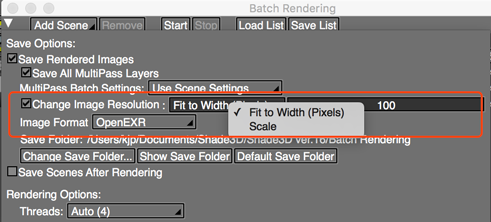
Select this option to change the resolution of each rendered image. Select Fit to Width (Pixels) to specify an image width in pixels for all rendered images. Select Scale to specify a percentage to scale each rendered image.
- Default Save Folder
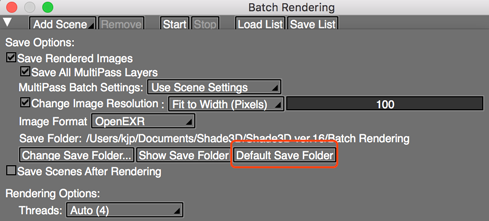
Resets the output destination to the default save folder.