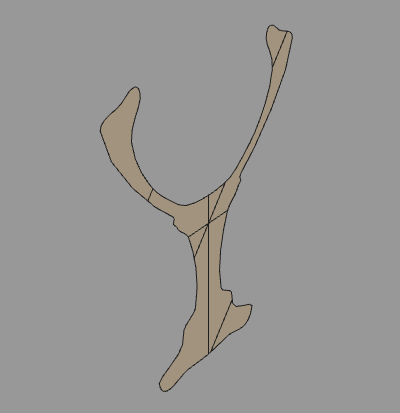Cross Section Display
The cross section of objects can be displayed in the Figure Window using a clip plane. In both wireframe and shading display modes, a clip plane can be used to view the objects in cross section. The clipped object(s) can then be copied as new geometry, or the cross section itself can be extracted as planar geometry.
| Basic | Standard | Professional |
|---|---|---|
| O | O | O |
Usage
Choose View > Clip Plane to open the Clip Plane Window.
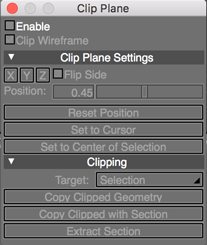
Select the Enable checkbox to turn on the clip plane display for the selected objects.
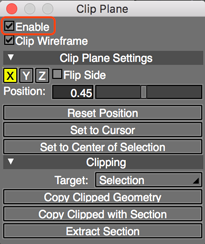

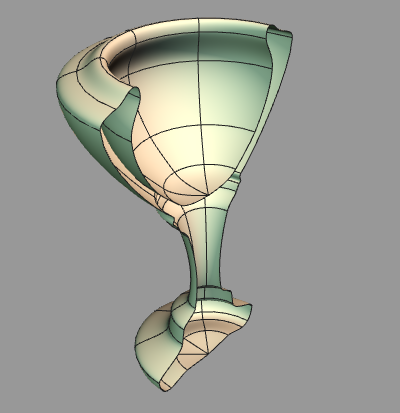
Clip Plane Settings
- Enable
- Activates a clip plane, clipping the display of objects in front of the plane and showing them in cross section.
- Clip Wireframe
- Wireframes will also be clipped.
- Clip Plane Settings
- X, Y, Z Buttons
- The clip plane is set perpendicular to the axis selected here.
- Flip Side
- Flips the side cut away by the clip plane.
- Position
- The position of the clip plane, using a value of 1 as the selected object's size.
- Reset Position
- Resets the position of the clip plane to the origin.
- Set to Cursor
- Sets the position of the clip plane to the 3D cursor position.
- Set to Center of Selection
- Sets the position of the clip plane to the center of the selected object(s).
- Clipping Options
- Target Pop-up Menu
- Decide whether to apply the clip plane to selected objects only or to all objects in the scene.
- Selection
- The clip plane is applied to only selected objects.
- All
- The clip plane is applied to all objects.
- Copy Clipped Geometry
- Clipped objects are copied as new geometry. A surface is not added to the cross section of the object.
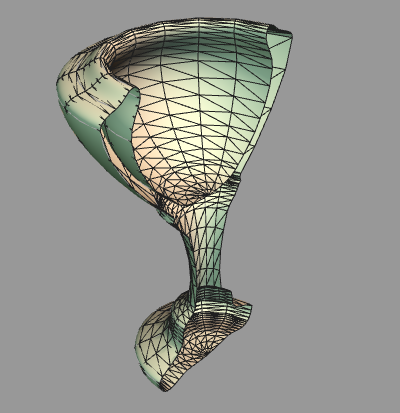
- Copy Clipped with Section
- Clipped objects are copied as new geometry, and a surface is added to the cross section of the object.
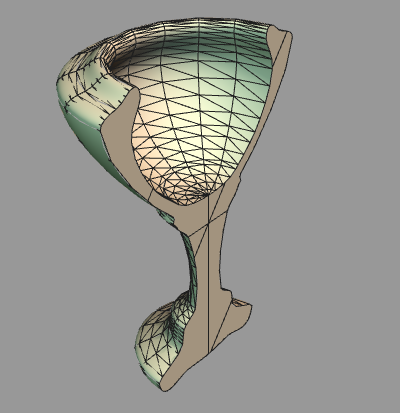
- Extract Section
- The cross section of clipped objects is copied as a new object.