Customizing the Perspective View Grid
The size of the grid shown is the Perspective View can be adjusted based on the camera zoom level.
The grid size and snap values are displayed in the lower right corner of the Perspective View, and values can be specified for each.
| Basic | Standard | Professional |
|---|---|---|
| O | O | O |
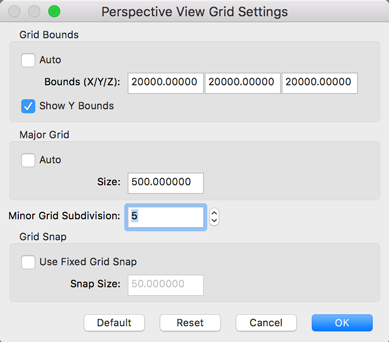
Usage
Select Figure > Perspective View Grid Settings, or click the Perspective View Grid Settings icon on the Control Bar.
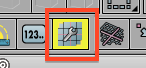
Perspective View Grid
- Grid Bounds Settings
- Auto
- The bounds of the Perspective View grid are calculated automatically.
- The grid bounds are set to 4 times the distance between camera eye and target points (when the focal distance is 50 mm).
- Bounds (X/Y/Z)
- The size of the grid along the X, Y, and Z axes.
- Show Y Bounds
- Displays a frame representing the bounds in the Y direction.
- Major Grid Settings
- Auto
- The bounds of the Perspective View grid are calculated automatically.
- The size is calculated based on the distance between the camera eye and target points and the focal distance.
- Changes to the step size of the grid can be made in the Preferences Dialog, in the General tab, using the Viewport Grid Increments setting.
- Size
- The size of the major grid.
- Minor Grid Subdivision
- The number of grid subdivisions.
- Grid Snap Settings
- Use Fixed Grid Snap
- Snaps to the grid at a fixed size, specified by Snap Size. The grid and snap position are not linked.
- When unselected, the grid snap is linked to the grid size, and snaps to one-half the size of the Minor Grid.
- Snap Size
- The snap size.