Walkthrough Assistant
Walkthrough Assistant makes it easy to create a "walkthrough animation" in which the camera moves through the scene. This can be useful for automatically "walking" through a scene when presenting architectural designs and so on.
| Basic | Standard | Professional |
|---|---|---|
| O | O | O |
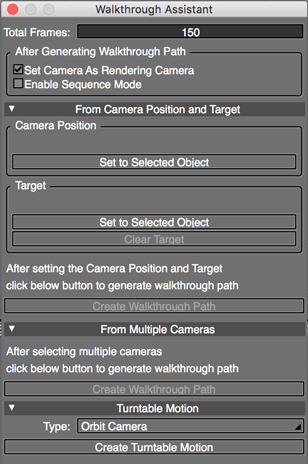
Usage
Select View > Walkthrough Assistant to open the Walkthrough Assistant window.
Select a method for creating the walkthrough animation. This will determine the path the camera follows.
Walkthrough Assistant
- Total Frames
- The total number of frames used for the walkthrough animation.
- After Generating Walkthrough Path Settings
- Set Camera As Rendering Camera
- After generating the walkthrough path, sets this camera as the camera used for rendering the scene.
- Enable Sequence Mode
- After generating the walkthrough path, switches to Sequence Mode.
- From Camera Position and Target Settings
- Camera Position
- Set to Selected Object
- The position of the camera used for the walkthrough animation can be set to a line object.
- Select a line object to use as a path for the camera, and then click Set to Selected Object.
- Target
- Set to Selected Object
- The target point of the camera (where it points during the walkthrough animation) can also be set to a line object.
- Select a line object to use as the target for the camera, and then click Set to Selected Object.
- Clear Target
- Clears the specified target position.
- Create Walkthrough Path
- A walkthrough path is created using the Camera Position and Target objects. If you only set the camera position and not the target, the camera will stay facing a fixed direction.
- From Multiple Cameras Settings
- Create Walkthrough Path
- After selecting multiple cameras, click Create Walkthrough Path to create an animation path connecting each selected camera.
- Turntable Motion
- Type Pop-up Menu
- There are two types of turntable animation that can be selected.
- Orbit Camera
- The camera rotates about the target point, and the Walkthrough Camera is placed inside the rotator joint.
- Spin Scene
- All objects in the scene are placed inside a rotator joint and rotate about the target point.