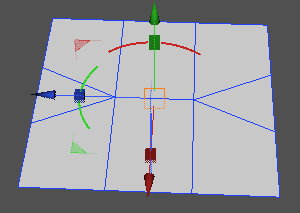Zero Area Faces
Faces with zero area, such as faces with all vertices at the same point or faces with two edges at the same position (forming a single line), are selected.
After making the selection, use Remove and Cleanup to remove unnecessary polygon mesh elements.
Can be used in any of the mesh selection modes.
| Basic | Standard | Professional |
|---|---|---|
| O | O | O |
Usage
Switch to Modify Mode to select Zero Area Faces.
- From the menu bar, select Selection > Detect > Zero Area Faces.
- From the Toolbox, select Modify > Mesh > Detect > Zero Area Faces.
- Zero Area Faces of the active (selected) polygon mesh are selected.
Before detecting Zero Area Faces
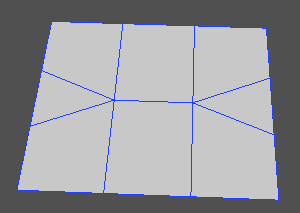
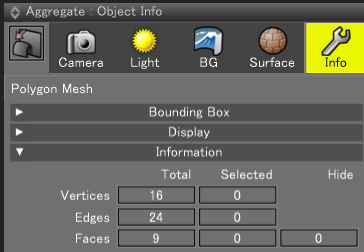
After detecting Zero Area Faces (Face Selection Mode)
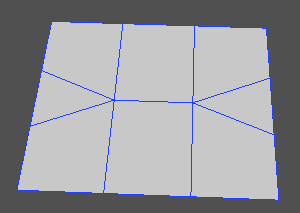
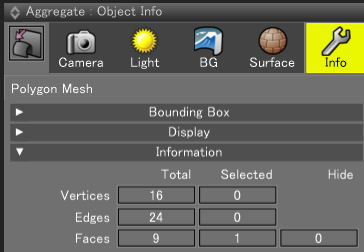
After detecting Zero Area Faces (Edge Selection Mode)
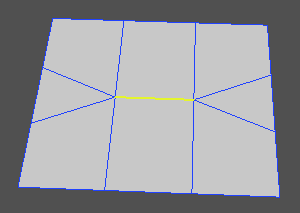
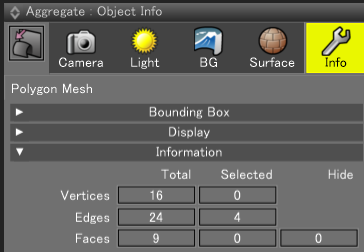
After detecting Zero Area Faces (Vertex Selection Mode)
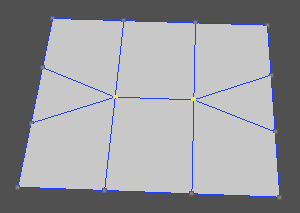
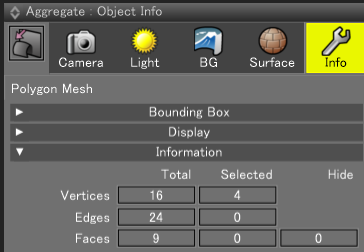
Displaying the Manipulator in Face Selection Mode can make it easier to grasp the approximate position of the elements.