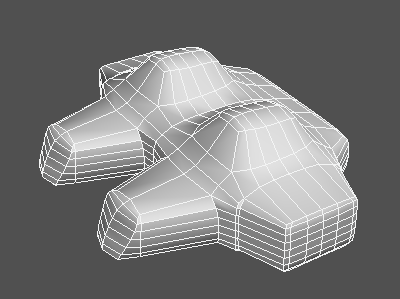Polygon Smoothing
Polygon Smoothing
Smoothes the irregularities in a polygon mesh, or emphasizes the irregularities by moving vertices.
| Basic | Standard | Professional |
|---|---|---|
| O | O | O |
Usage
Polygon smoothing can be applied to one or more polygon meshes.
- Select Tools > Modify Mesh > Polygon Smoothing.
- In the Toolbox, select Modify > Mesh > Polygon Smoothing.
- Click Apply in the Tool Parameters to apply polygon smoothing.
Tool Parameters
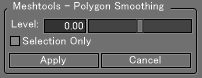
- Selection Only Checkbox
- When selected, polygon smoothing is applied to the selected vertices only.
- Level
- Specifies the degree of polygon smoothing within the range of -1.0 and 1.0.
- Large values smooth out irregularities in the geometry; small values emphasize the irregularities.
Before polygon smoothing
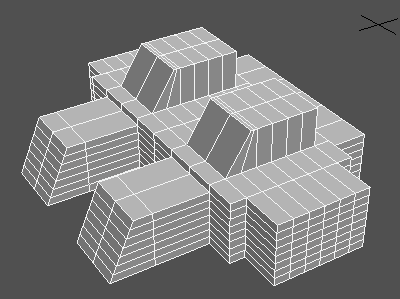
After polygon smoothing with a level of 0.5
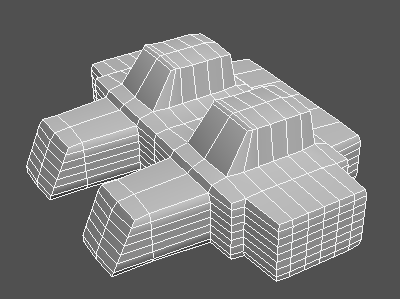
After polygon smoothing with a level of 1.0
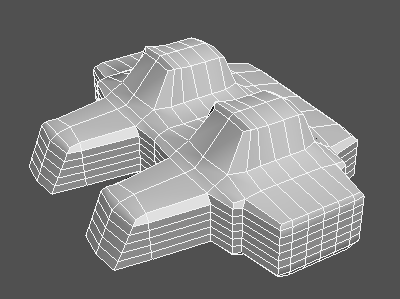
After polygon smoothing with a level of -0.5
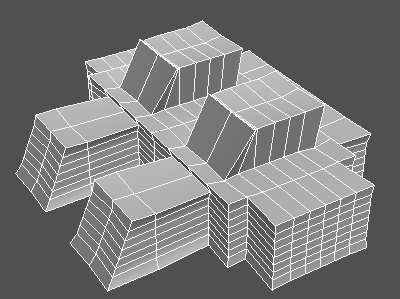
After polygon smoothing with a level of -1.0
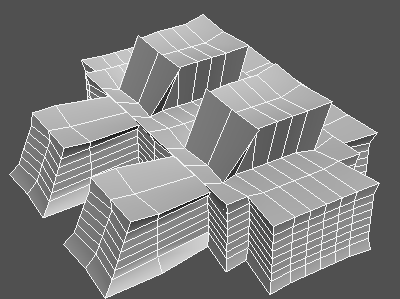
Tip When trying to adjust the amount of smoothing or emphasis, it is sometimes effective to apply polygon smoothing multiple times.
After applying polygon smoothing twice, with a level of 1.0
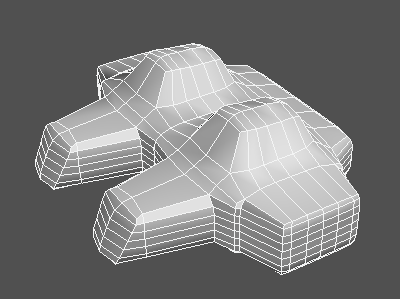
After applying polygon smoothing three times, with a level of 1.0