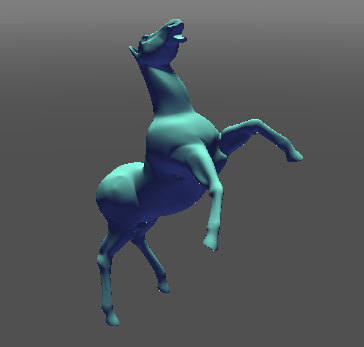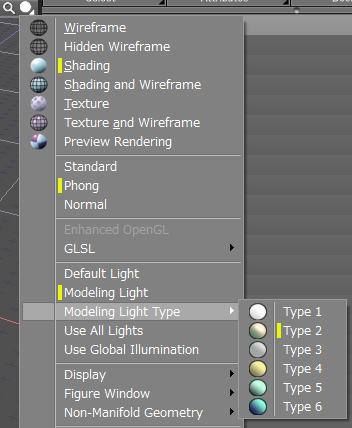Modeling Light Types
Five types of modeling lights have been added to the existing types.
These modeling lights can be used when one of the Shading or Texture view modes is selected.
| Basic | Standard | Professional |
|---|---|---|
| O | O | O |
Usage
- First switch the lighting in the Figure Window to Modeling Light (be sure one of the shading or texture view modes is selected).
- Select Figure > Active Viewport > Modeling Light to turn the modeling light on.
- Select one of the modeling lights from Figure > Active Viewport > Modeling Light Type.
- In the Figure Window, select the modeling light type from the Shading pop-up menu.
- The selected modeling light is used in the Perspective view.
- Type 1
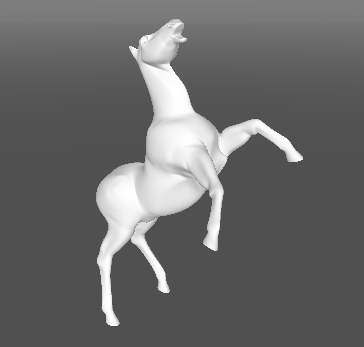
- Type 2
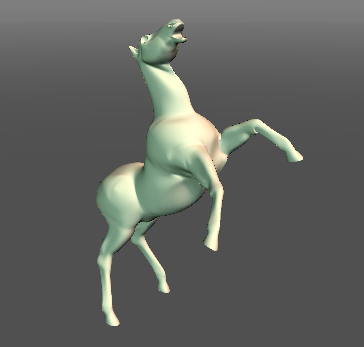
- Type 3
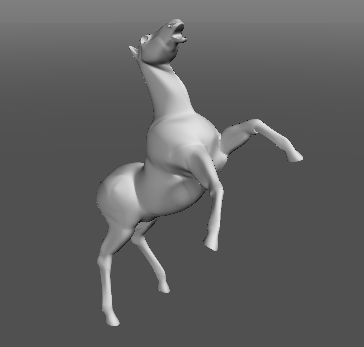
- Type 4
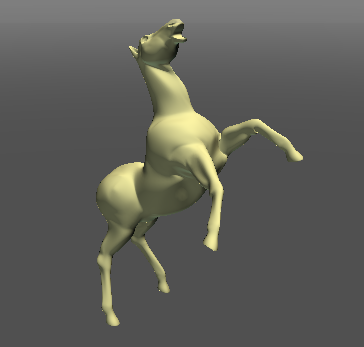
- Type 5
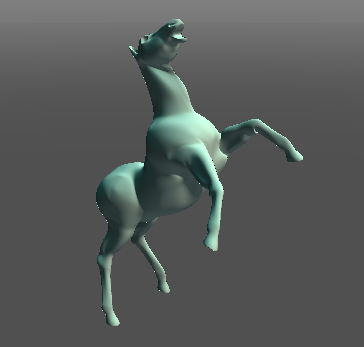
- Type 6